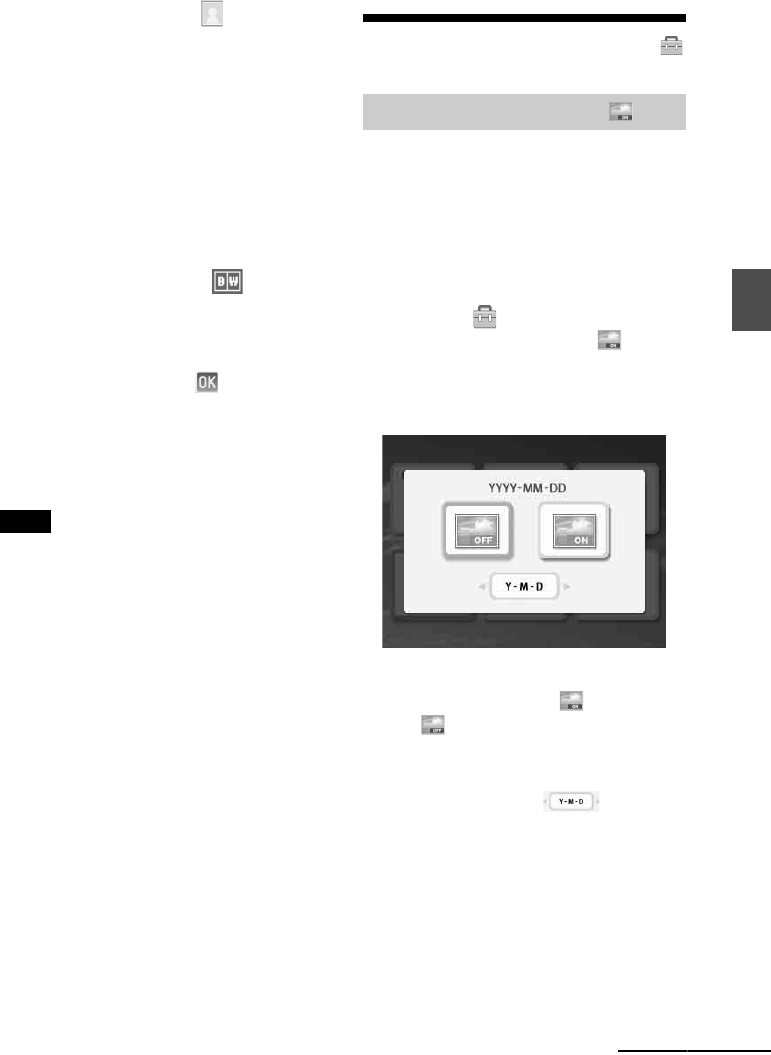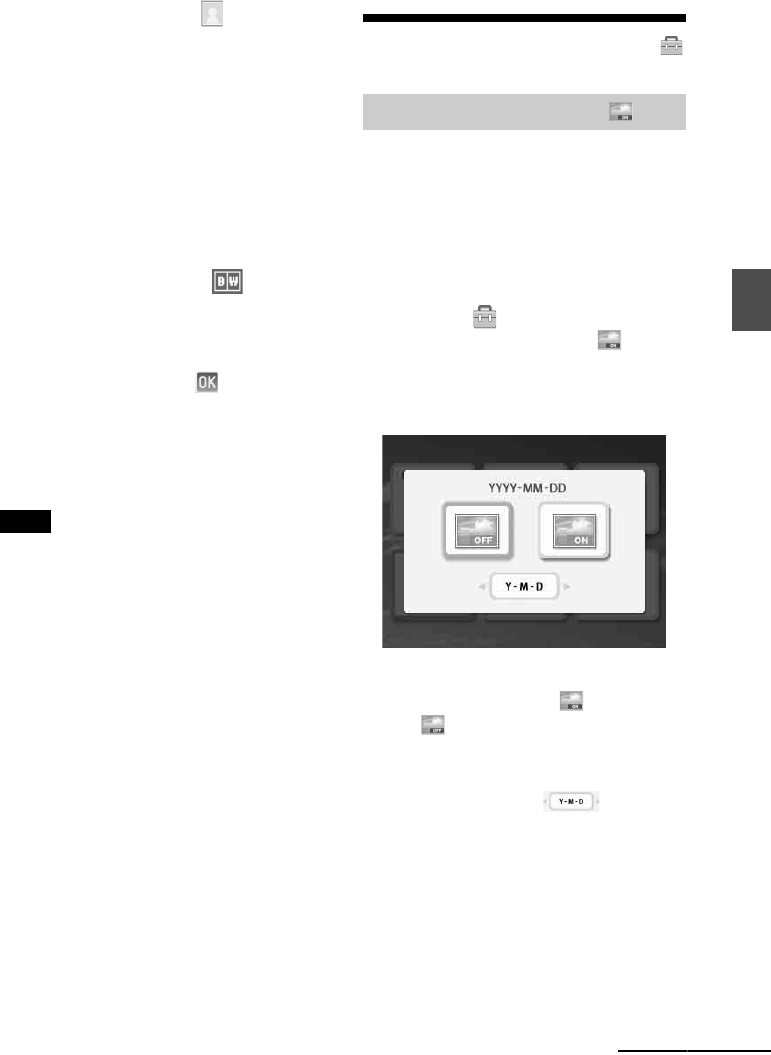
29
GB
Direct printing
5 Press f/F to select and press
ENTER.
The window used for selecting an image is
displayed.
6 Press g/G/f/F to select the desired
image, and then press ENTER.
The window used for adjusting the image
position is displayed.
For adjustment, see step “Adjusting an
image” on page 23.
You can also change a color photo into a
monochrome one. Select
(Monochrome) and press ENTER. You
can select this option while making an ID
photo.
7 Press g/G to select and press
ENTER.
A preview of the ID photo print is
displayed.
8 Press PRINT.
Note
An ID photo printed may not be able to be acceptable
for use in an identification card or passport. Please
check the requirements for the photo to be used in the
instructions before you submit the card or passport.
Changing the settings
When the image is recorded using the DCF
(Design rule for Camera File system) format,
you can print an image with the date of
shooting that is recorded as part of shooting
information. You can select “ON” or “OFF” of
date print and the order of year/month/day.
1 From the (Print setup) menu,
press g/G/f/F to select (Date
Print) and then press ENTER.
The Print setup menu is displayed.
2 Press g/G to select (Date Print)
or (No Date Print) , and press
ENTER.
3 To set the order of the date print,
press F to select , and
then press g/G to select the desired
order:
• D-M-Y: The date is displayed in the
order of day, month and year.
• M-D-Y: The date is displayed in the
order of month, day and year.
• Y-M-D: The date is displayed in the
order of year, month and day.
Setting the Date Print
Continued