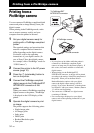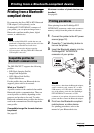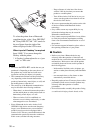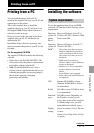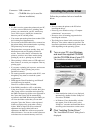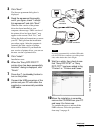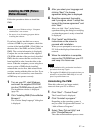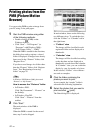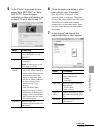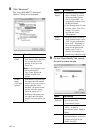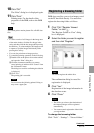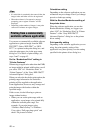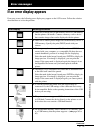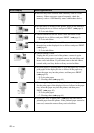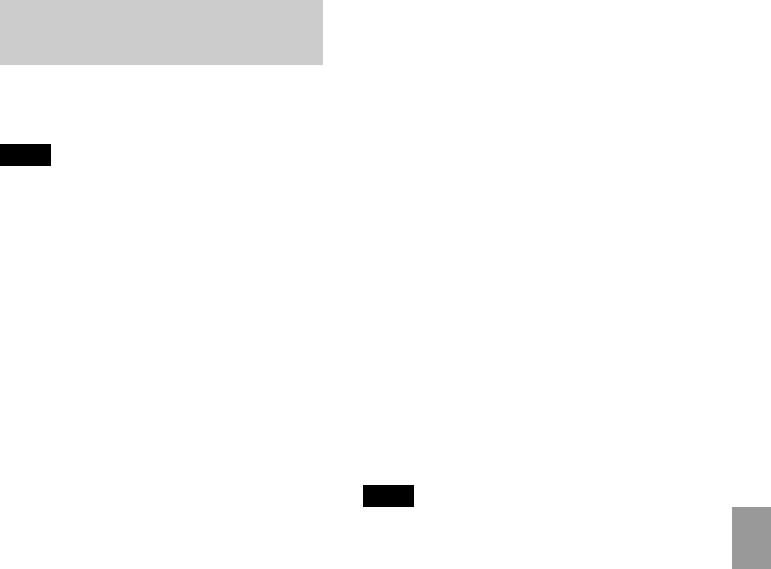
41
GB
Printing from a PC
Follow the procedures below to install the
PMB.
Notes
• Please log on to Windows using a “Computer
administrator” user account.
• Be sure to close all running programs before
installing the software.
If you have already installed one or more
versions of PMB on your computer, check the
version of the installed PMB. (Click [Help] on
the menu bar of the PMB, and select [About
PMB]. The version information is displayed.)
Compare the version number of the supplied
CD-ROM with that of the previously installed
PMB, check to ensure that the versions have
been installed in order, from the older to the
newer. When the computer you are using has a
newer version of PMB already installed,
uninstall that version first, then reinstall both
versions, starting with the older one first. If you
install the newer version first, some functions
of PMB may not operate correctly.
1 Turn on your PC, start Windows,
and insert the supplied CD-ROM
into the CD-ROM drive of your PC.
The installation window is displayed
(page 38).
2 Click “Installing PMB (Picture Motion
Browser).”
The “Choose Setup Language” dialog box
is displayed.
3 After you select your language and
clicking “Next,” the license
agreement dialog box is displayed.
4 Read the agreement thoroughly,
and if you agree, check “I accept the
terms of the license agreement” and
click “Next.”
After you click “Next” in the license
agreement dialog, the dialog box notifying
you that the program is ready to installed
is displayed.
5 Click “Install” and follow the
instructions on the screen to
proceed with installation.
When you are prompted to restart your
PC, follow the displayed instructions to
restart it.
6 When the installation is complete,
remove the CD-ROM from your PC
and keep it for future use.
Notes
• If the installation fails, perform the installation
procedures from step 2 again.
• The supplied CD-ROM will be required when you
uninstall or re-install the PMB. Keep it in a safe
place for possible future use.
Uninstalling the PMB
When this software is no longer needed,
remove it from your PC as follows:
1 Click “Start” - “Control Panel.”
The Control Panel is displayed.
2 Click “Uninstall a program.”
Depending on the operating system, it
may be called “Programs and Features” or
“Add or Remove Programs.”
3 Select “Sony Picture Utility” and
click “Change/Remove.”
The software uninstallation process starts.
Installing the PMB (Picture
Motion Browser)