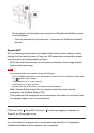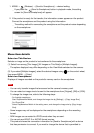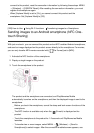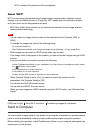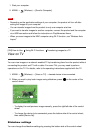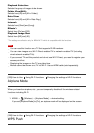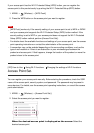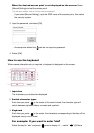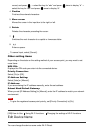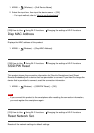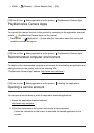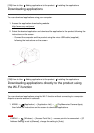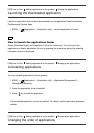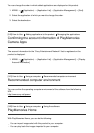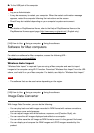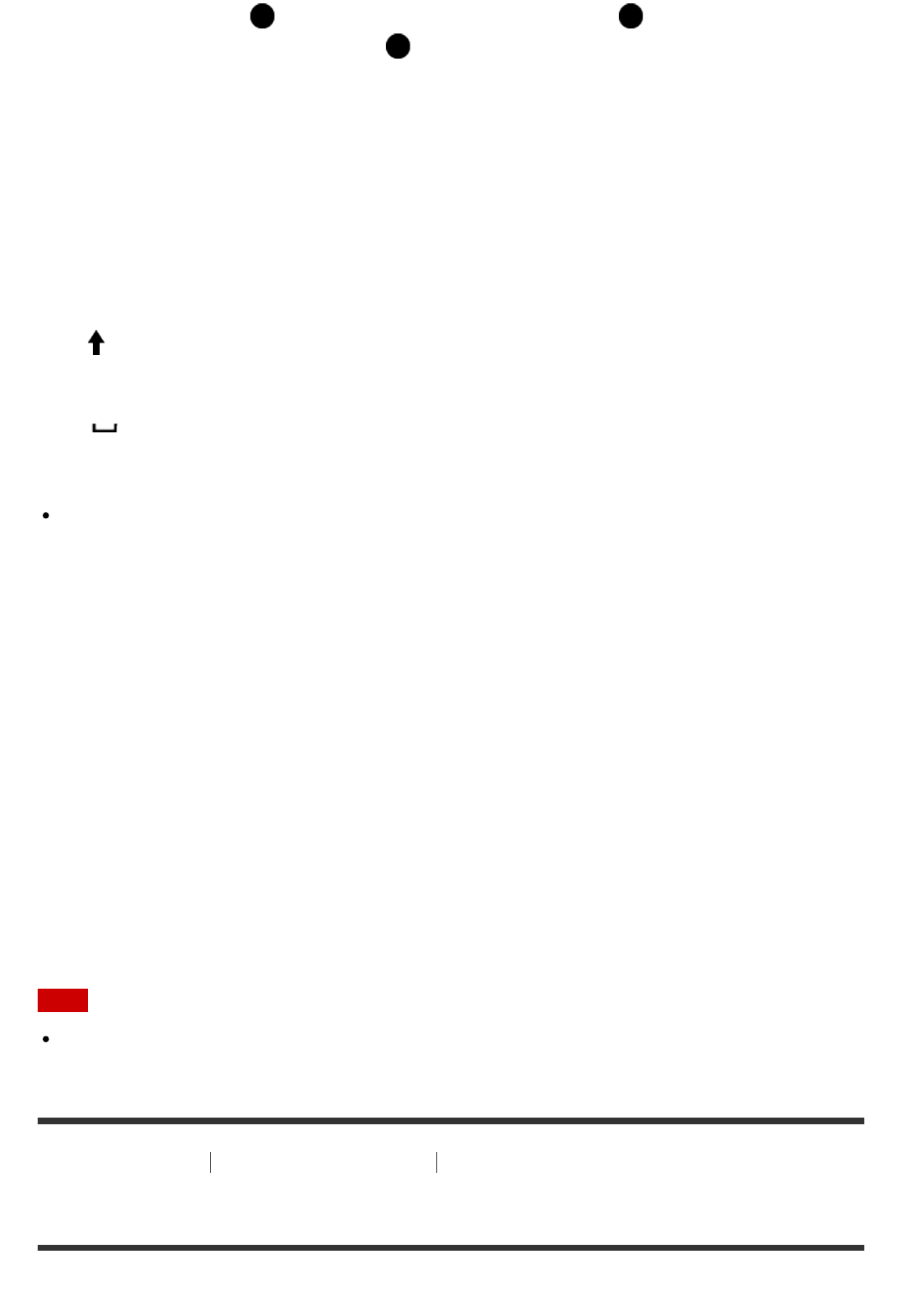
cursor) and press → select the key for “abc” and press twice to display “b” →
select the key for “def” and press once to display “d”.
4. Finalize
Finalizes the entered characters.
5. Move cursor
Moves the cursor in the input box to the right or left.
6. Delete
Deletes the character preceding the cursor.
7.
Switches the next character to a capital or lowercase letter.
8.
Enters a space.
To cancel input, select [Cancel].
Other setting items
Depending on the status or the setting method of your access point, you may want to set
more items.
WPS PIN:
Displays the PIN code you enter into the connected device.
Priority Connection:
Select [On] or [Off].
IP Address Setting:
Select [Auto] or [Manual].
IP Address:
If you are entering the IP address manually, enter the set address.
Subnet Mask/Default Gateway:
When you set [IP Address Setting] to [Manual], enter the IP address to match your network
environment.
Note
To give the registered access point priority, set [Priority Connection] to [On].
[228] How to Use
Using Wi-Fi functions Changing the settings of Wi-Fi functions
Edit Device Name
You can change the device name under Wi-Fi Direct.