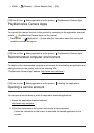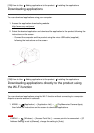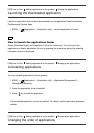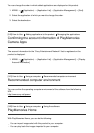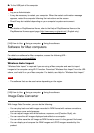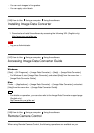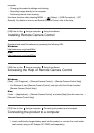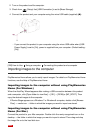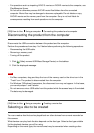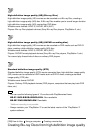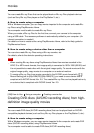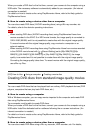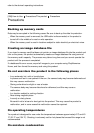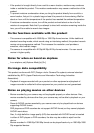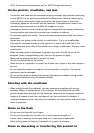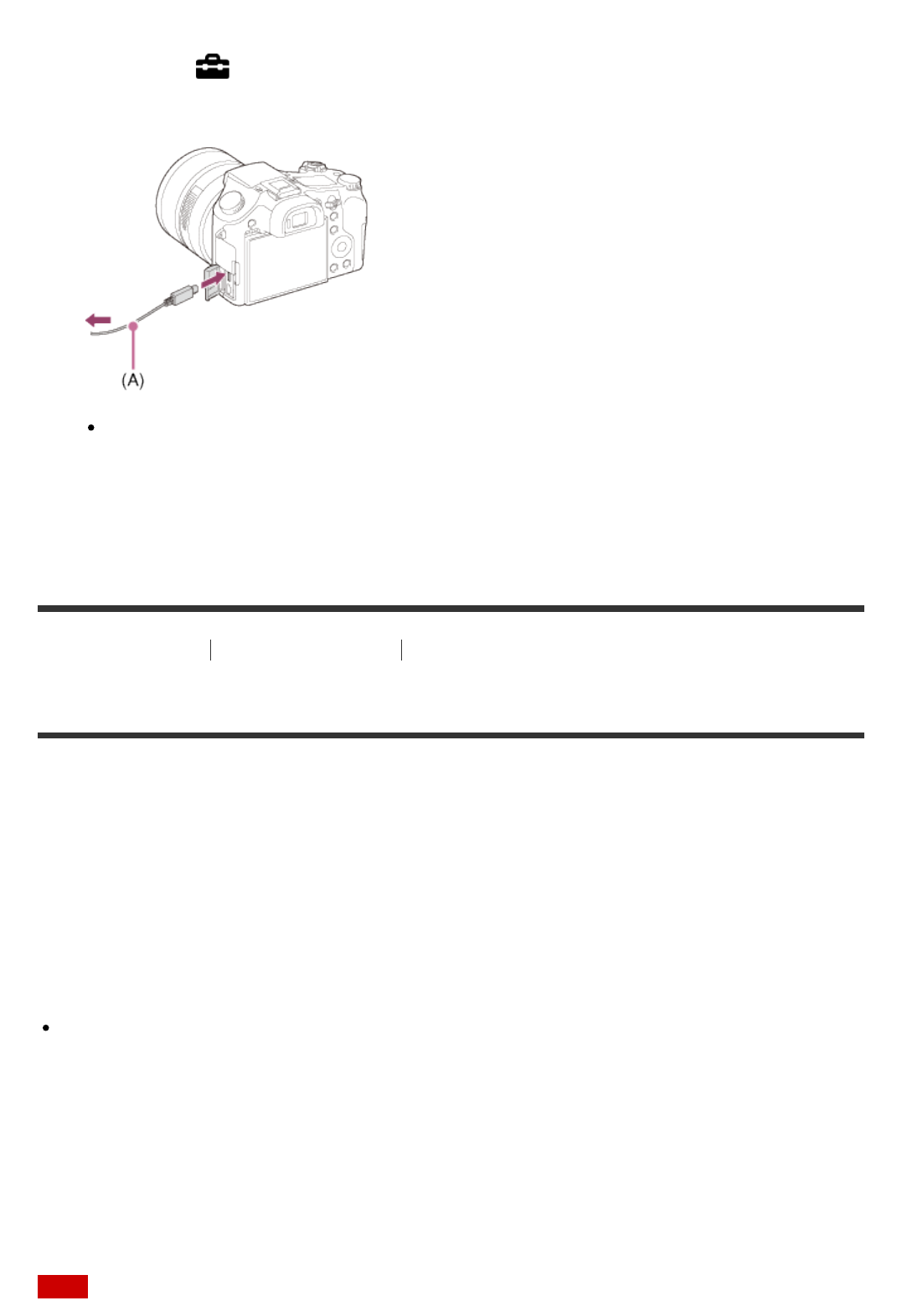
2. Turn on the product and the computer.
3. Check from (Setup) that [USB Connection] is set to [Mass Storage].
4. Connect the product and your computer using the micro USB cable (supplied) (A) .
If you connect the product to your computer using the micro USB cable when [USB
Power Supply] is set to [On], power is supplied from your computer. (Default setting:
[On])
[252] How to Use Using a computer Connecting this product and a computer
Importing images to the computer
PlayMemories Home allows you to easily import images. For details on PlayMemories Home
functions, see the Help of PlayMemories Home.
Importing images to the computer without using PlayMemories
Home (For Windows)
When the AutoPlay Wizard appears after making a USB connection between this product
and a computer, click [Open folder to view files] → [OK] → [DCIM] or [MP_ROOT]. Then
copy the desired images to the computer.
If Device Stage appears on a Windows 7 or Windows 8 computer, double-click [Browse
Files] → media icon → folder in which the images you want to import are stored.
Importing images to the computer without using PlayMemories
Home (For Mac)
Connect the product to your Mac computer. Double-click the newly recognized icon on the
desktop → the folder in which the image you want to import is stored. Then drag and drop
the image file on to the hard disk icon.
Note