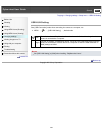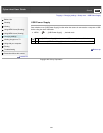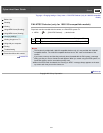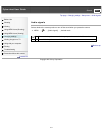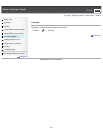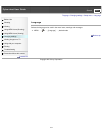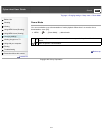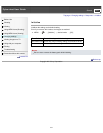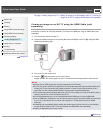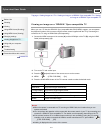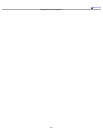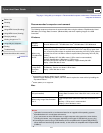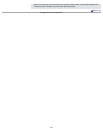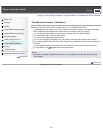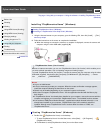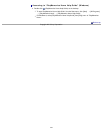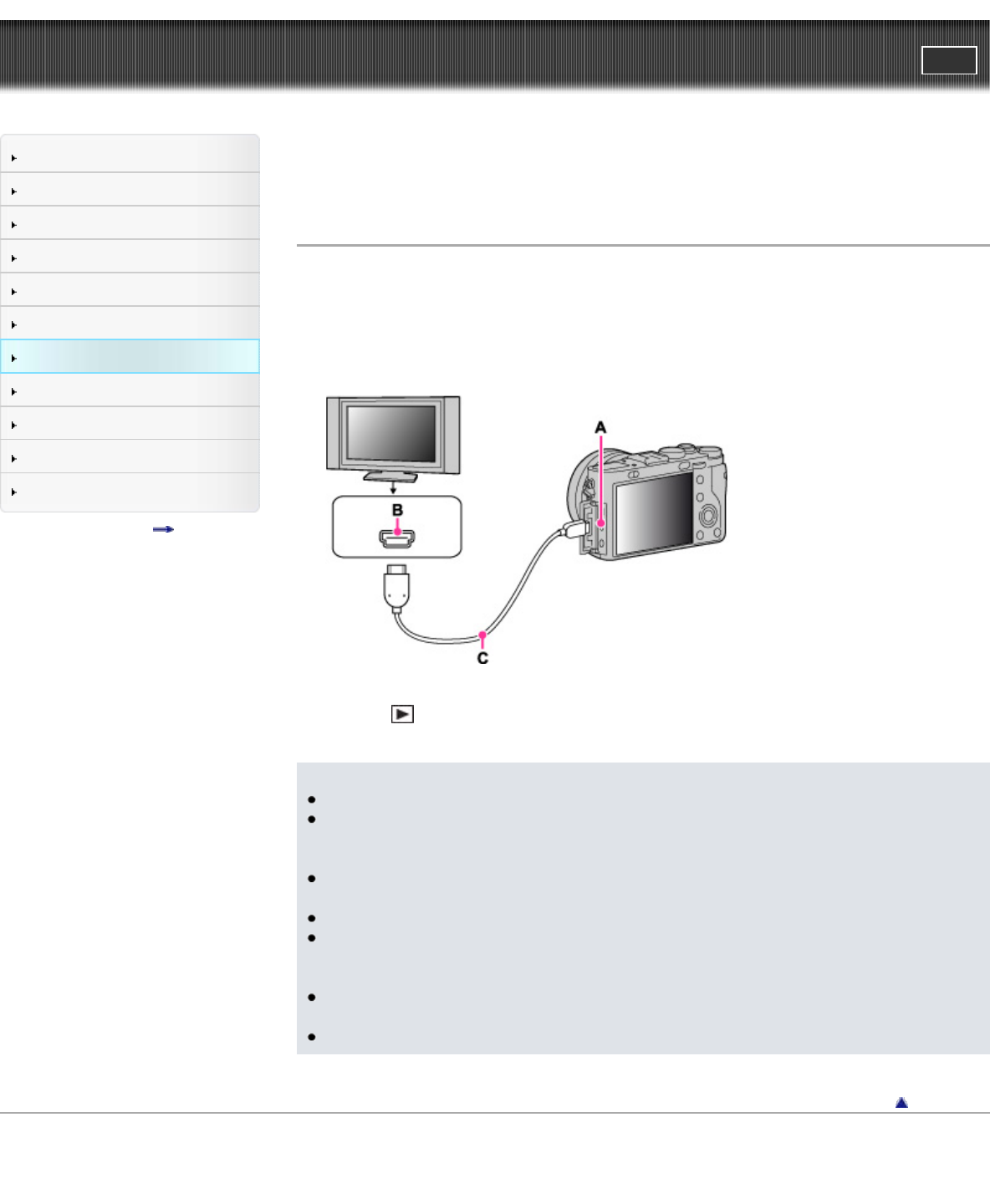
Cyber-shot User Guide
PrintSearch
Before Use
Shooting
Viewing
Using MENU items (Shooting)
Using MENU items (Viewing)
Changing settings
Viewing images on a TV
Using with your computer
Printing
Troubleshooting
Precautions/About this camera
Contents list
Top page > Viewing images on a TV > Viewing an image on a High Definition (HD) TV > Viewing an
image on an HD TV using the HDMI Cable (sold separately)
Viewing an image on an HD TV using the HDMI Cable (sold
separately)
Connect the camera to an HD (High Definition) TV that has an HDMI jack using an HDMI Cable (sold
separately).
1. Turn off both the camera and the TV.
2. Connect the HDMI connector of the camera (A) and the HDMI jack of the TV (B) using the HDMI
Cable (sold separately) (C).
3. Turn on the TV and set the input.
4. Press the
(Playback) button to turn on the camera.
Images shot with the camera appear on the TV. Select the desired image with the control wheel.
Notes
Images shot in [VGA] image size cannot be played back in HD format.
Do not connect the camera and equipment to be connected using both output terminals. When the
camera and TV are connected using output terminals, no video or sound are produced. Such a
connection can also cause problems with the camera and/or connected equipment.
The camera may not work properly with some HD TVs. For example, you may not be able to view a
video on your HD TV or hear sound from the HD TV.
It is recommended that you use an authorized cable with HDMI logo or a Sony HDMI cable.
Use an HDMI micro connector on one end (for the camera), and a connector suitable for connection
to your TV on the other end. You cannot view images on a TV that does not have an HDMI
connector.
Recording may automatically stop to protect the camera after a period of time if you are shooting
movies when the camera and TV are connected by an HDMI Cable (sold separately).
Nothing is displayed on the camera screen.
Back to top
Copyright 2013 Sony Corporation
216