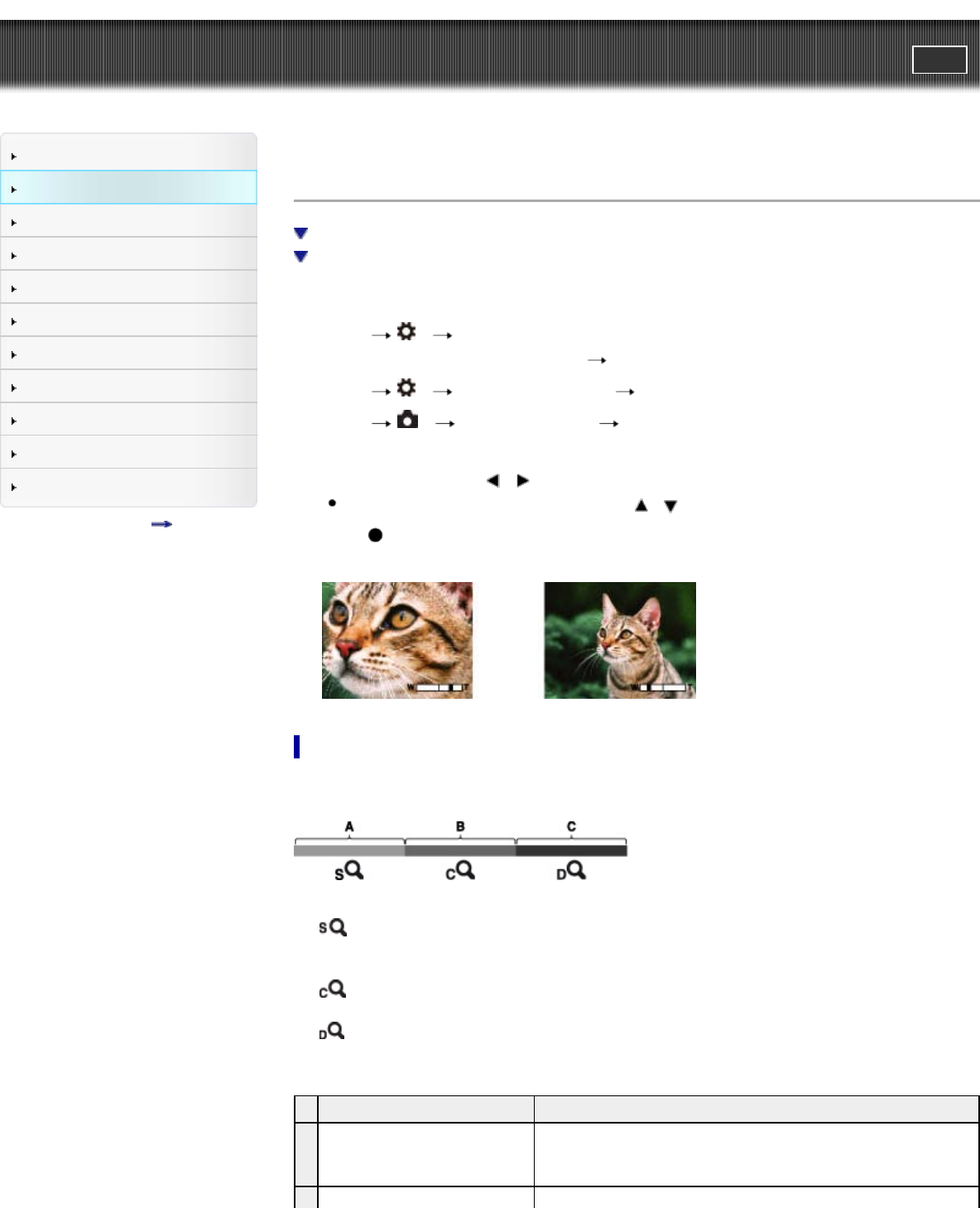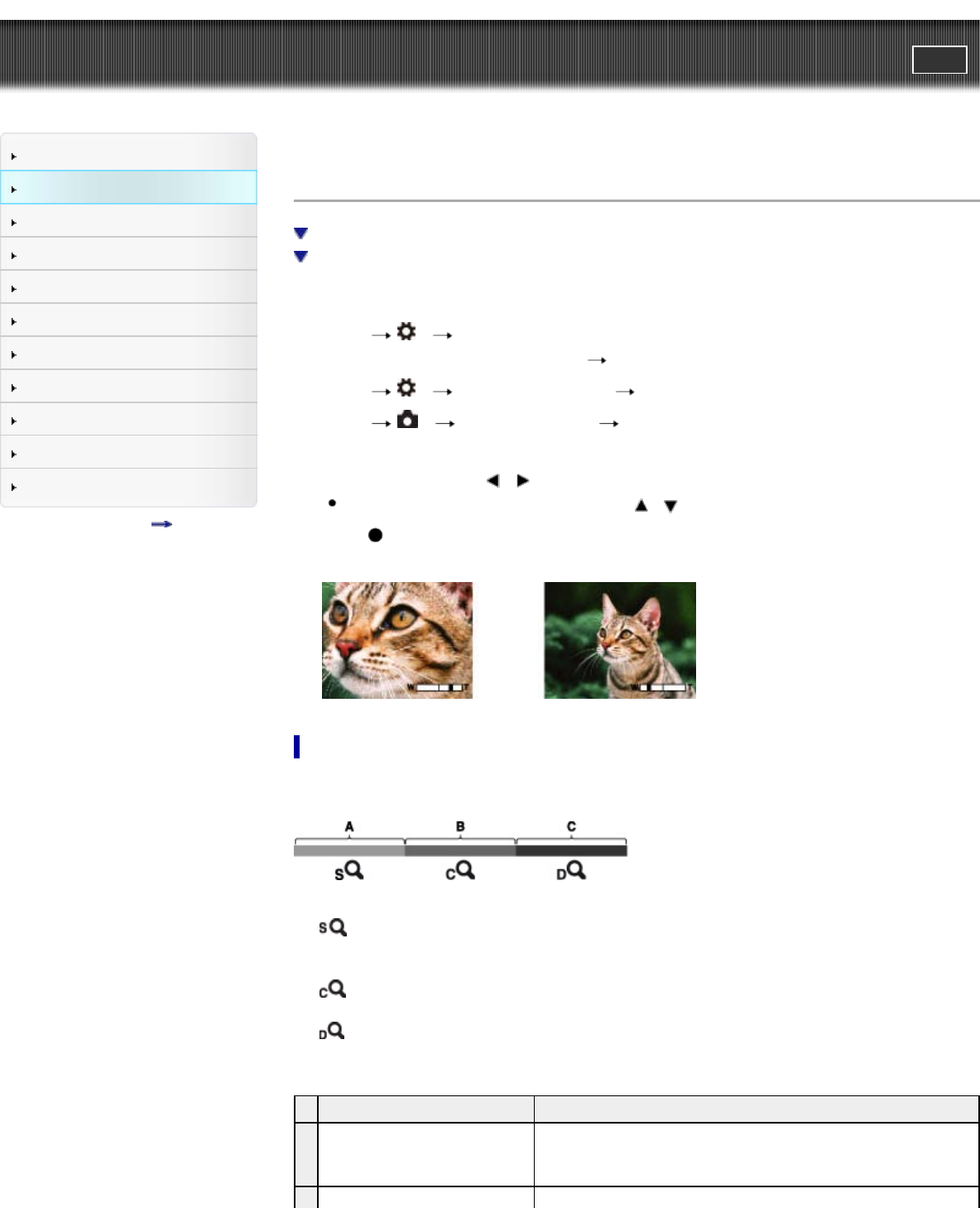
Cyber-shot User Guide
PrintSearch
Before Use
Shooting
Viewing
Using MENU items (Shooting)
Using MENU items (Viewing)
Changing settings
Viewing images on a TV
Using with your computer
Printing
Troubleshooting
Precautions/About this camera
Contents list
Top page > Shooting > Shooting still images > Zoom (Still images)
Zoom (Still images)
Available zoom
Zoom scale
Enlarge images when shooting.
1. Set the camera to shooting mode.
2. MENU
3 [Func. of C Button], [Func. of AEL button], [Func. of Left Button], [Func. of
Right Button] or [Func. of Down Button]
[Smart Telecon./Zoom]
3. MENU
3 [Smart Telecon./Zoom] [Zoom]
4. MENU
2 [Clear Image Zoom] desired mode
5. Press the button assigned with the function.
6. Adjust the scaling using
/ on the control wheel.
To adjust the scaling in larger steps, press
/ .
7. Press
on the control wheel to return to the shooting screen, and then press the shutter button to
shoot the image.
Available zoom
The camera achieves a high magnification zoom scale by combining zoom methods. The icon and zoom
bar on the screen change in accordance with the zoom you use.
Zoom range
A: (
) Zoom with the original image quality
When [Image Size] is set to other than [L], you can shoot still images with no deterioration in the original
image quality by trimming the images.
B: (
) [Clear Image Zoom]
Zoom with close to the original image quality [Details]
C: (
) [Digital Zoom]
Less than the original image quality [Details]
Operation Settings
A
Zooming images
without deterioration
[Image Size]: Other than [L]
[Clear Image Zoom]: [Off]
[Digital Zoom]: [Off]