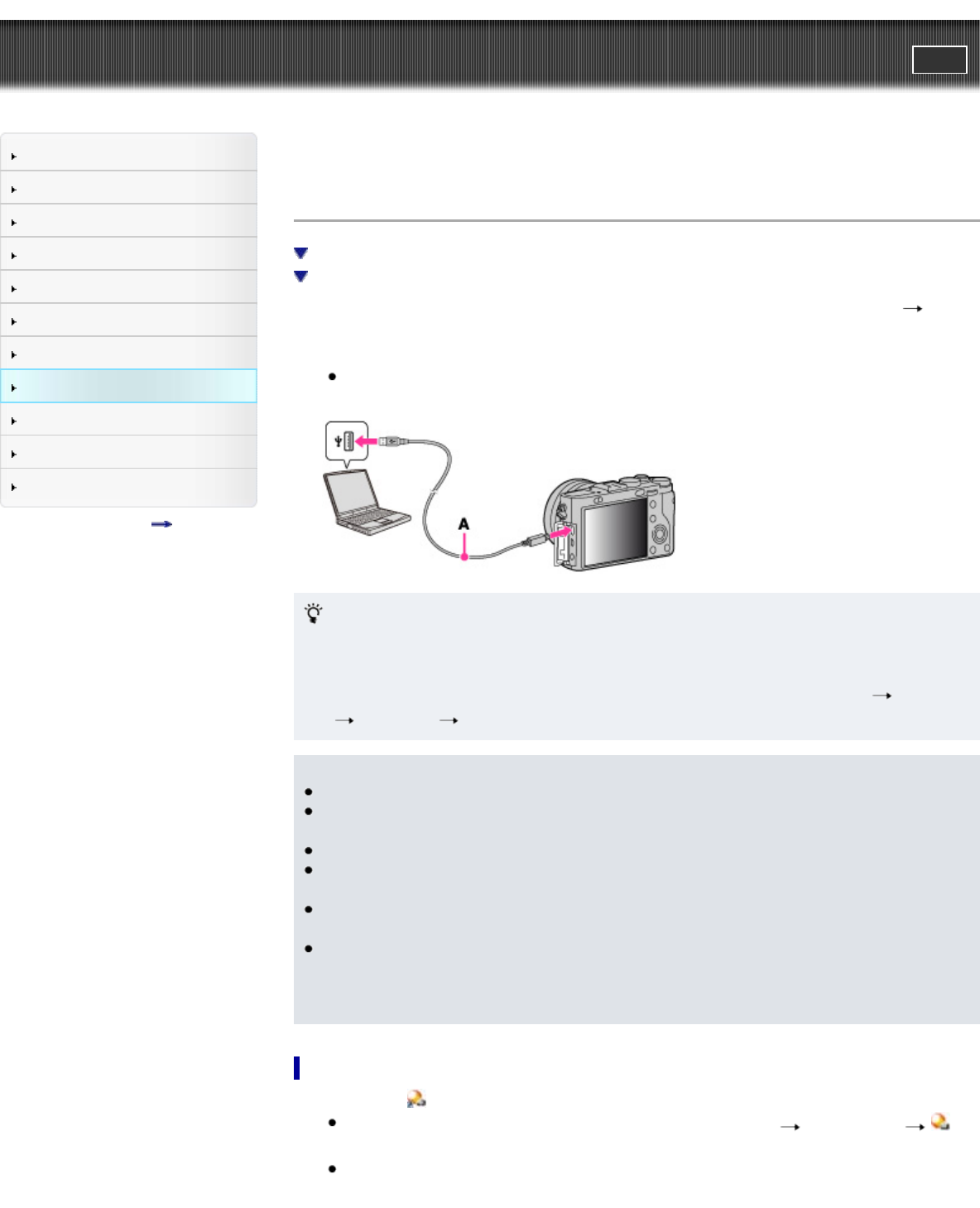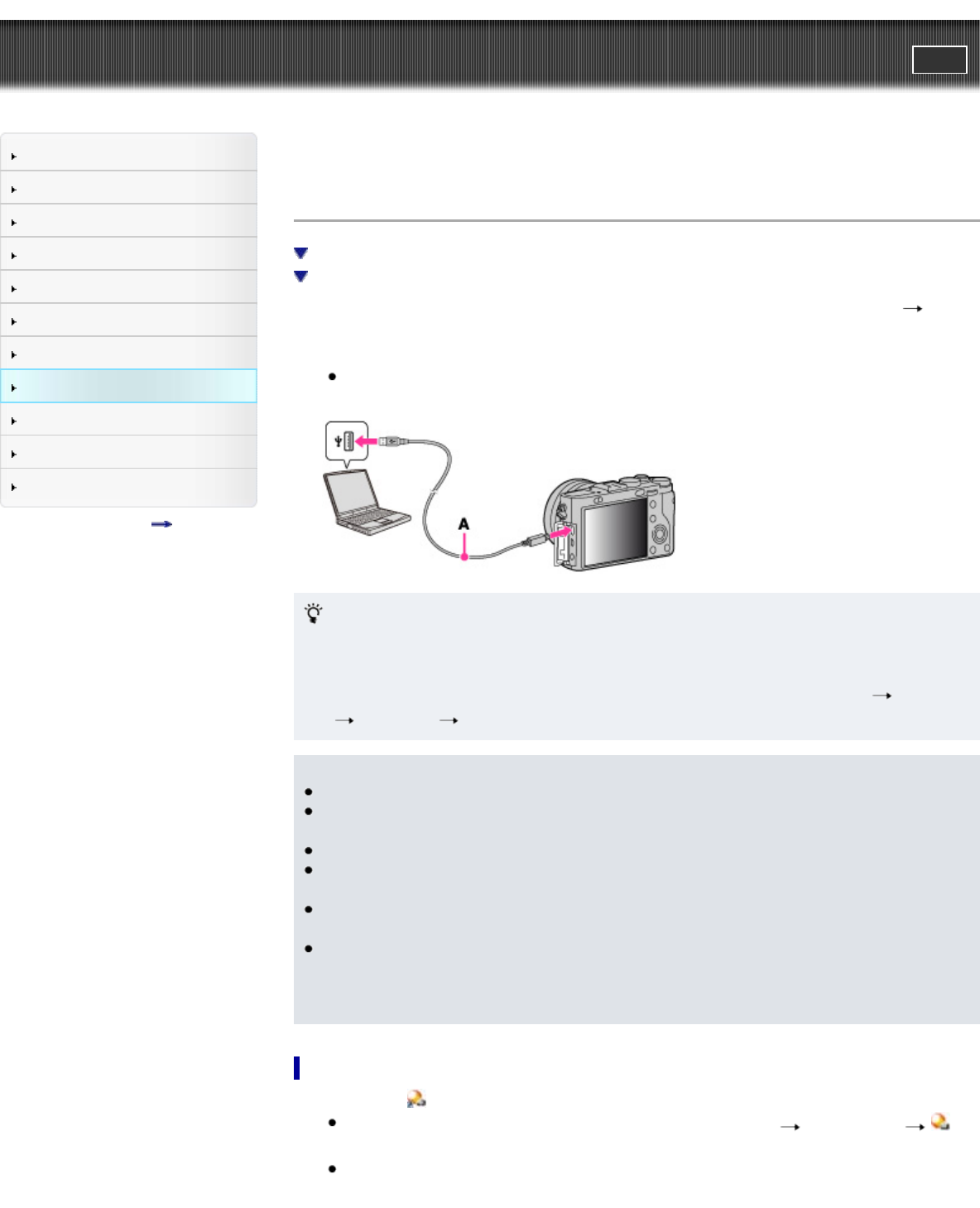
Cyber-shot User Guide
PrintSearch
Before Use
Shooting
Viewing
Using MENU items (Shooting)
Using MENU items (Viewing)
Changing settings
Viewing images on a TV
Using with your computer
Printing
Troubleshooting
Precautions/About this camera
Contents list
Top page > Using with your computer > Using the software > Installing “PlayMemories Home”
(Windows)
Installing “PlayMemories Home” (Windows)
Starting “PlayMemories Home” (Windows)
Accessing to “PlayMemories Home Help Guide” (Windows)
1. Using the Internet browser on your computer, go to the following URL, then click [Install]
[Run].
www.sony.net/pm
2. Follow the instructions on the screen to complete the installation.
When the message to connect the camera to a computer is displayed, connect the camera and
computer using the micro USB cable (supplied) (A).
“PlayMemories Home (Lite Version)”
Without an Internet connection, you can use “PlayMemories Home (Lite Version)” which enables you to
use some minimal operations, such as importing images and viewing images.
To install “PlayMemories Home (Lite Version),” connect the camera and your computer using the micro
USB cable (supplied), then double-click [Computer] (For Windows XP, [My Computer])
camera
icon
media icon [PMHOME.EXE].
Notes
Log on as Administrator.
It may be necessary to restart your computer. When the restart confirmation message appears,
restart the computer following the instructions on the screen.
DirectX may be installed depending on your computer’s system environment.
Mac does not support “PlayMemories Home.” Use the application bundled with the Mac to play
back images.
If “PlayMemories Home” has already been installed on your computer, connect the camera with the
computer and register your camera with “PlayMemories Home.” The available functions activate.
If the software “PMB (Picture Motion Browser)”, supplied with models released before 2011, has
already been installed on your computer, “PlayMemories Home” will overwrite it and will be
installed. Although some “PlayMemories Home” functions differ from those of “PMB,” use
“PlayMemories Home.”
Starting “PlayMemories Home” (Windows)
1. Double-click (PlayMemories Home) on the desktop.
To start “PlayMemories Home” from the Start menu, select [Start]
[All Programs]
(PlayMemories Home).
For Windows 8, select [PlayMemories Home] icon on the Start screen.