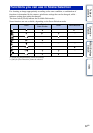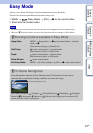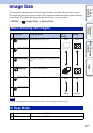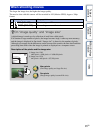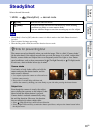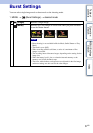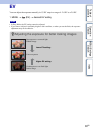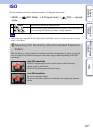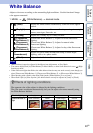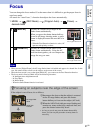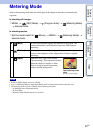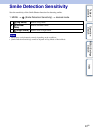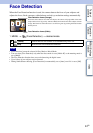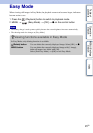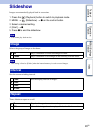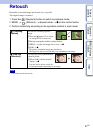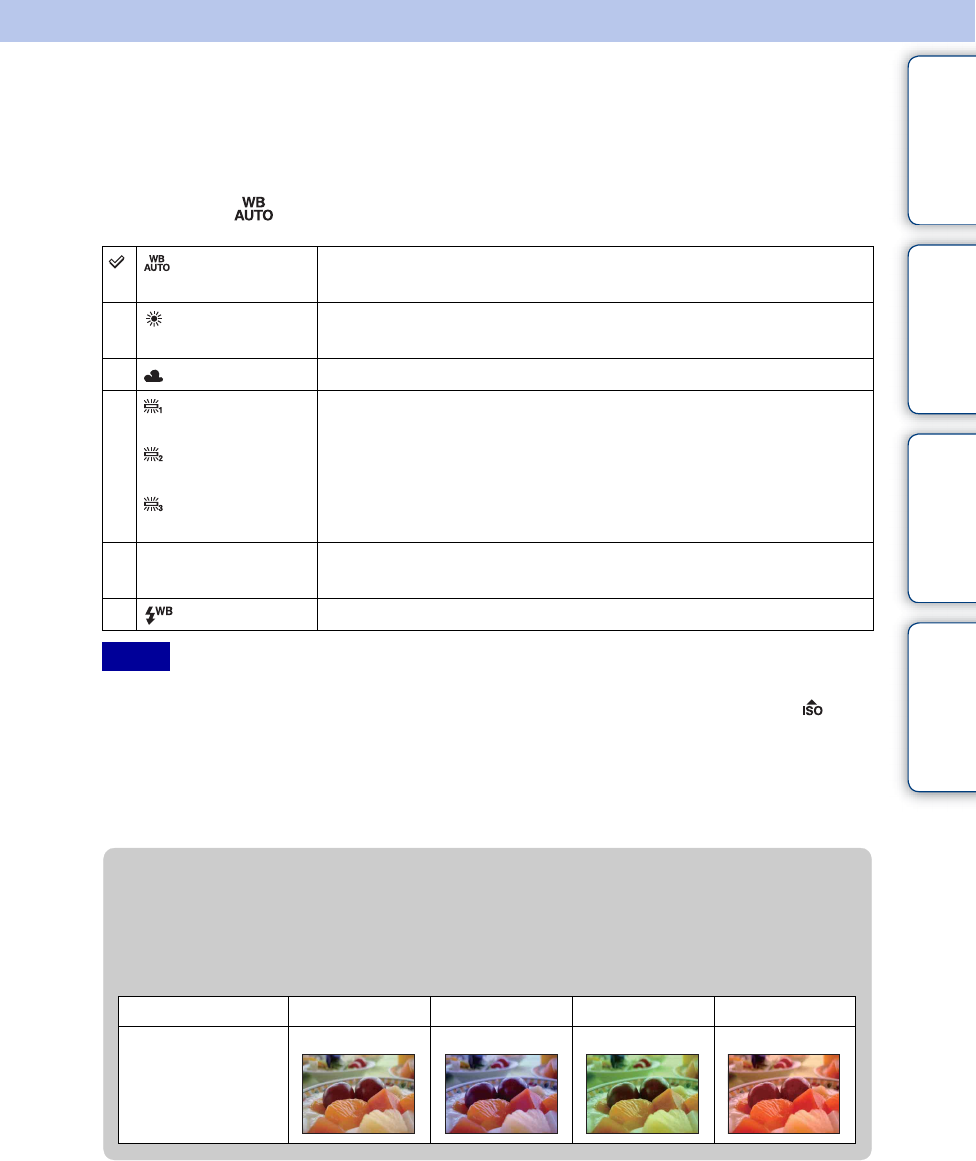
Table of
contents
Operation
Search
MENU/Settings
Search
Index
40
GB
White Balance
Adjusts color tones according to the surrounding light conditions. Use this function if image
color appears unnatural.
1 MENU t (White Balance) t desired mode
• [White Balance] cannot be adjusted in Intelligent Auto Adjustment, or Easy Mode.
• You cannot adjust [Flash] in [White Balance] in Movie Mode, or when Scene Selection is set to (High
Sensitivity) mode.
• Under fluorescent lights that flicker, the white balance function may not work correctly even though you
select [Fluorescent White Balance 1], [Fluorescent White Balance 2], or [Fluorescent White Balance 3].
• When shooting with a flash in other than [Flash] mode, [White Balance] is set to [Auto].
• When flash is [On] or [Slow Synchro], the white balance can only be adjusted to [Auto] or [Flash].
(Auto) Adjusts the white balance automatically so that the colors appear
natural.
(Daylight) Adjusts for outdoors conditions on a fine day, evening views, night
scenes, neon signs, fireworks, etc.
(Cloudy) Adjusts for a cloudy sky or a shady location.
(Fluorescent
White Balance 1)
(Fluorescent
White Balance 2)
(Fluorescent
White Balance 3)
[Fluorescent White Balance 1]: Adjusts for white fluorescent
lighting.
[Fluorescent White Balance 2]: Adjusts for natural white
fluorescent lighting.
[Fluorescent White Balance 3]: Adjusts for day white fluorescent
lighting.
n
(Incandescent)
Adjusts for places under incandescent lamp, or under bright
lighting, such as in a photo studio.
(Flash) Adjusts for the flash conditions.
Notes
zEffects of lighting conditions
The apparent color of the subject is affected by the lighting conditions.
The color tones are adjusted automatically, but you can adjust color tones manually using
the White Balance function.
Weather/lighting
Daylight Cloudy Fluorescent Incandescent
Characteristics of
light
White (standard) Bluish Green-tinged Reddish