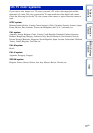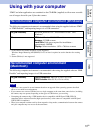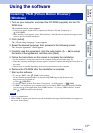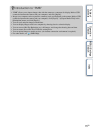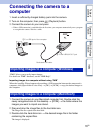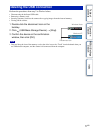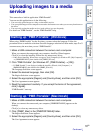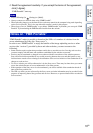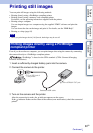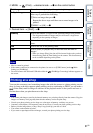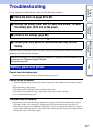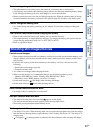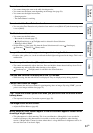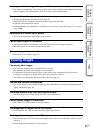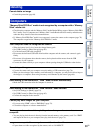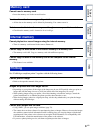Table of
contents
Operation
Search
MENU/Settings
Search
Index
80
GB
Printing still images
You can print still images using the following methods.
• Printing directly using a PictBridge-compliant printer
• Printing directly using a memory card-compliant printer
For details, see the operating instructions supplied with the printer.
• Printing using a computer
You can import images to a computer using the supplied “PMB” software and print the
images.
You can insert the date on the image and print it. For details, see the “PMB Help”.
• Printing at a shop (page 81)
• When you print images shot in [16:9] mode, both edges may be cut off.
Even if you do not have a computer, you can print images shot using the camera by connecting
the camera directly to a PictBridge-compliant printer.
“PictBridge” is based on the CIPA standard. (CIPA: Camera & Imaging
Products Association)
1 Insert a sufficiently charged battery pack into the camera.
2 Connect the camera to the printer.
3 Turn on the camera and the printer.
After the connection is made, the indicator appears on the screen.
If the indicator flashes on the screen of the camera (error notification), check the connected
printer.
Note
Printing images directly using a PictBridge-
compliant printer
1 To a USB jack of
the printer
2 To the USB/A/V OUT jack
Dedicated USB cable
Continued r