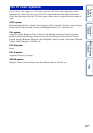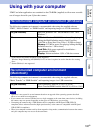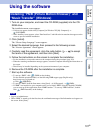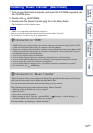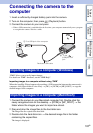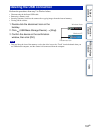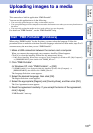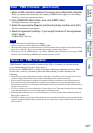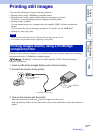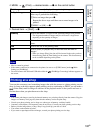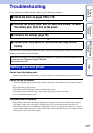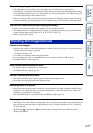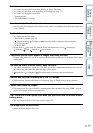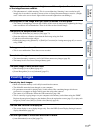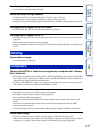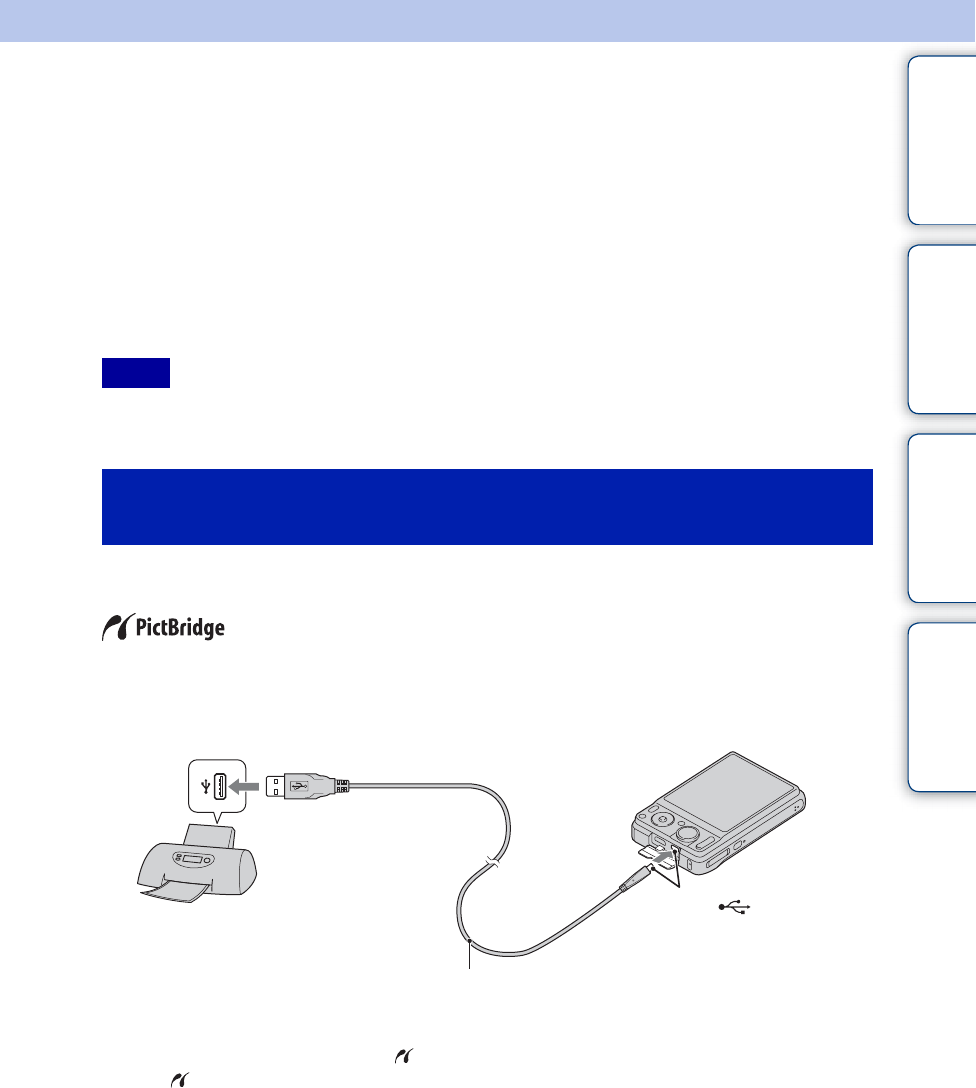
Table of
contents
Operation
Search
MENU/Settings
Search
Index
107
GB
Printing still images
You can print still images using the following methods.
• Printing directly using a PictBridge-compliant printer
• Printing directly using a printer which supports your memory card type
For details, see the operating instructions supplied with the printer.
• Printing using a computer
You can import images to a computer using the supplied “PMB” software and print the
images.
You can insert the date on the image and print it. For details, see the “PMB Help”.
• Printing at a shop (page 108)
• When you print still images shot in [16:9] mode, both edges may be cut off.
• You cannot print panoramic images depending on the printer.
Even if you do not have a computer, you can print images shot using the camera by connecting
the camera directly to a PictBridge-compliant printer.
“PictBridge” is based on the CIPA standard. (CIPA: Camera & Imaging
Products Association)
1 Insert a sufficiently charged battery pack into the camera.
2 Connect the camera to the printer.
3 Turn on the camera and the printer.
After the connection is made, the indicator appears on the screen.
If the indicator flashes on the screen of the camera (error notification), check the connected
printer.
Notes
Printing images directly using a PictBridge-
compliant printer
1 To a USB jack of
the printer
2 To the
(USB)/A/V
OUT jack
Dedicated USB cable
Continued r