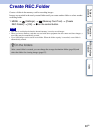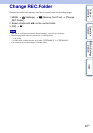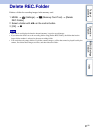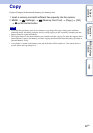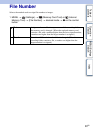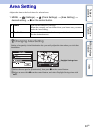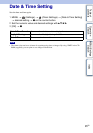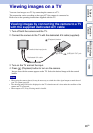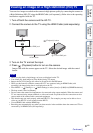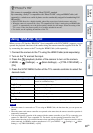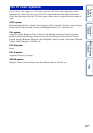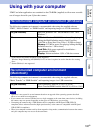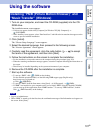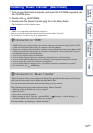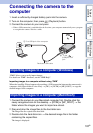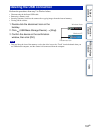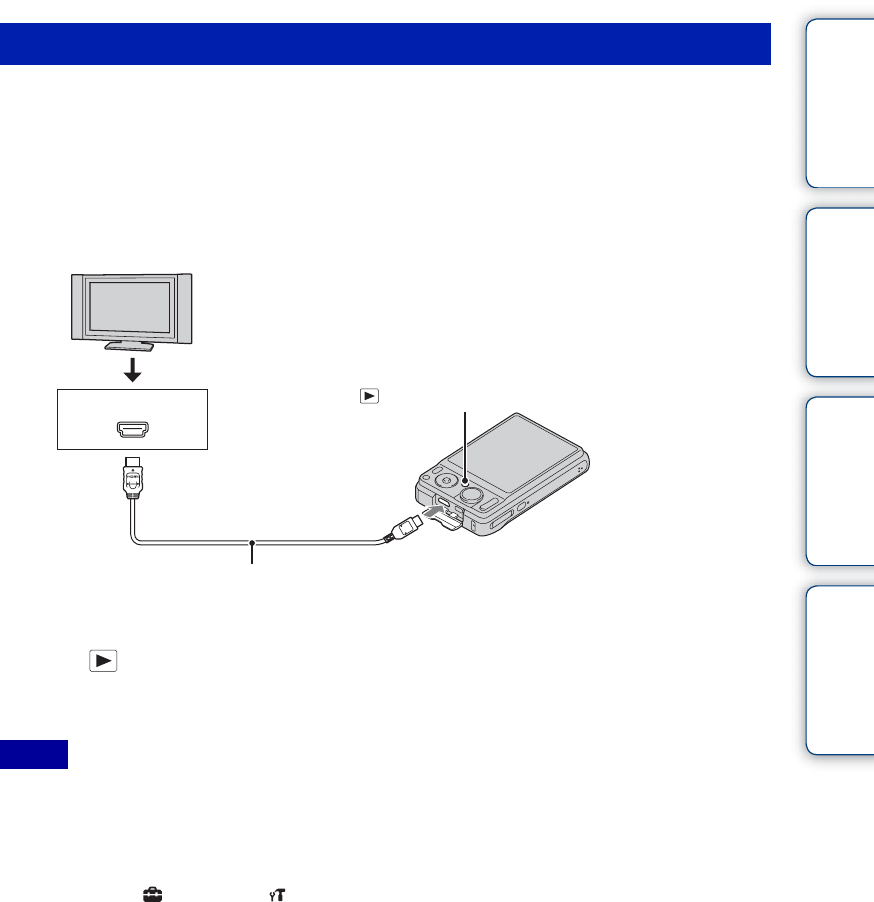
Table of
contents
Operation
Search
MENU/Settings
Search
Index
97
GB
You can view images recorded on the camera in high picture quality by connecting the camera to
a High Definition (HD) TV using the HDMI Cable (sold separately). Refer also to the operating
instructions supplied with the TV.
1 Turn off both the camera and the HD TV.
2 Connect the camera to the TV using the HDMI Cable (sold separately).
3 Turn on the TV and set the input.
4 Press (Playback) button to turn on the camera.
Images shot with the camera appear on the TV. Select the desired image with the control
button.
• When you play back a single image, no icons are displayed on the TV.
• You cannot play back images in [Easy Mode] during TV output.
• Images shot in [VGA] image size cannot be played back in the HD format.
• When you shoot movies while the camera and a TV are connected using an HDMI Cable (sold
separately), the image being shot is not displayed on the TV.
• Press MENU t (Settings) t (Main Settings) to select [Auto] or [1080i] for [HDMI Resolution].
• The beep sound is fixed to [Shutter].
• Do not connect the camera and equipment to be connected using output terminals. When the camera and
TV are connected using output terminals, no video and sound are produced. Such a connection can also
cause trouble of the camera and/or connected equipment.
• This function may not work properly with some HD TVs. For example, you may not be able to view a
video on your HD TV or hear sound from the HD TV.
• Use an HDMI Cable with the HDMI logo.
• Recording may automatically stop when you shoot movies in the condition where the camera and TV are
connected by an HDMI Cable (sold separately).
Viewing an image on a High Definition (HD) TV
Notes
HDMI Cable
2 To the HDMI jack
(Playback) button
1 To the HDMI jack
HDMI jack
Continued r