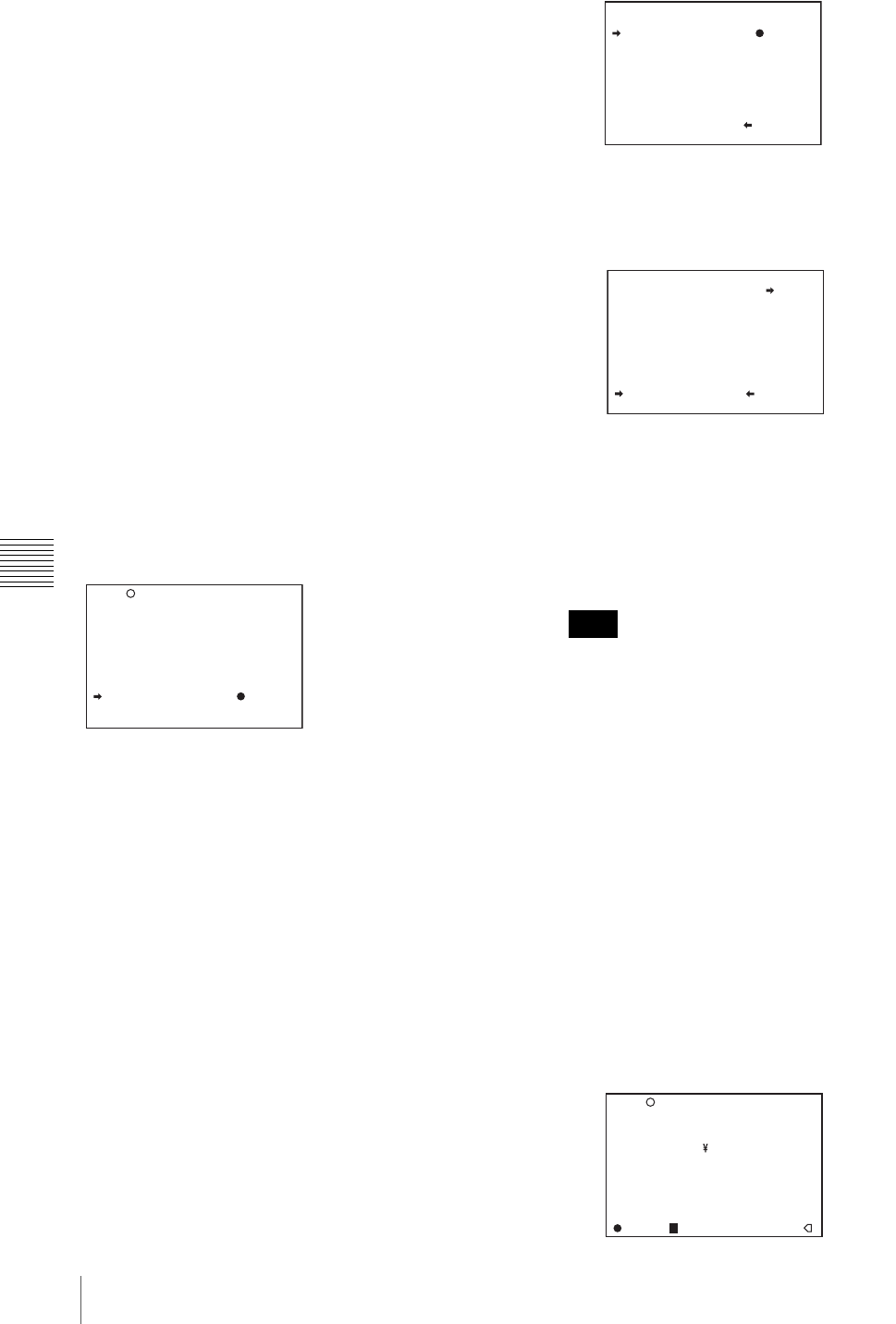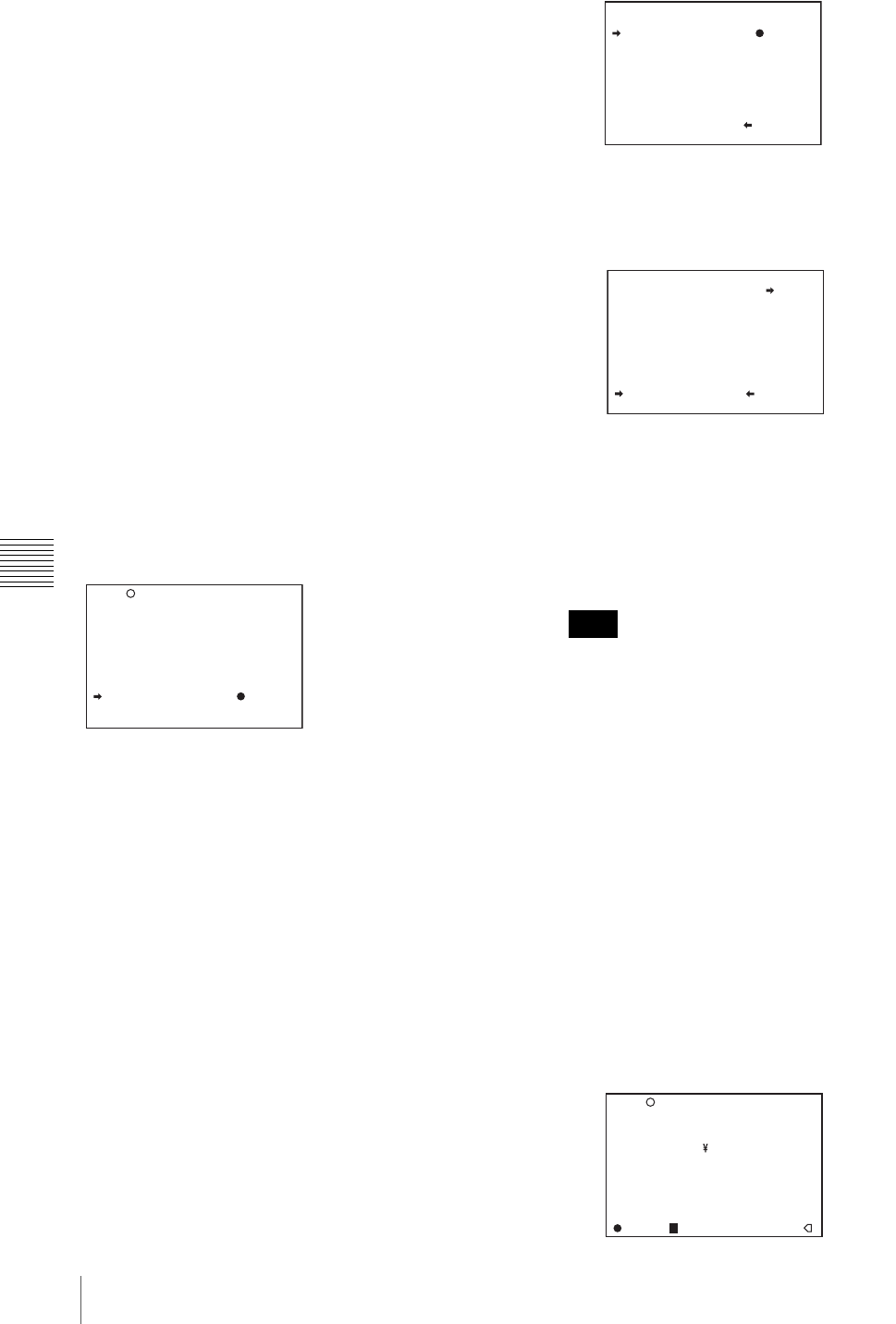
114
Saving and Loading Scene Files
Chapter 6 Saving and Loading the User Setting Data
3 To carry out the storing, turn the MENU knob to
move b to YES and press the MENU knob.
To cancel, press the MENU knob leaving b
pointing to NO.
You can select the contents of the user file to be
displayed on each page of SCENE STORE and
SCENE RECALL.
For details, see “To select the display contents” on
page 111.
White balance setting data saved in the
scene file
The white balance setting data saved in the scene file refers
to the value of white balance during saving, that is, when
the WHITE BAL switch is set to A, the adjusted values in
memory A are saved in the scene file, and when the
WHITE BAL switch is set to PRST, the preset value is
saved.
White balance setting data when loading
the scene file
The method for loading the white balance setting data
when loading the scene file differs depending on the
setting of the SCENE WHITE DATA item on the
REFERENCE page.
When SCENE WHITE DATA is set to ON
The white balance setting data saved in the scene file is
loaded. (However it is not loaded when the WHITE BAL
switch on the camcorder is set to PRST.)
When SCENE WHITE DATA is set to OFF
The white balance setting data is not loaded.
To save scene files from the camcorder
memory to the “Memory Stick”
You can save five scene files from the camcorder to the
“Memory Stick” in a single operation.
1
Display the SCENE FILE page of the FILE menu.
For details on menu operations, see “Basic menu
operations” on page 93.
2
Press the MENU knob. Then turn the MENU knob to
move b to SCENE STORE, then press the MENU
knob again.
3
Turn the MENU knob until the desired SCENE
STORE page appears, then press the MENU knob.
4
Turn the MENU knob to move b to 5FILE SAVE b
MEM1-5, and press the MENU knob.
The message “STORE OK? YES b NO” appears.
5
To carry out the save, turn the MENU knob to move b
to YES and press the MENU knob.
To cancel, press the MENU knob leaving b pointing to
NO.
When the save is completed, the message
“COMPLETE” appears.
If files have been saved in the page selected in step 3, those
files are replaced with files loaded from the camcorder
memory. For example, files from 001 to 005 are replaced
on the above procedure.
To set the file ID
Before the data is saved as a scene file, it is useful to set a
file ID to identify it. The set file ID is saved together with
the data.
1
Display the SCENE FILE page of the FILE menu.
For details on menu operations, see “Basic menu
operations” on page 93.
2
Press the MENU knob. Then turn the MENU knob to
move b to F. ID, and press the MENU knob again.
A character table appears.
F05 REFERENCE
REFERENCE STORE : EXEC
REFERENCE CLEAR : EXEC
REFERENCE LOAD : EXEC
REFERENCE SAVE : EXEC
F.ID:
sssssssssssssssss
SCENE WHITE DATA: OFF
Note
P01 SCENE STORE
DISPLAY MODE : ALL
001.SCENE1 FEB/05/02
002.SCENE2 FEB/06/02
003.NO FILE
004.SCENE4 FEB/08/02
005.SCENE5 FEB/08/02
***.5FILE SAVE MEM1-5
ESC
P01 SCENE STORE
STORE OK? YES NO
DISPLAY MODE : ALL
001.SCENE1
002.SCENE2
003.NO FILE
004.SCENE4
005.SCENE5
***.5FILE SAVE MEM1-5
ESC
F04 SCENE FILE
!#$%&'()*+,-./012345678
9:;<=>?@ABCDEFGHIJKLMNOP
QRSTUVWXYZ[ ]abcdefghijk
lmnopqrstuvwxyz~
INS DEL RET ESC END
s
STANDARD
SCENE RECALL : EXEC
SCENE STORE : EXEC
F.ID :STANDARD
TOP