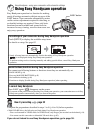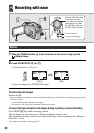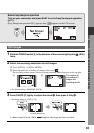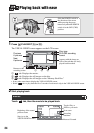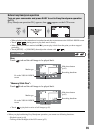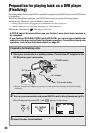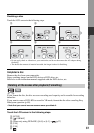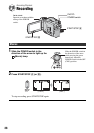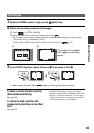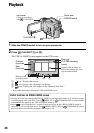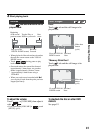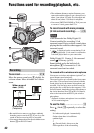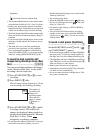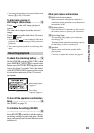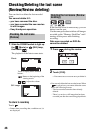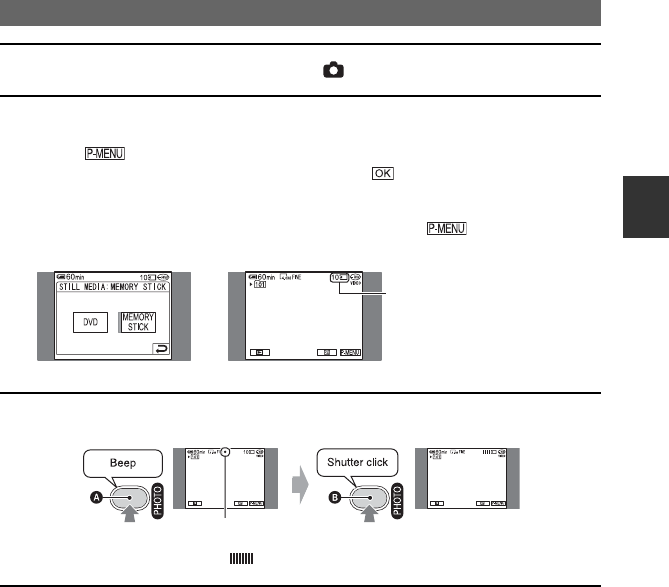
39
Recording/Playback
1 Slide the POWER switch to light up the (Still) lamp.
2 Select the recording media for still images.
1 Touch t [STILL MEDIA].
2 Select the media for recording still images, then touch .
The recording screen returns with the selected recording media displayed at the top right.
• The default setting is [MEMORY STICK].
• Select [STILL MEDIA] from [SETUP] when you do not find it in (p.62).
3 Press PHOTO lightly to adjust the focus A, then press it fully B.
A shutter sound is heard. When disappears, the image has been recorded.
Still Images
To check or delete the last recording
(Review/Review deleting)
See page 46.
To record the high resolution still
images during recording a movie (Dual
Rec)
See page 43.
• If the ACCESS lamp is on after recording is
finished, it means data is still being written onto
the disc or “Memory Stick Duo.” Do not apply
shock or vibration to your camcorder, and do not
disconnect the battery or AC Adaptor.
1 2
The number of recordable
still images and recording
media
Flashing bLights up