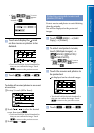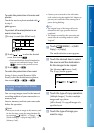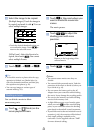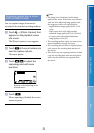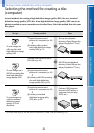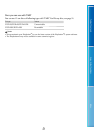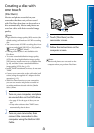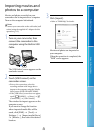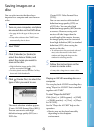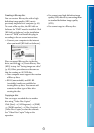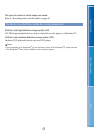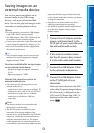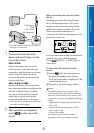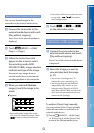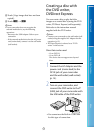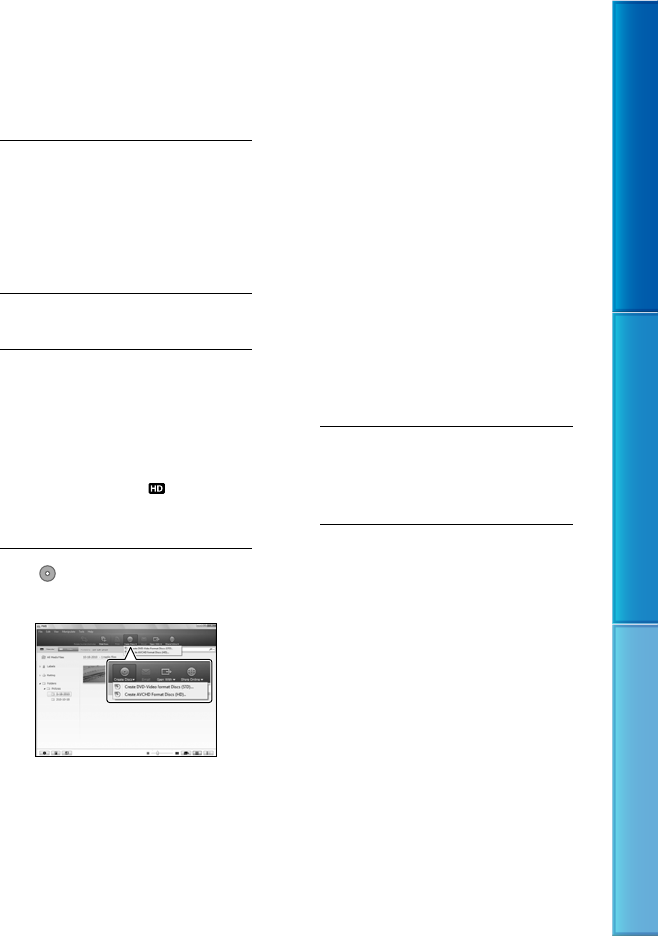
50
Table of Contents Enjoy Useful Functions Index
GB
Saving images on a
disc
You can select movies that have been
imported to a computer and save them on
a disc.
1
Turn on your computer, and place
an unused disc on the DVD drive.
See page 46 for the type of discs you can
use.
If any other software than “PMB” starts
automatically, shut it down.
2
Start “PMB.”
3
Click [Calendar] or [Index] to
select the date or folder, and
select the movie you want to
save on the disc.
High definition image quality (HD)
movies are marked with
.
To select plural movies, hold the Ctrl key
down and click thumbnails.
4
Click (Create Disc) to select the
type of disc you want to use.
The movie selection window appears.
[Create AVCHD Format Discs (HD)]:
You can save movies with high
definition image quality (HD) on a
DVD disc.
[Create DVD-Video Format Discs
(STD)]:
You can save movies with standard
definition image quality (STD) on
a DVD disc. You can select high
definition image quality (HD) movies
as sources. However, saving such
movies will take longer than the
actual length of the movies, because
the image quality must be converted
from high definition (HD) to standard
definition (STD) when saving the
movie on the disc.
To add movies to the previously selected
ones, select the movies in the main
window and drag and drop onto the
window for selecting movies.
5
Follow the instructions on the
screen to create a disc.
It may take a long time to create a disc.
Playing an AVCHD recording disc on a
computer
You can play back AVCHD recording discs
using “Player for AVCHD” that is installed
together with “PMB.”
To start “Player for AVCHD”
Click [Start] [All Programs] [PMB]
[PMB Launcher] [View] [Player
for AVCHD].
See the “Player for AVCHD” help on the
operation.
Movies may not be played smoothly
depending on the computer
environment.