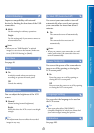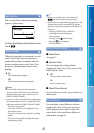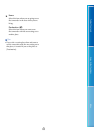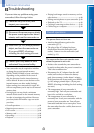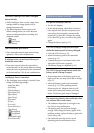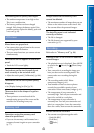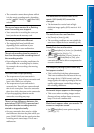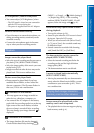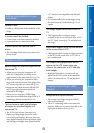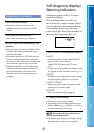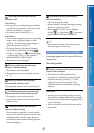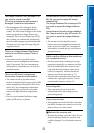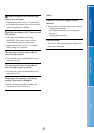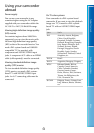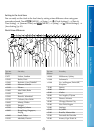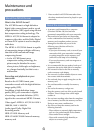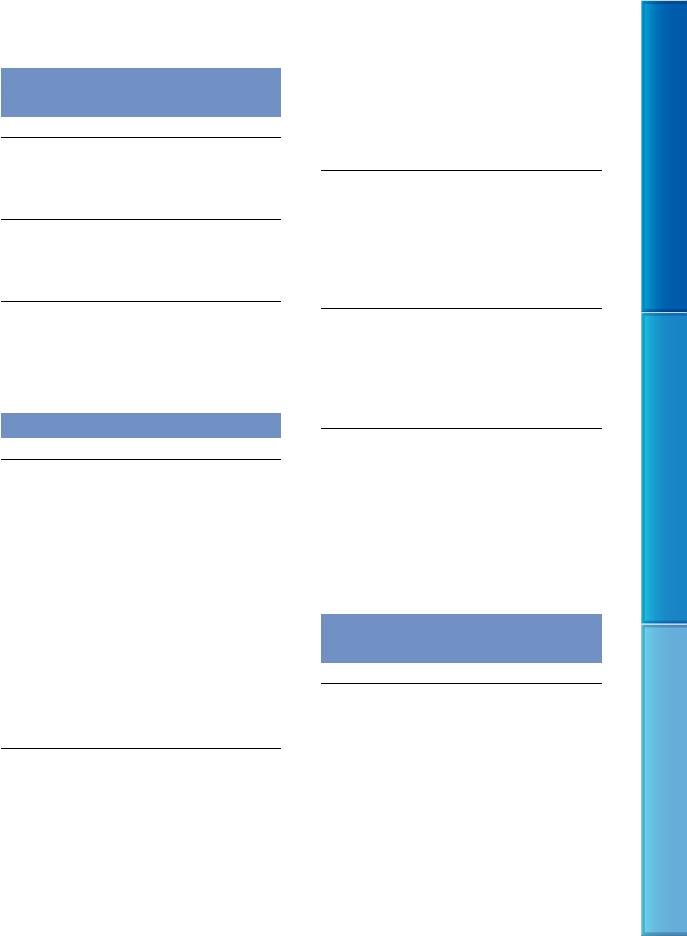
89
Table of Contents Enjoy Useful Functions Index
GB
Editing movies/photos on your
camcorder
Unable to edit.
Unable to edit because of the condition of the
image.
A movie cannot be divided.
A movie that is too short cannot be divided.
A protected movie cannot be divided.
A photo cannot be captured from a
movie.
The recording media where you want to save
photos is full.
Playback on the TV
Neither image nor sound is played on the
connected TV.
When you are using the component A/V
cable, set [Component] according to the
requir
ements of the connected device (p. 79).
When you are using the component video
plug, make sure the red and white plugs of the
A/V co
nnecting cable are connected (p. 31).
Images are not output from the HDMI OUT
jack, if copyright protection signals are
recorded in the images.
When you are using the S VIDEO plug,
make sure the red and white plugs of the A/V
co
nnecting cable are connected (p. 32).
The top, bottom, right, and left edges
of images are trimmed slightly on a
connected TV.
The LCD screen of your camcorder can
display recording images across the entire
screen (full pixel display). However, this may
cause slight trimming of the top, bottom, right,
and left edges of images when played back on
a TV which is not compatible with full pixel
display.
It is recommended you record images using
t
he ou
ter frame of [Guide Frame] (p. 73) as
a guide.
The image appears distorted on the 4:3
TV.
This happens when viewing an image
recorded in the 16:9 (wide) mode on a 4:3 TV.
Set [TV Typ
e] correctly (p. 79) and play back
the image.
Black bands appear at the top and bottom
of the screen of the 4:3 TV.
This happens when viewing an image recorded
in the 16:9 (wide) mode on a 4:3 TV. This is
not a malfunction.
The images being played back do not
appear on the LCD screen when you
connect the camcorder to a TV and play
back images.
Highlight Playback or a scenario will not
appear on the LCD screen of the camcorder
while it is connected to a TV and play back
images.
Copying/Connecting to other
devices
Images are not copied correctly.
You cannot copy images using the HDMI
cable (sold separately).
The A/V connecting cable is not connected
properly. Make sure to connect the cable to the
in
put jack of another device (p. 61).