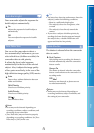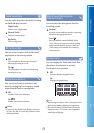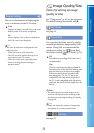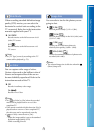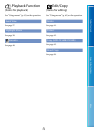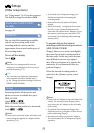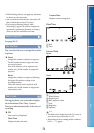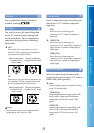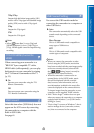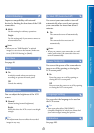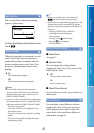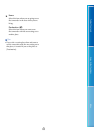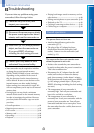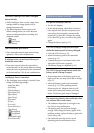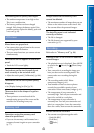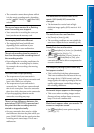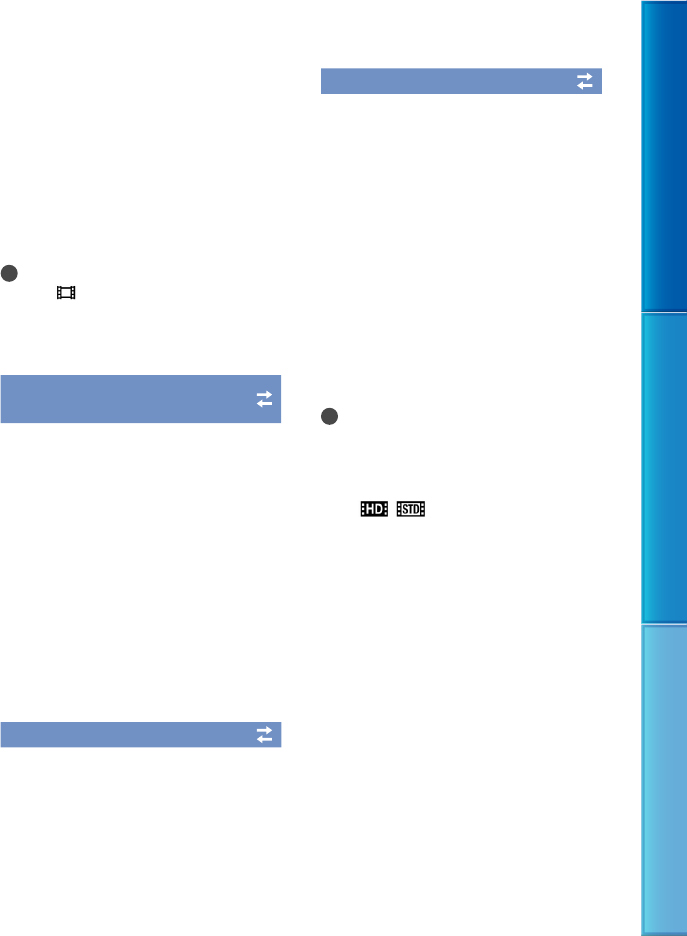
80
Table of Contents Enjoy Useful Functions Index
GB
720p/576p
Outputs high definition image quality (HD)
movies with a 720p signal and standard image
quality (STD) movies with a 576p signal.
576p
Outputs the 576p signal.
576i
Outputs the 576i signal.
Notes
When [
Frame Rate] is set to [50p] and
[HDMI Resolution] is set to [720p/576p] or
[576p], HDMI signals cannot be output during
recording.
CTRL FOR HDMI (Control for
HDMI)
When connecting your camcorder to a
“BRAVIA” Sync compatible TV with a
HDMI cable (sold separately), you can play
back movies on your camcorder by aiming
the TV’s Remote Commander at the TV
(p
. 33).
On
Operates your camcorder using the TV’s
Remote Commander.
Off
Does not operate your camcorder using the
TV’s Remote Commander.
USB Connect
Select this item when [USB Select] does not
appear on the LCD screen by connecting
the camcorder to a computer with the
Built-in USB Cable.
See page 61.
USB Connect Setting
You can set the USB transfer mode for
connecting the camcorder to a computer or
other USB device.
Auto
The camcorder automatically selects the USB
transfer mode depending on the connected
device.
Mass Storage
This is a USB transfer mode compatible to
many types of USB devices.
MTP
This is a USB transfer mode compatible with
certain types of computers.
Notes
When you connect the camcorder to other
devices using the [MTP] mode, movies that
have been recorded with the same image quality
as the one currently selected (selected with
the [
/ Setting] menu) can only be
displayed on the connected device.
When the camcorder is connected to an
external device in the [MTP] mode, movie
files will be displayed with the recorded
date, however, some information, such as
area information, included in the movie files
cannot be displayed on the connected device.
To import images from the camcorder to your
computer, use the supplied “PMB” software.
If the “Device Stage
*” window does not open
when you connect the camcorder to a computer
equipped with Windows 7, set [USB Connect
Setting] to [Auto].
*
“De
vice Stage” is a menu of Windows 7, that is
used to manage devices (camcorder, camera,
etc.) that are connected to the computer.