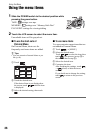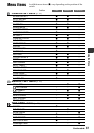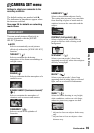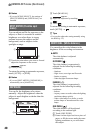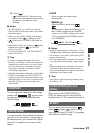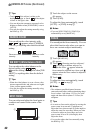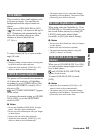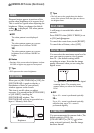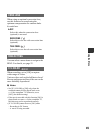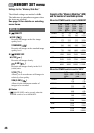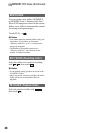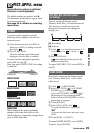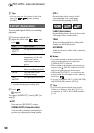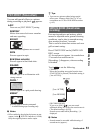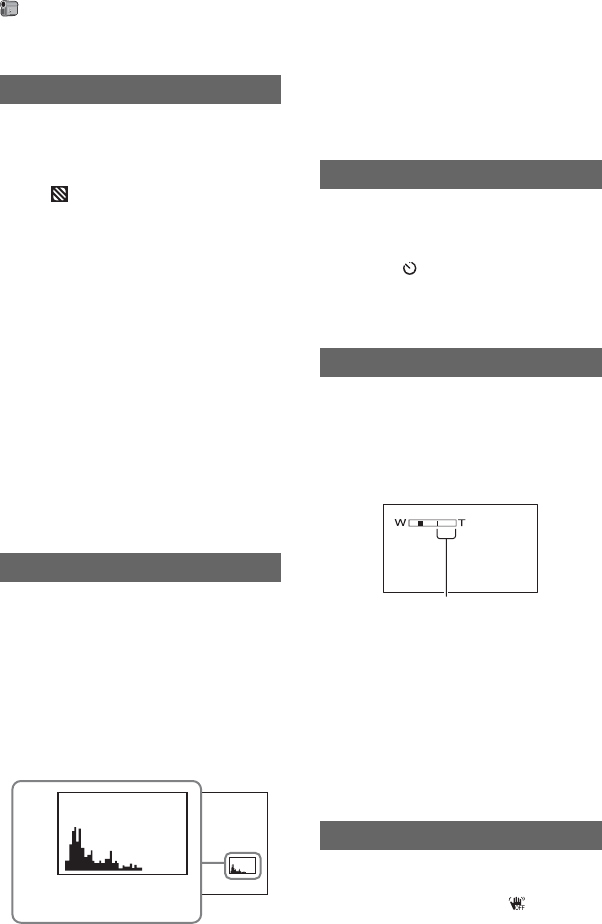
44
Diagonal stripes appear in portions of the
screen where brightness is at a preset level.
This is useful as a guide when adjusting the
brightness. When you change the default
setting, is displayed. The zebra pattern
is not recorded.
BOFF
The zebra pattern is not displayed.
70
The zebra pattern appears at a screen
brightness level of about 70 IRE.
100
The zebra pattern appears at a screen
brightness level of about 100 IRE or
higher.
b Notes
• Portions of the screen where brightness is about
100 IRE or higher may appear overexposed.
z Tips
• IRE represents the screen brightness.
When you set [HISTOGRAM] to [ON], the
[HISTOGRAM] (a graph to display a
distribution of tones in your picture)
window appears on the screen.
This item is useful when you adjust
exposure. You can adjust the [EXPOSURE]
or [AE SHIFT] checking the
[HISTOGRAM] window. The
[HISTOGRAM] will not be recorded on a
tape or “Memory Stick Duo.”
z Tips
• The left area on the graph shows the darker
areas of the picture while the right area shows
the brighter areas.
A still image is recorded after about 10
seconds.
Press PHOTO when [SELF-TIMER] is set
to [ON] and appears.
To cancel the count down, touch [RESET].
To cancel the self-timer, select [OFF].
You can select the maximum zoom level in
case you want to zoom to a level greater
than 10 × (the default setting) while
recording on a tape. Note that the image
quality decreases when you are using the
digital zoom.
BOFF
Up to 10 × zoom is performed optically.
20 ×
Up to 10 × zoom is performed optically,
and after that, up to 20 × zoom is
performed digitally.
You can compensate for camera shake (The
default setting is [ON]). Set
[STEADYSHOT] to [OFF] ( ) when
using a tripod (optional), then the image
becomes natural.
ZEBRA
HISTOGRAM
80
BrighterDarker
Brightness
Pixels
SELF-TIMER
DIGITAL ZOOM
STEADYSHOT
The right side of the bar shows the digital
zooming factor. The zooming zone
appears when you select the zooming
level.
CAMERA SET menu (Continued)