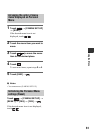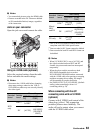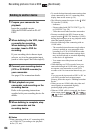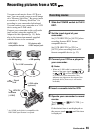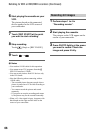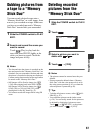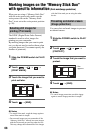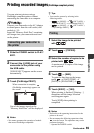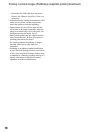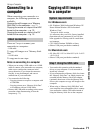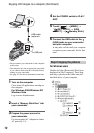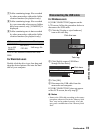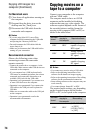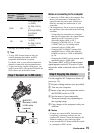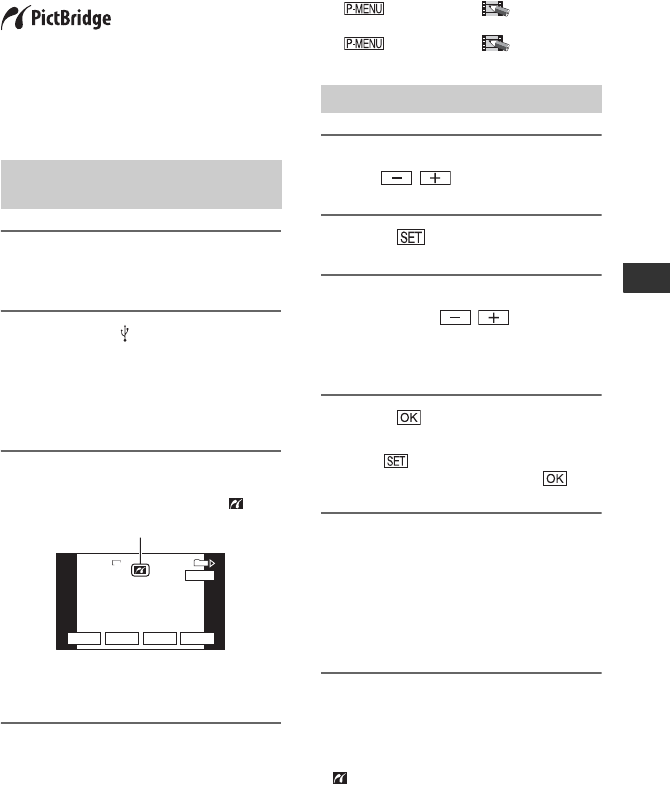
69
Dubbing/Editing
Printing recorded images (PictBridge compliant printer)
You can print out pictures using a
PictBridge compliant printer without
connecting the camcorder to a computer.
Connect your camcorder to the AC Adaptor
to obtain power from the wall outlet (wall
socket) (p. 15).
Insert the “Memory Stick Duo” containing
still images into your camcorder and turn
on the printer.
1 Slide the POWER switch to PLAY/
EDIT.
2 Connect the (USB) jack of your
camcorder to the printer using
the USB cable.
[USB SELECT] appears on the screen
automatically.
3 Touch [PictBridge PRINT].
One of the images stored on the
“Memory Stick Duo” will be displayed.
b Notes
• We cannot guarantee the operation of models
that are not PictBridge compatible.
z Tips
• You can also operate by selecting in the
following orders:
– t [MENU] t (PICT.APPLI.)
t [USB SELECT] t [PictBridge PRINT].
– t [MENU] t (PICT.APPLI.)
t [PictBridge PRINT].
1 Select the image to be printed
with / .
2 Touch t [COPIES].
3 Select the number of copies to be
printed with / .
A maximum of 20 copies of the image
can be printed.
4 Touch t [END].
To print the date/time on the image,
touch t [DATE/TIME] t
[DATE] or [DAY&TIME] t .
5 Touch [EXEC] t [YES].
When printing is finished, [Printing…]
disappears and the image selection
screen appears again.
Touch [END] when printing is
completed.
b Notes
• Refer also to the operating instructions for the
printer to be used.
• Do not attempt the following operations when
is on the screen. The operations may not be
performed properly.
– Operate the POWER switch.
Connecting your camcorder to
the printer
101-0001
101-0001
SET
+
-
101
1/10
END
6.1M
EXEC
101-0001
PictBridge PRINT
PictBridge PRINT
PictBridge PRINT
When connection is complete,
(PictBridge connecting) appears on
the screen.
Printing
Continued ,