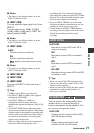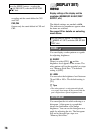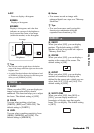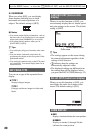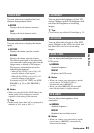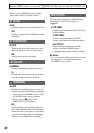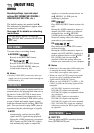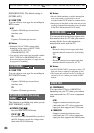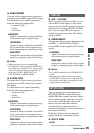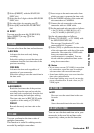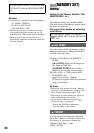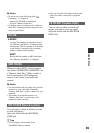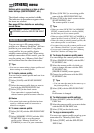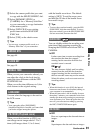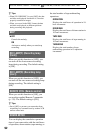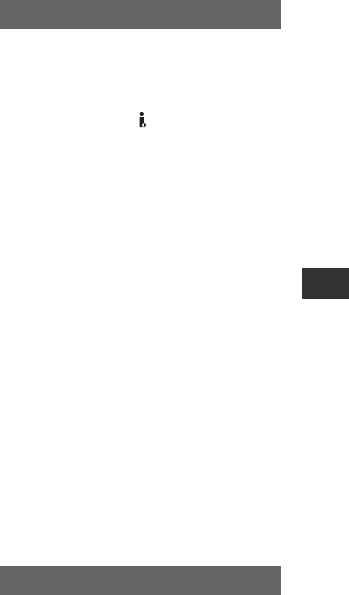
85
Using the Menu
x DOWN CONVERT
You can select a down convert type when
you down-covert HDV signal to DV signal.
Use this function for signals outputting
from the following output jacks:
– Component (576i)
– S Video
– Audio/Video
B SQUEEZE
Outputs a horizontally compressed image
while maintaining its original height.
LETTER BOX
Outputs an image with black bars added to
the top and bottom of the original image,
while maintaining the original aspect ratio.
EDGE CROP
Outputs the central portion of the original
image by cropping its right and left edges.
b Notes
• When you view a movie recorded in the
DVCAM (DV) format with [DV WIDE REC]
set to [ON] on a standard 4:3 TV, images of the
movie may appear vertically compressed. In
such a case, set [DV WIDE CONV] to
[LETTER BOX] or [EDGE CROP].
x DV WIDE CONV
You can select a down convert type when
you down-covert DV widescreen signal to
DV signal.
Use this function for signals outputting
from the following output jacks:
– Component (576i)
– S Video
– Audio/Video
B SQUEEZE
Outputs a horizontally compressed image
while maintaining its original height.
LETTER BOX
Outputs an image with black bars added to
the top and bottom of the original image,
while maintaining the original aspect ratio.
EDGE CROP
Outputs the central portion of the original
image by cropping its right and left edges.
x HDV t DV CONV
When you set this function to [ON], you can
convert HDV format signals to DV format
signals and output the DV format signals to an
external device via the HDV/DV (i.LINK)
jack. You can output DV format signals
without any format conversion. The default
setting is [OFF].
x DOWN CONVERT
You can set a down convert type when you
set [HDV t DV CONV] to [ON] to
convert HDV format signals to DV format
signals.
B SQUEEZE
Outputs a horizontally compressed image
while maintaining its original height.
EDGE CROP
Outputs the central portion of the original
image by cropping its right and left edges.
b Notes
• For i.LINK connection, see [VCR HDV/DV]
(p. 83).
• Disconnect the i.LINK cable before setting
[i.LINK SET]. Otherwise, the connected video
device may not be able to recognize the video
signal from your camcorder.
You can connect your camcorder to an
HDV/DVCAM/DV compatible device
(digital HD video camera recorder, digital
video camera recorder, hard disc recorder,
etc.) with an i.LINK cable, and record
movies on your camcorder and the
connected device simultaneously, or
continue recording from your camcorder to
the connected device.
Refer also to the instruction manuals
supplied with the connecting devices.
x REC CTL MODE
B OFF
Does not record on a connected device.
i.LINK SET
EXT REC CTRL
Continued ,