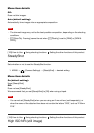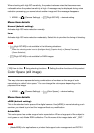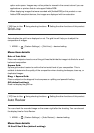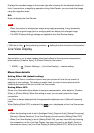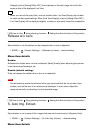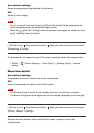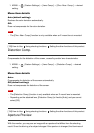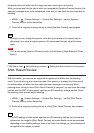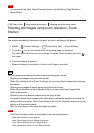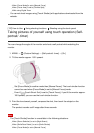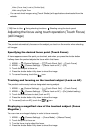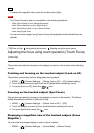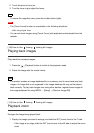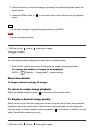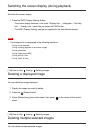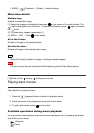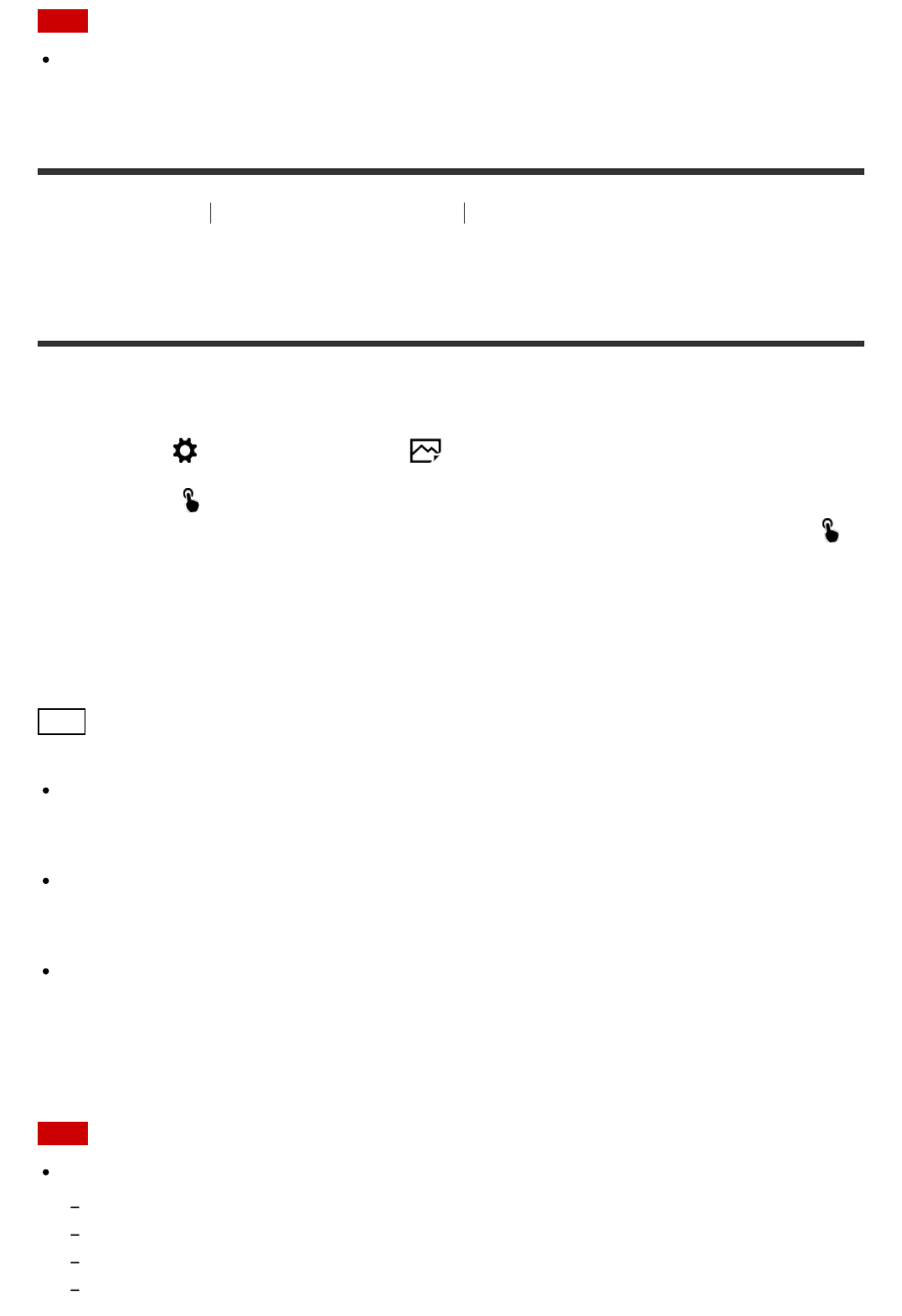
Note
You cannot set the [Shot. Result Preview] function to [Left Button], [Right Button] or
[Down Button].
[136] How to Use
Using shooting functions Shooting using the touch panel
Shooting still images using touch operation (Touch
Shutter)
The product automatically focuses on the point you touch and takes a still picture.
1. MENU → (Custom Settings) → [ Touch Shoot. Set.] → [Touch Shutter]
2. Touch the icon on the monitor while the shooting screen is displayed.
The mark to the left of the icon turns orange. To cancel [Touch Shutter], touch the
icon again.
3. Touch the subject to focus on.
When the subject you touched is in focus, a still image is recorded.
Hint
You can operate the shooting functions below by touching the monitor:
Shooting burst images using the touch shutter
When [Drive Mode] is set to [Cont. Shooting], you can record burst images while touching
the monitor.
Shooting burst images of sports scenes using the touch shutter
When [Scene Selection] is set to [Sports Action], you can record burst images while
touching the monitor.
Shooting continuous bracket images using the touch shutter
The product shoots three images while automatically shifting the exposure from base, to
darker, and then to lighter. When [Drive Mode] is set to [Cont. Bracket], keep touching the
monitor until the shooting ends.
After the recording you can select the image you prefer.
Note
The [Touch Shutter] function is unavailable in the following situations:
When [Shoot Mode] is set to [Movie]
When [Shoot Mode] is set to [Sweep Panorama]
When [Scene Selection] is set to [Night Scene]
When [Smile/Face Detect.] is set to [Smile Shutter]