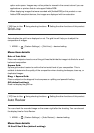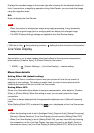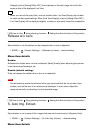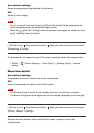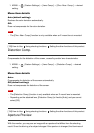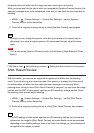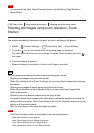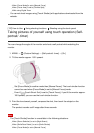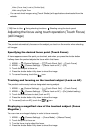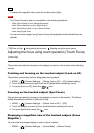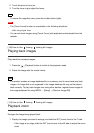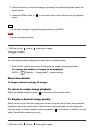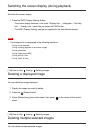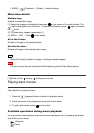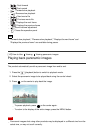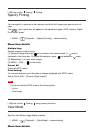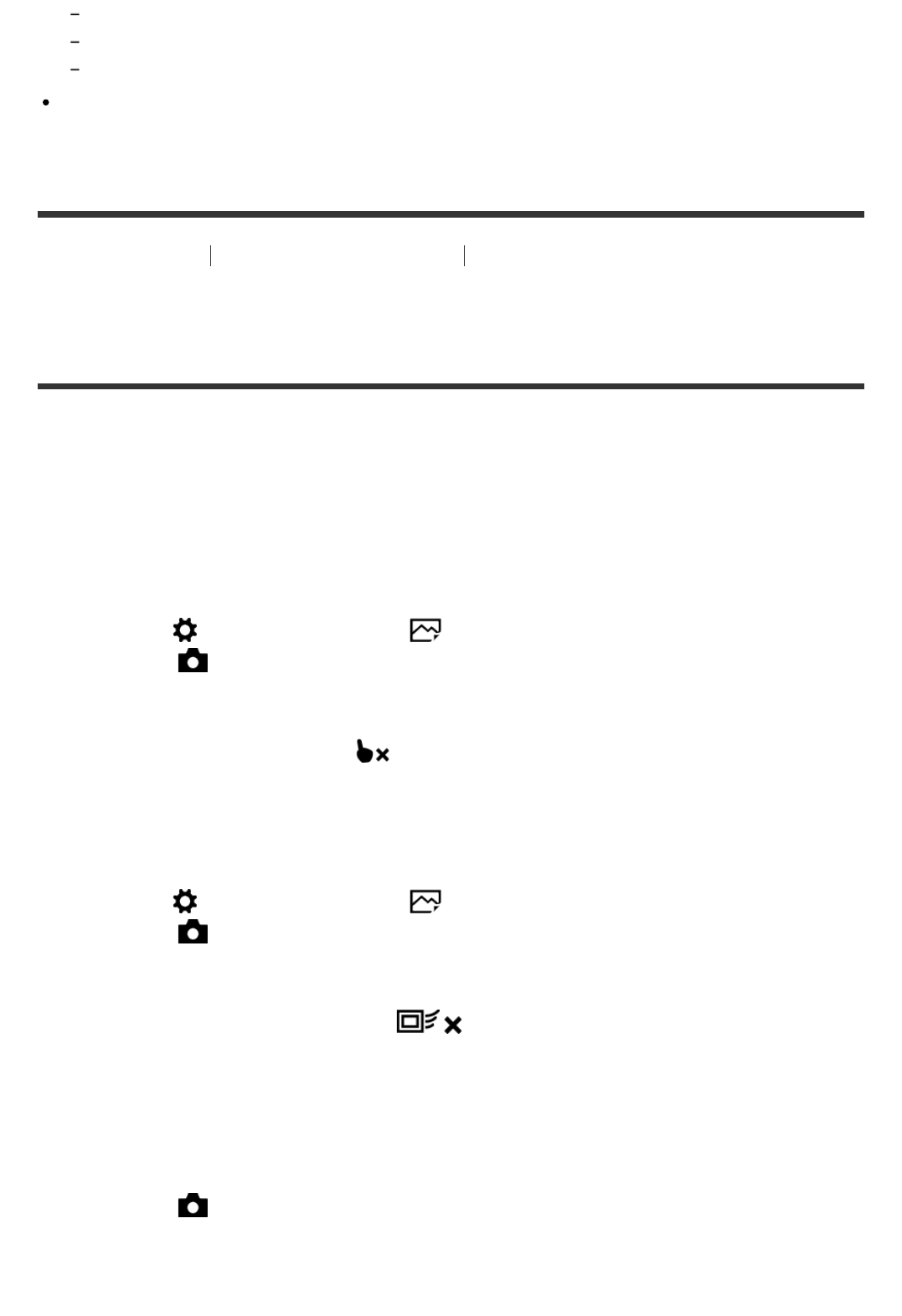
When [Focus Area] is set to [Flexible Spot]
While using Digital Zoom
You cannot shoot images using [Touch Shutter] with applications downloaded from the
website.
[138] How to Use
Using shooting functions Shooting using the touch panel
Adjusting the focus using touch operation (Touch Focus)
(still image)
The product automatically focuses on the subject you touch on the monitor when shooting
still images.
Specifying the desired focus point (Touch Focus)
A frame appears around the point you touched, and when you press the shutter button
halfway down the product adjusts the focus within that frame.
1. MENU → (Custom Settings) → [ Touch Shoot. Set.] → [Touch Focus]
2. MENU → (Camera Settings) → [Center Lock-on AF] → [Off]
3. Touch the subject to focus on.
4. Press the shutter button fully down to shoot the image.
5. To cancel focusing, touch the icon.
Tracking and focusing on the touched subject (Lock-on AF)
The product continuously tracks a designated moving subject.
1. MENU → (Custom Settings) → [ Touch Shoot. Set.] → [Touch Focus]
2. MENU → (Camera Settings) → [Center Lock-on AF] → [On] (default setting)
3. Touch the desired area to start [Lock-on AF].
4. Press the shutter button fully down to shoot the image.
5. To cancel [Lock-on AF], touch the icon.
Displaying a magnified view of the touched subject (Focus
Magnifier)
You can view an enlarged display in order to focus manually.
1. MENU → (Camera Settings) → [Focus Mode] → [Manual Focus]
2. Touch the point to focus on.
3. Turn the focus ring to adjust the focus.
4. Press the shutter button fully down to shoot the image.