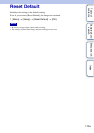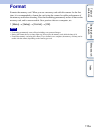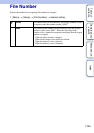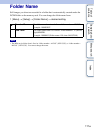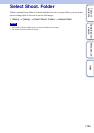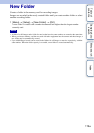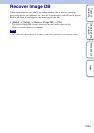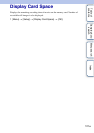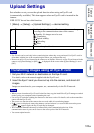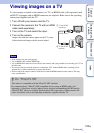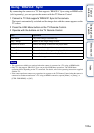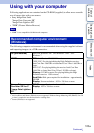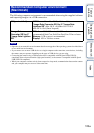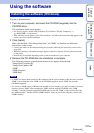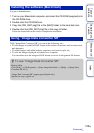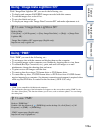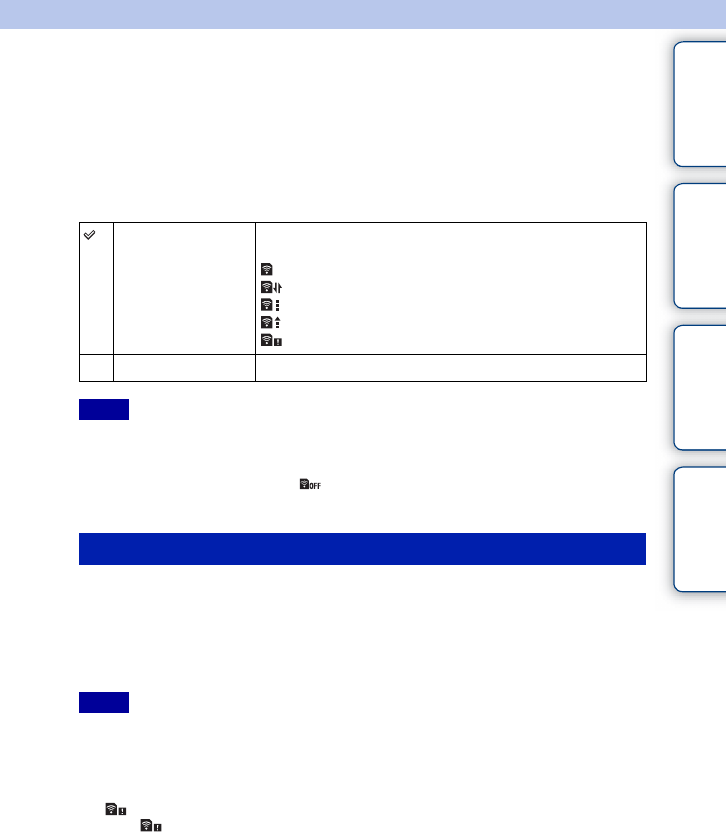
122
GB
Table of
contents
Sample photo
search
Menu search
Index
Upload Settings
Sets whether or not you use the upload function when using an Eye-Fi card
(commercially available). This item appears when an Eye-Fi card is inserted in the
camera.
NEX-5C/3C do not have this function.
1 [Menu] t [Setup] t [Upload Settings] t desired setting.
• Eye-Fi cards can be used only in the countries/regions where they were purchased. Use Eye-Fi cards in
accordance with the law of the countries/regions where you purchased the card.
• Do not use an Eye-Fi card inserted in the camera on an airplane. If there is an Eye-Fi card inserted in the
camera, set [Upload Settings] to [Off]. is displayed on the screen when [Upload Settings] is set to
[Off].
1 Set your Wi-Fi network or destination on the Eye-Fi card.
For details, refer to the manual supplied with the Eye-Fi card.
2 Insert the Eye-Fi card you have set up into the camera, and shoot still
images.
Images are transferred to your computer, etc., automatically via the Wi-Fi network.
• When you use a brand-new Eye-Fi card for the first time, copy the install file of Eye-Fi manager recorded
on the card to your computer before formatting the card.
• Use an Eye-Fi card after updating the firmware to the latest version. For details, refer to the manual that
comes with the Eye-Fi card.
• The power save function of the camera does not work while it is transferring images.
• If (error) is displayed, remove the memory card and reinsert it, or turn off then turn on the power
again. If appears again, the Eye-Fi card may be damaged.
• Wi-Fi network communication may be influenced by other communication devices. If the
communication status is poor, move closer to the access point of the Wi-Fi network.
• You cannot upload movies.
On Enables the upload function. The icon on the screen changes
according to the communication status of the camera.
Standby. No images are to be sent.
Connecting.
Upload standby.
Uploading.
Error
Off Disables the upload function.
Notes
Transferring images using an Eye-Fi card
Notes