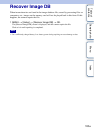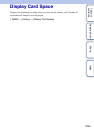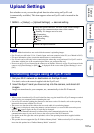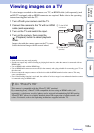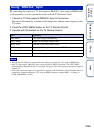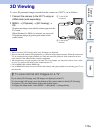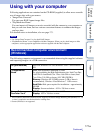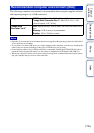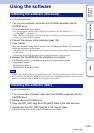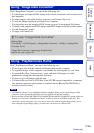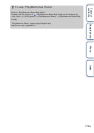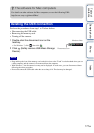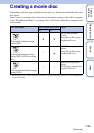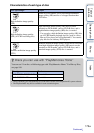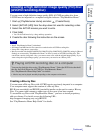173
GB
Table of
contents
Sample photo Menu Index
Using the software
Log on as Administrator.
1 Turn on your computer, and insert the CD-ROM (supplied) into the
CD-ROM drive.
The installation menu screen appears.
• If it does not appear, double-click [Computer] (For Windows XP: [My Computer]) t
(PMHOME) t [Install.exe].
• If the AutoPlay screen appears, select “Run Install.exe” and follow the instructions that appear on the
screen to proceed with the installation.
2 Connect the camera to the computer (page 176).
3 Click [Install].
Make sure that both “Image Data Converter” and “PlayMemories Home” are checked and
follow the instructions on the screen.
• When the restarting confirmation message appears, restart the computer following the instructions
on the screen.
• DirectX may be installed depending on the system environment of your computer.
4 Remove the CD-ROM after the installation is complete.
The following software is installed and shortcut icons appear on the desktop.
“Image Data Converter”
“PlayMemories Home”
“PlayMemories Home Help Guide”
• If “PMB” (Picture Motion Browser) supplied with a camera that was purchased before 2011 has already
been installed on the computer, “PMB” will be overwritten by “PlayMemories Home,” and you may be
unable to use some functions of “PMB” that were previously available.
Log on as Administrator.
1 Turn on your Mac computer, and insert the CD-ROM (supplied) into the
CD-ROM drive.
2 Double-click the CD-ROM icon.
3 Copy the [IDC_INST.pkg] file in the [MAC] folder to the hard disk icon.
4 Double-click the [IDC_INST.pkg] file in the copy-to folder.
Follow the instructions on the screen to complete the installation.
Installing the software (Windows)
Note
Installing the software (Mac)
Continued r