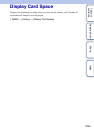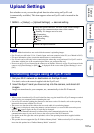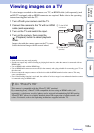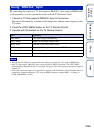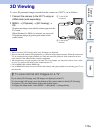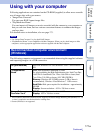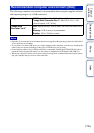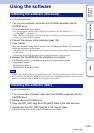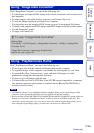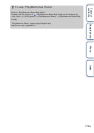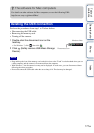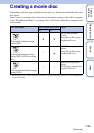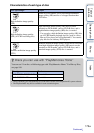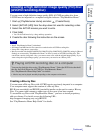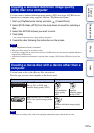174
GB
Table of
contents
Sample photo Menu Index
With “Image Data Converter” you can do the following, etc.:
• To edit images recorded in RAW format with various corrections, such as tone curve,
and sharpness.
• To adjust images with white balance, exposure, and Creative Style, etc.
• To save the images displayed and edited on a computer.
You can either save the image as RAW format or save it in the general file format.
• To display and compare the RAW images and JPEG images recorded by this camera.
• To rank images in 5 grades.
• To apply color labels, etc.
With “PlayMemories Home” you can do the following, etc.:
• To set images shot with the camera and display them on the computer.
• To organize images on the computer on a calendar by shooting date to view them.
• To retouch (Red Eye Correction, etc.), print, and send still images as e-mail
attachments, change the shooting date and more.
• To print or save still images with the date.
• To create a Blu-ray Disc or DVD disc from AVCHD movies imported to a computer.
(An internet connection environment is required when a Blu-ray Disc/DVD disc is
created for the first time.)
• “PlayMemories Home” is not compatible with Mac computers. When you play back images on Mac
computers, use the appropriate application software supplied with the Mac computer.
• Movies recorded with the [60i 24M(FX)/50i 24M(FX)]/[24p 24M(FX)/25p 24M(FX)] setting in [Record
Setting] are converted by “PlayMemories Home” in order to create an AVCHD recording disc. This
conversion can take a long time. Also, you cannot create a disc with the original image quality. If you
want to keep the original image quality, you must store your movies on a Blu-ray Disc.
Using “Image Data Converter”
Using “PlayMemories Home”
Notes
z To use “Image Data Converter”
Refer to Help.
Click [Start] t [All Programs] t [Image Data Converter] t [Help] t [Image Data
Converter Ver.4].
“Image Data Converter” support page (English only)
http://www.sony.co.jp/ids-se/
Continued r