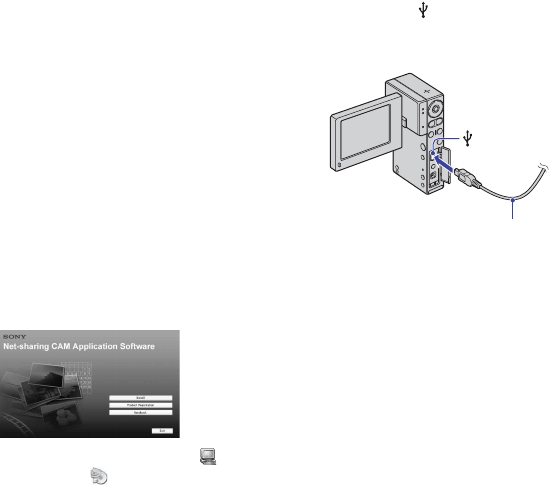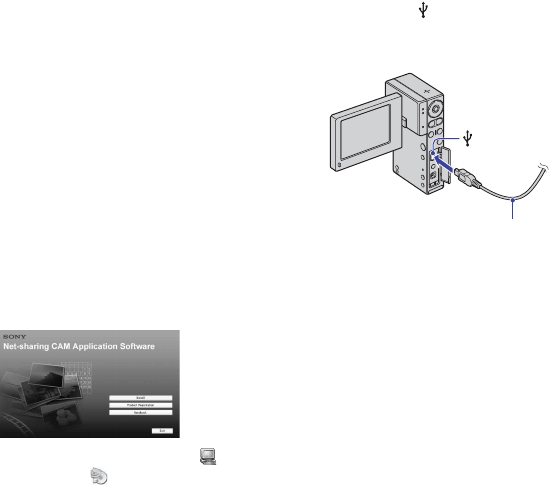
18
[Installing “Picture Motion
Browser”
You need to install “Picture Motion
Browser” to your Windows computer
before connecting your camera to
the computer. The installation is required
only for the first time.
Contents to be installed and procedures
may differ depending on your OS.
1 Confirm that your camera is not
connected to the computer.
2 Turn on the computer.
b Notes
• Log on as an Administrator for installation.
• Close all applications running on the
computer before installing the software.
3 Place the supplied CD-ROM in the disc
drive of your computer.
The installation screen appears.
• If it does not appear, double-click (My
Computer)
t (SONYPICTUTIL).
• Under Windows Vista, the AutoPlay screen
may appear. Select “Run Install.exe.” and
follow the instructions that appear on the
screen to proceed with the installation.
4 Click [Install].
5 Select the language for the application
to be installed, then click [Next].
6 Check your area and country/region,
then click [Next].
7 Read [License Agreement], select [I
accept the terms of the license
agreement] if you agree, then click
[Next].
8 Connect your camera to the computer
following the steps below.
1Connect the AC Adaptor to the
camera and a wall outlet (wall
socket).
2Open the LCD panel to turn the
power on.
3Connect the (USB) jack of the
camera to the computer using the
supplied USB cable.
9 When [Connecting...] appears on the
screen of the camera, click [Next] on the
connection confirmation screen of the
computer.
b Notes
• Even if a screen prompting you to restart
your computer appears, you do not need to
restart it at this time. Restart your computer
after completing the installation.
• It may take some time for the
authentication.
10Follow the on-screen instructions to
install the software.
One of the following installation screens
appears, depending on the computer
environment. Check the screen and follow
the instructions displayed to install the
required software.
– Windows Media Format 9 Series Runtime
(Windows 2000 only)
Software required to handle movies
– Microsoft DirectX 9.0c*
Software required to handle movies
* Windows 2000, Windows XP only
11Restart the computer if required to
complete the installation.
12Remove the CD-ROM from the disc
drive of your computer.
USB cable
(USB) jack