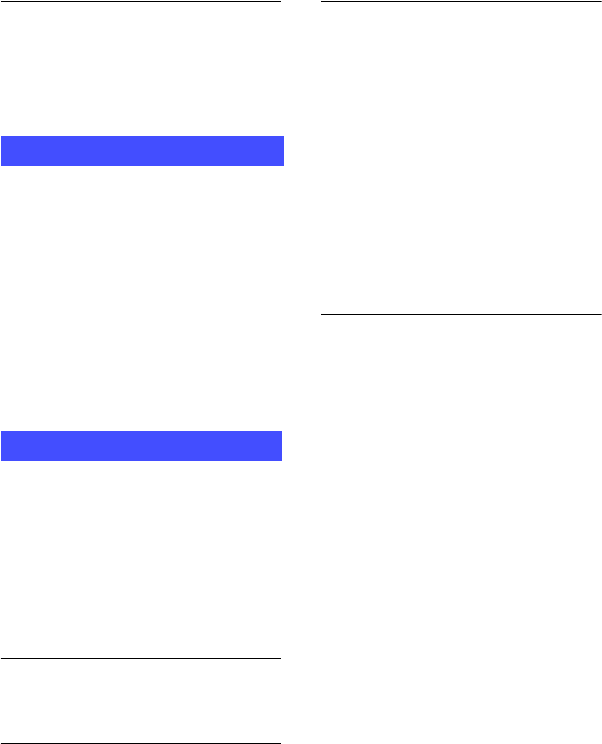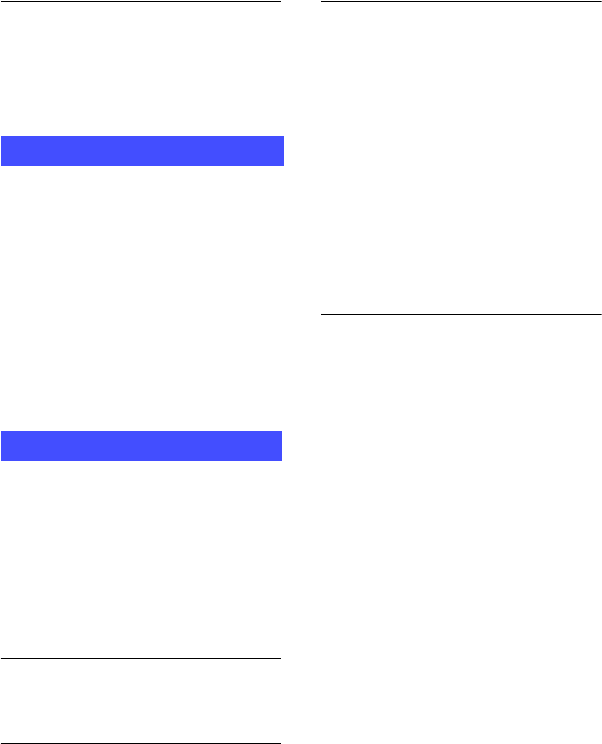
27
Vertical streaks appear when you are
shooting a very bright subject.
• The smear phenomenon is occurring
and white, black, red, purple, or other
streaks appear on the image. This
phenomenon is not a malfunction.
Your camera cannot playback
images.
• Press MODE to change to the playback
mode (page 13).
• The folder/file name has been changed
on your computer.
• When an image file has been processed
by a computer or when the image file
was recorded using a model other than
that of your camera, playback on your
camera is not guaranteed.
• The camera is in USB mode. Delete the
USB connection.
You cannot install “Picture Motion
Browser”.
• Check the computer environment
required to install “Picture Motion
Browser”.
• Install “Picture Motion Browser” in an
orderly manner (page 18).
• Change the USB mode of the camera to
[Mass Storage].
“PMB Portable” does not start.
• Change the USB mode of the camera to
[Mass Storage].
“Picture Motion Browser” does not
work correctly.
• Finish “Picture Motion Browser” and
restart your computer.
Your camera is not recognized by
the computer.
• Disconnect devices from the USB jack
of the computer other than the
keyboard, mouse, and your camera.
• Disconnect the USB cable from the
computer and the camera, and restart
the computer, then connect the
computer and your camera again in an
orderly manner (page 18).
• Make sure the media check tool of the
computer activates. For details on the
media check tool, see “Picture Motion
Browser Guide”.
• Install “Picture Motion Browser”
(page 18).
Cannot use the Web Camera
• The camera and a computer are
connected with USB cable before the
USB driver is installed.
Follow the steps below to uninstall the
driver not recognized correctly and
install the USB driver again.
Log on to the computer with the user ID
of the administrator authority.
1 Make sure the camera is connected to the
computer.
2 Click [Start].
3 Right-click [My Computer] and click
[Property].
[System Property] screen will appear.
4 Click the [Hardware] tab and click [Device
Manager].
5 Click [View] and click [Devices by type].
6 If the driver below, not correctly
recognized, is installed, right-click it and
click [Uninstall].
• [Sony Network Sharing Camera] in [Other
Devices]
7 When [Confirm Device Removal] screen
appears, click [OK] and delete it.
8 Turn off the power of the camera, remove
the USB cable, and re-start the computer.
9 Insert the CD-ROM into the disk drive.
Viewing images
Computers