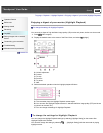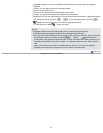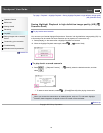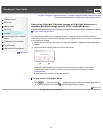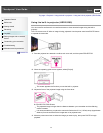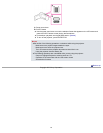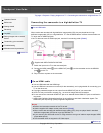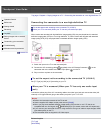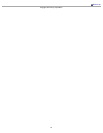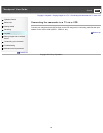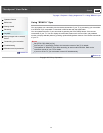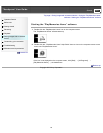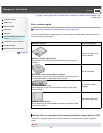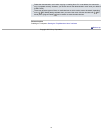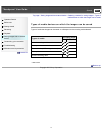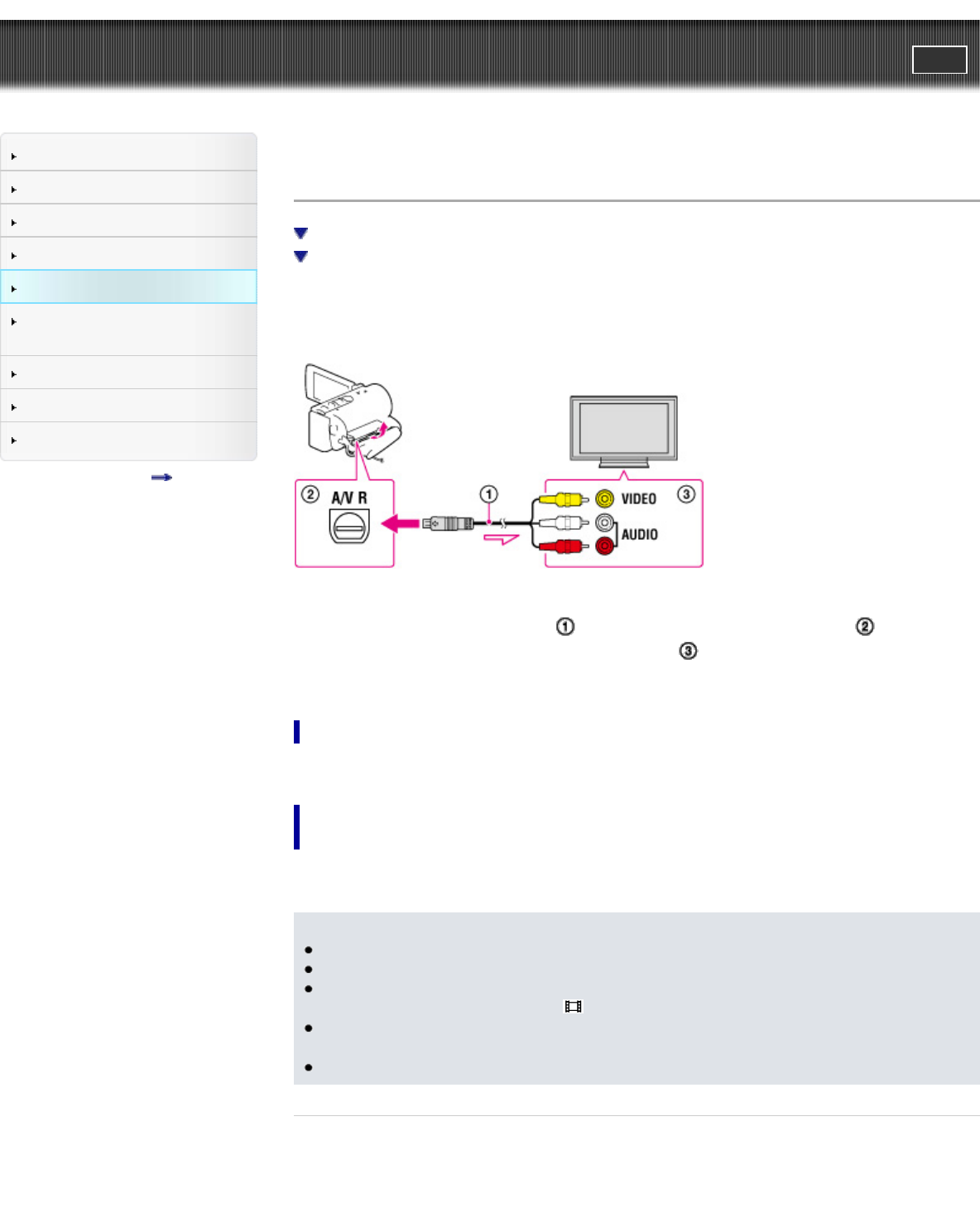
"Handycam" User Guide
PrintSearch
Operation Search
Before use
Getting started
Recording
Playback
Saving images with an external
device
Customizing your camcorder
Troubleshooting
Maintenance and precautions
Contents list
Top page > Playback > Playing images on a TV > Connecting the camcorder to a non-high-definition TV
Connecting the camcorder to a non-high-definition TV
To set the aspect ratio according to the connected TV (16:9/4:3)
When your TV is monaural (When your TV has only one audio input jack)
When movies are recorded with high definition image quality (HD), they are played back in standard
definition image quality (STD) on a non-high-definition TV. When movies are recorded with standard
image quality (STD), they are played back in standard definition image quality (STD).
1. Switch the input on the TV to the connected jack.
2. Connect the A/V connecting cable (
; supplied) to the A/V Remote Connector ( ) on the
camcorder and to the AUDIO and VIDEO input jacks (
) on the TV.
3. Play a movie or a photo on the camcorder.
To set the aspect ratio according to the connected TV (16:9/4:3)
Set [TV Type] to [16:9] or [4:3] according to your TV.
When your TV is monaural (When your TV has only one audio input
jack)
Connect the yellow plug of the A/V connecting cable to the video input jack and connect the white (left
channel) or red (right channel) plug to the audio input jack of your TV or VCR.
Notes
Refer to the instruction manuals of the TV as well.
Use the supplied AC Adaptor as the power source. [Details]
When you play back standard definition image quality (STD) movies on a 4:3 TV that is not
compatible with the 16:9 signal, set [
Wide Mode] to [4:3] to record movies with 4:3 aspect ratio.
If you connect your camcorder to the TV using more than one type of cable to output images, HDMI
input takes priority on the TV.
The camcorder does not support the S-Video output.
Related topics
[TV Type]
[Wide Mode]
64