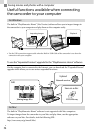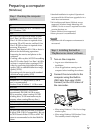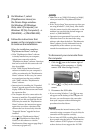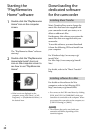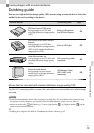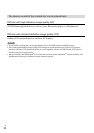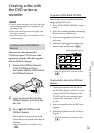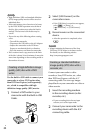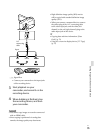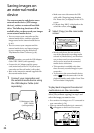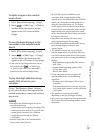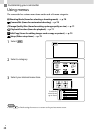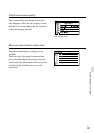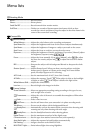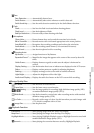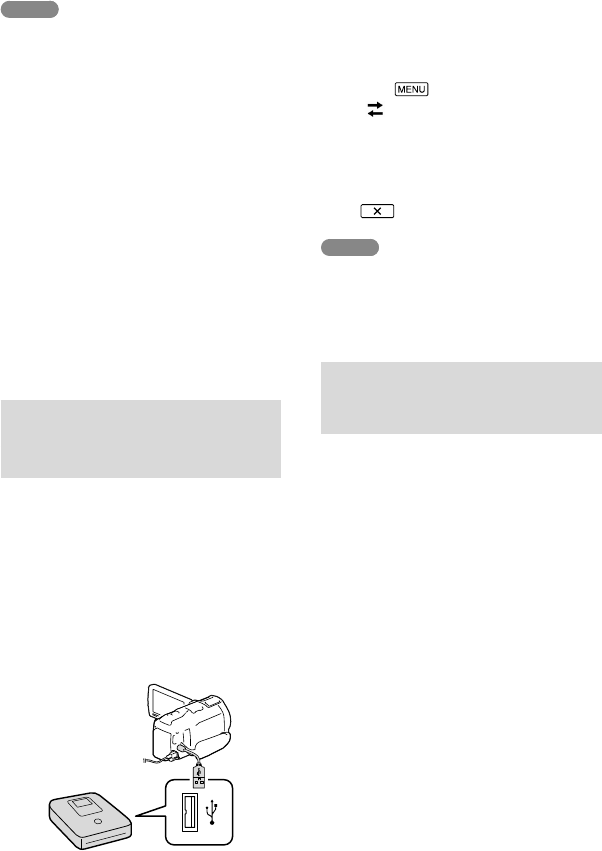
64
US
Notes
High definition (HD) and standard definition
(STD) image quality movies will be saved on
individual discs.
If the total memory size of movies to be burnt
by the DISC BURN operation exceeds that of
the disc, disc creation stops when the limit is
reached. The last movie on the disc may be
cut off.
Do not do any of the following when creating
a disc.
Turn off the camcorder
Disconnect the USB cable or the AC Adaptor
Subject the camcorder or the DVDirect
Express to mechanical shock or vibration
Eject the memory card from the camcorder
Disc creation time to copy movies to the limit
of the disc is about 20 to 60 minutes. It may take
more time depending on the recording mode or
the number of scenes.
Creating a high definition image
quality (HD) disc with a DVD
writer
Use the built-in USB cable to connect your
camcorder to a Sony DVD writer other
than DVDirect Express (sold separately),
etc., which is compatible with high
definition image quality (HD) movies.
1
Connect a DVD writer to your
camcorder with the Built-in USB
Cable.
2
Select [USB Connect] on the
camcorder screen.
If the [USB Select] screen does not appear,
select
[Setup]
[
Connection] [USB Connect].
3
Record movies on the connected
device.
After the operation is completed, select
.
Notes
Always maintain the firmware of the Sony
DVDirect (DVD Writer) to its latest version.
For details, see the following website.
http://sony.storagesupport.com/
Creating a standard definition
image quality (STD) disc with a
recorder, etc.
Connect your camcorder to a disc
recorder, a Sony DVD writer, etc., other
than DVDirect Express, with the A/V
connecting cable. You can copy images
played back on your camcorder on a disc or
video cassette.
1
Insert the recording medium
in the recording device (a disc
recorder, etc.).
If your recording device has an input
selector, set it to the input mode.
2
Connect your camcorder to the
recording device with the A/V
connecting cable.