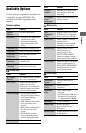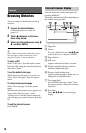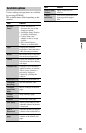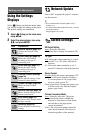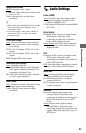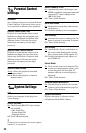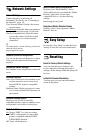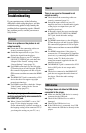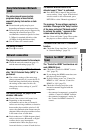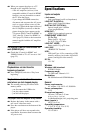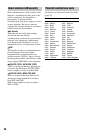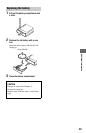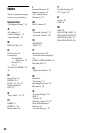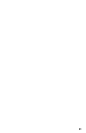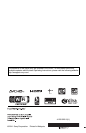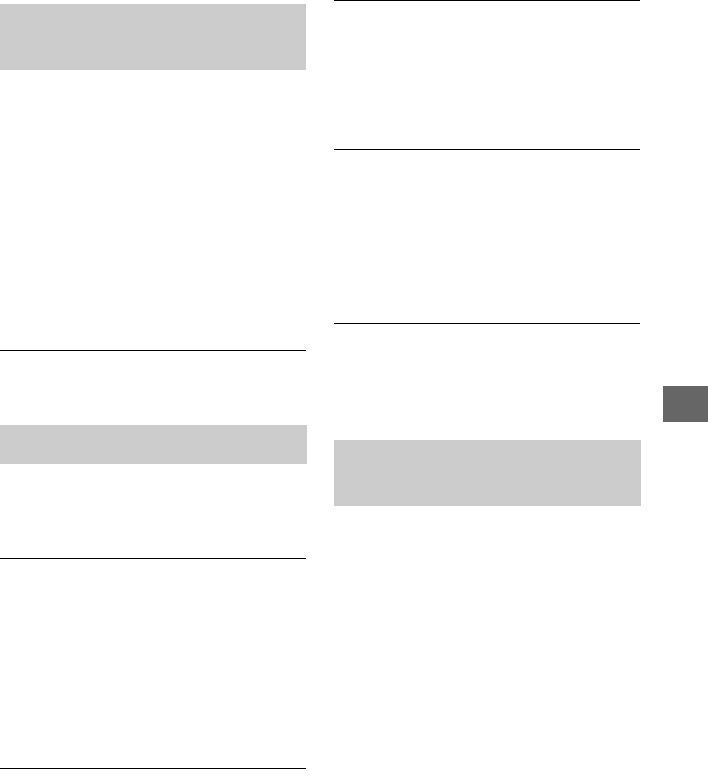
25
Additional Information
The picture/sound is poor/certain
programs display a loss of detail,
especially during fast-motion or dark
scenes.
, Picture/sound quality may be poor
depending on Internet content providers.
, Picture/sound quality may be improved by
changing the connection speed. We
recommend a connection speed of at least
2.5 Mbps for standard definition video
(10 Mbps for high definition video).
, Not all videos will contain sound.
The picture is small.
, Press M to zoom in.
The player cannot connect to the network.
, Check the network connection (page 13)
and the network settings (page 23).
You cannot connect your PC to the Internet
after “Wi-Fi Protected Setup (WPS)” is
performed.
, The wireless settings of the router may
change automatically if you use the Wi-Fi
Protected Setup function before adjusting
the settings of the router. In this case,
change the wireless settings of your PC
accordingly.
You cannot connect the player to the
wireless LAN router.
, Check if the wireless LAN router is on.
, Depending on the surrounding
environment, such as the wall material,
radio wave receiving condition, or obstacles
between the player and the wireless LAN
router, the communication distance may be
shortened. Move the player and the wireless
LAN router closer to each other.
, Devices that use a 2.4 GHz frequency band,
such as a microwave, Bluetooth, or digital
cordless device, may interrupt the
communication. Move the player away
from such devices, or turn off such devices.
The desired wireless router is not
detected even if “Scan” is performed.
, Press RETURN to return to the previous
screen, and try “Scan” again. If the desired
wireless router is still not detected, press
RETURN to select “Manual registration.”
The message “A new software version is
available. Please go to the "Setup" section
of the menu and select "Network update"
to perform the update.” appears on the
screen when turning the player on.
, See “Network Update” (page 20) to update
the player to a newer software version.
You cannot start the PARTY STREAMING
function.
, Check that “Party Auto Start” is set to “On”
in “Network Settings” (page 23).
The “Control for HDMI” function does not
work (BRAVIA Sync).
, Check that “Control for HDMI” is set to
“On” (page 22).
, If you change the HDMI connection, turn
the player off and on again.
, If power failure occurs, set “Control for
HDMI” to “Off,” then set “Control for
HDMI” to “On” (page 22).
, Check the following and refer to the
instruction manual supplied with the
component.
– the connected component is compatible
with the “Control for HDMI” function.
– the connected component’s setting for
the “Control for HDMI” function is
correct.
Sony Entertainment Network
(SEN)
Network connection
“Control for HDMI” (BRAVIA
Sync)
,continued