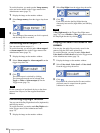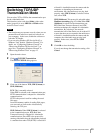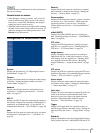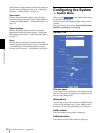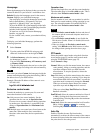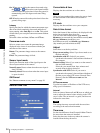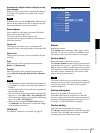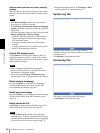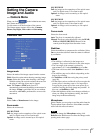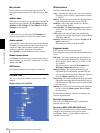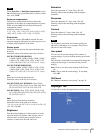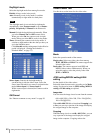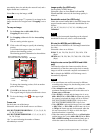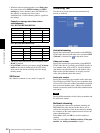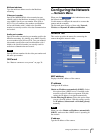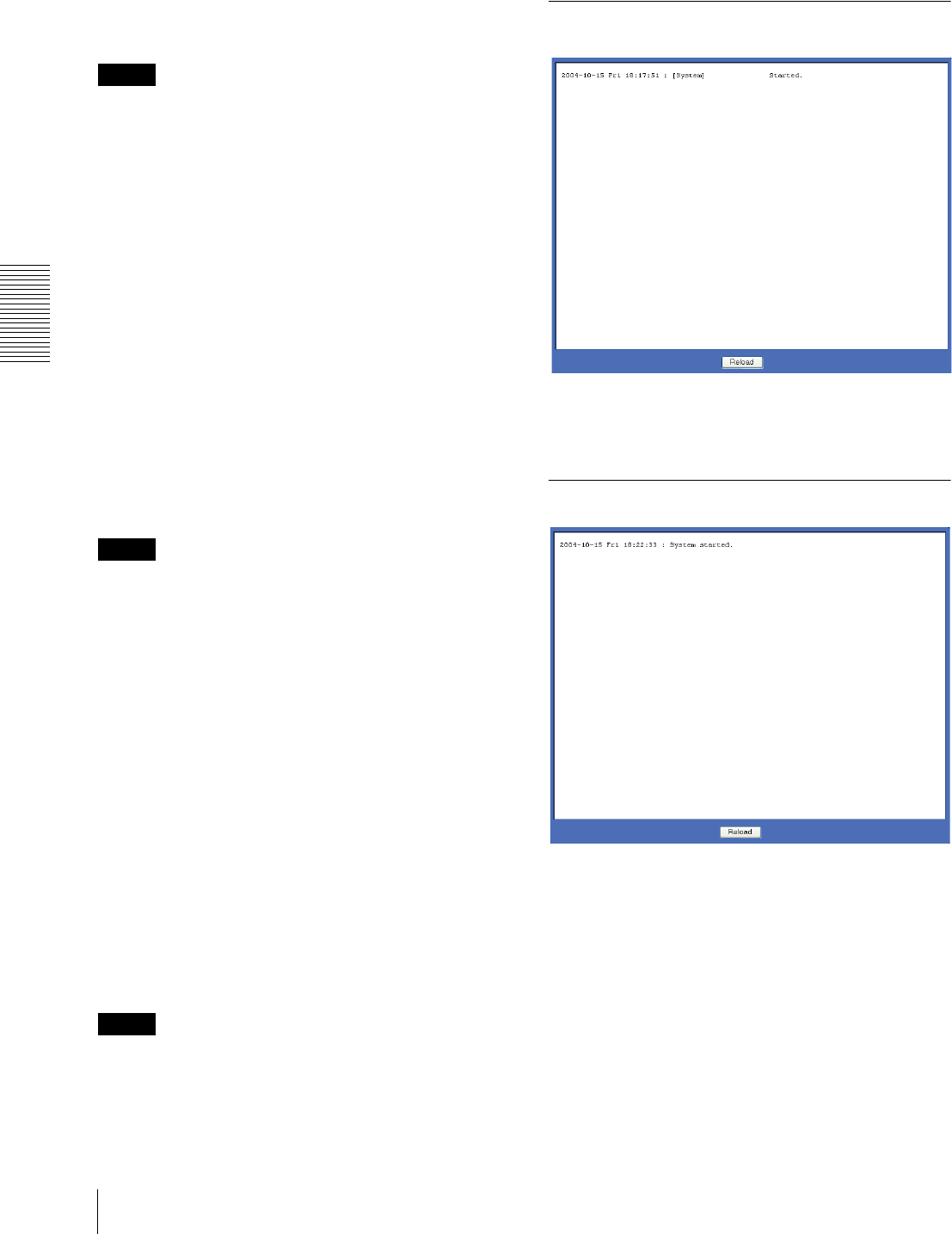
Administrating the Camera
Configuring the System — System Menu
36
Restore preset position and privacy masking
settings
When you select it, the stored setting data of the camera,
the preset position data and the privacy masking data are
loaded.
Notes
•With Restore setting, some items in the Network
menu (page 43) cannot be restored.
•When Restore preset position and privacy masking
settings is selected, it may take a long time to load the
setting data.
• The following items cannot be stored or restored with
Backup setting data or Restore setting.
– audio files uploaded using SNC audio upload tool
– a panorama image recorded in the camera using
SNC panorama creator
– a homepage created using Custom Homepage
Installer
– a client certificate and CA certificate to be used in
the 802.1X authentication function
Format ATA memory card
Click Format to format the ATA memory card (not
supplied) inserted into the PC card slot of the camera.
The files and folders stored in the ATA memory card are
deleted while formatting.
Notes
• Before formatting, disable the image memory
function and the FTP server function to protect the
ATA memory card against writing.
• Do not activate the Format ATA memory card
function when no card is inserted into the PC card slot.
Delete custom homepage
By pressing Delete, you can delete the homepage
recorded in the flash memory of the camera with
Custom Homepage Installer (page 99).
Delete panorama image
By pressing Delete, you can delete the panorama image
recorded in the camera with SNC panorama creator
(page 94).
Delete voice alert file
Click Delete to delete all the audio files stored in the
camera using SNC audio upload tool (page 87).
Notes
•Clicking Delete deletes all the stored audio files
simultaneously. To delete a specified audio file only,
perform deletion of the audio file in the corresponding
Voice alert tab of the Voice alert menu (page 72).
• Before deleting the audio file, set Voice alert to Off in
each tab of the Voice alert menu (page 72).
System log Tab
The data of the software activity of the camera is
recorded in this log. It includes data that is useful when
a problem occurs.
Click Reload to reload the latest data.
Access log Tab
The access record of the camera is displayed.
Click Reload to reload the latest data.