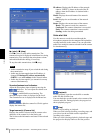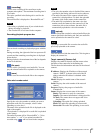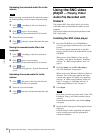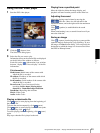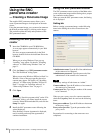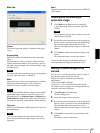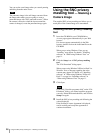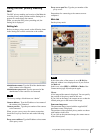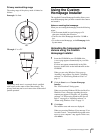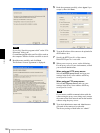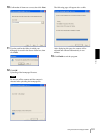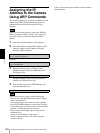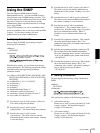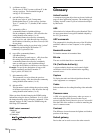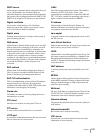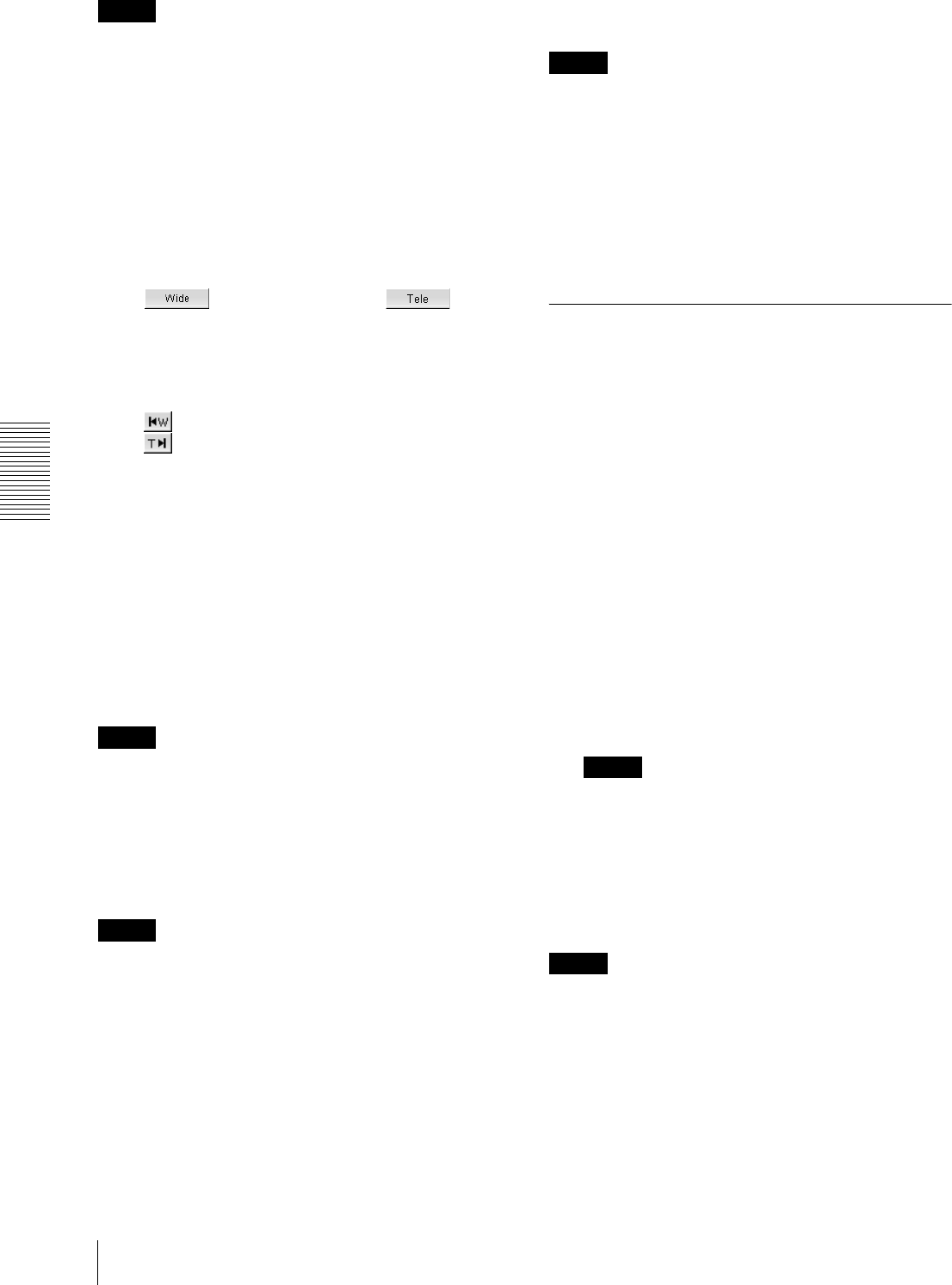
Others
Using the SNC privacy masking tool — Masking a Camera Image
98
Note
The default image is shown when no panorama image
has been created.
PTZ Controller (control panel)
Allows you to pan, tilt and zoom the camera.
Pan/tilt control
Click the arrow button of the direction in which you
want to move the camera. Keep it pressed to move the
camera continuously.
Zoom control
Click to zoom out, and click to
zoom in. Zooming continues while the button remains
pressed.
The current zoom status is shown on the zoom bar. The
left end is the WIDE end, and the right end is the TELE
end.
Click to move the zoom to the WIDE end.
Click to move the zoom to the TELE end.
Privacy mask setting section (No.1 to No.8)
Allows you to set, call or delete the privacy mask.
You can set up to eight privacy masks and the mask
color.
Set: Register the area specified on the viewer as a
privacy mask area.
Click Set and the portion of the viewer image is
masked with the privacy mask. The color of the
privacy mask is that selected with the Color drop-
down list.
Notes
• When using the privacy mask function, set Stabilizer
to Off. (page 37)
• If the mask area is close to the bottom end of the
image, the background at the bottom may be seen.
Call: Click to face the camera to the privacy mask
position.
Tip
The privacy mask positions are shown with numbers in
the panorama image area.
Clear: Click to delete the privacy mask.
Color
Specify the color or mosaic of privacy masks. This
setting is common to every privacy mask.
If you select Transparent, a background is seen
through.
The selectable colors are as follows:
Black, White, Gray, Red, Green, Blue, Cyan, Yellow,
Magenta, Mosaic
Notes
• Mosaic is not available for SNC-RX550N/P and SNC-
RX530N/P.
• When Mosaic is selected, the color of some portion of
mosaic may be different from the color of the other
portions if the privacy mask area reaches the bottom of
the image.
All clear
Click to delete all the privacy masks simultaneously.
Setting a privacy mask
To set a privacy mask in a favorite position, operate as
follows:
1
Move the camera to the position you want to set a
privacy mask using the control panel in the Main
tab.
2
Click the point where you want to set the privacy
mask on the viewer. The clicked point goes to the
center of the image.
3
Specify the privacy mask area by dragging the
mouse on the viewer.
The privacy mask area is a rectangle that is
symmetrical with respect to the center of the
viewer.
4
Select the color or mosaic of the mask from the
Color drop-down list.
Note
The color is common to every privacy mask. The
color last selected is applied.
5
Select the desired privacy mask number in the
privacy mask setting section and click Set of the
corresponding number.
The mask is displayed on the viewer.
Note
The mask cannot be set on the viewer by clicking Set, if
the camera is tilted beyond +70°.