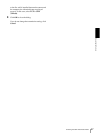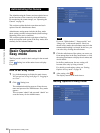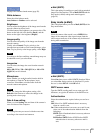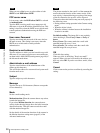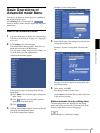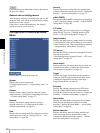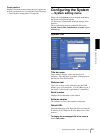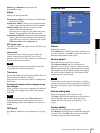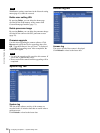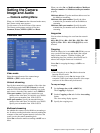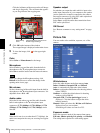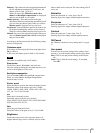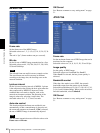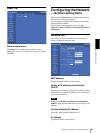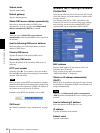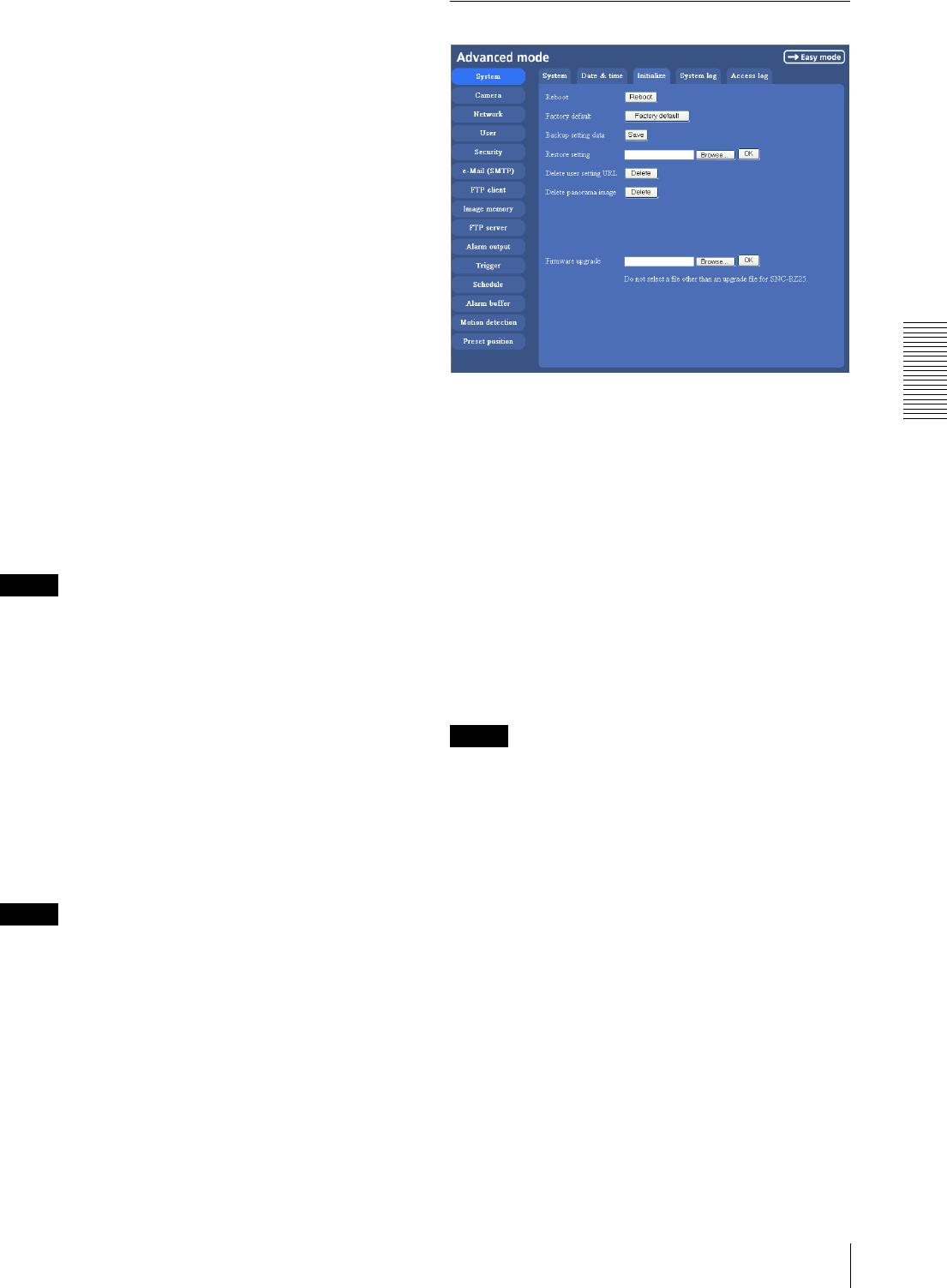
Administrating the Camera
Configuring the System — System setting menu
35
dd-mm-yyyy hh:mm:ss (day-month-year
hour:minute:second).
Adjust
Select to set the day and time.
Keep current setting: Select when you do not need to
set the date and time.
Synchronize with PC: Select when synchronizing the
camera’s date and time with those of the computer.
Manual setting: Select when you want to set the
camera’s date and time manually.
Select the lower 2-digits of year, month, date, hour,
minutes and seconds from each drop-down list.
Synchronize with NTP: Select when synchronizing the
camera’s date and time with those of the time sever
called NTP server (Network Time Protocol). Set the
NTP saver name and the Interval time.
NTP server name
Type the host name or IP address of the NTP server, up
to 64 characters.
Interval time
Select the interval at which you want to adjust the
camera’s time referring to the NTP server’ time,
between 1 and 24 hours. The set interval is a guide, and
does not indicate the exact time.
Note
The setting time may not accord with the exact time
according to the network environment.
Time zone
Set the time difference from Greenwich Mean Time in
the area where the camera is installed.
Select the time zone where the camera is installed from
the list box.
Automatically adjust clock for daylight saving
time changes
When you select it, the clock is automatically adjusted
according to the daylight saving time of the selected
time zone.
Note
If the time zone selected on the Time zone menu is
different from that set on the computer, the time is
adjusted using the time zone difference and set on the
camera.
OK/Cancel
See “Buttons common to every setting menu” on page
31.
Initialize Tab
Reboot
Reboots the camera.
Click Reboot, and “The SNC-P5 will be rebooted. Are
you sure?” appears. Click OK to reboot the camera. It
takes about two minutes to start again.
Factory default
Resets the camera to the factory settings.
Click Factory default, and “Set up data will be
initialized. Are you sure?” appears. When you click
OK, the network indicator on the camera starts to blink.
After adjustments of the default settings have finished,
the camera reboots automatically. Do not turn off the
camera until the camera reboots.
Tip
You can also reset the camera to the factory setting by
turning on the power while pressing the reset switch of
the camera. For details, refer to the supplied Installation
Manual.
Backup setting data
Saves the setting data of the camera in a file.
Click Save, and follow the instructions on the browser to
specify the folder and save the setting data of the
camera. The file name preset at the factory is “snc-
p5.cfg.”
Restore setting
Loads the stored setting data of the camera.
Click Browse and select the file in which the setting data
is stored. Then, click OK, and the camera is adjusted
according to the loaded data and restarted.