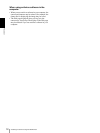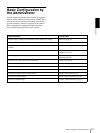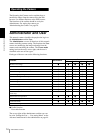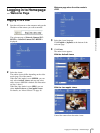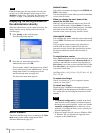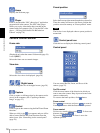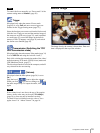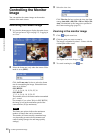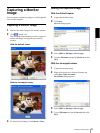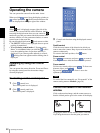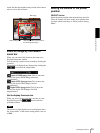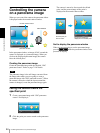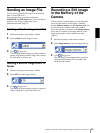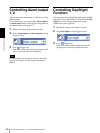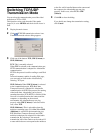Operating the Camera
Controlling the Monitor Image
20
Controlling the Monitor
Image
You can monitor the camera image on the monitor
window of the main viewer.
Monitoring the camera image
1
Log in to the home page to display the main viewer.
You can see how to log in on page 15, “Logging in
as a User”.
2
Select the frame rate (only when the camera Video
mode is set to JPEG).
Click the Frame rate list box to select the frame
rate for transmitting the image. Selectable frame
rates are as follows.
SNC-RZ25N
1, 2, 3, 4, 5, 6, 8, 10, 15, 20, 25, 30
SNC-RZ25P
1, 2, 3, 4, 5, 6, 8, 10, 15, 20, 25
The number refers to the frame number transmitted
per 1 second.
For example, if you select 30 fps in SNC-RZ25N,
the image is sent at the maximum speed of the
connected line (30 fps maximum).
Note
The frame rate options indicate the maximum
number of frames that can be transmitted.
The number of frames actually transmitted may
vary depending on network environments and
camera settings (image size and image quality
settings).
3
Select the view size.
Click View size list box to select the view size from
among Auto, 640 × 480, 320 × 240 and 160 × 120.
Auto is determined by the image size specified in
the Camera setting page (page 35).
Zooming in the monitor image
1
Click Digital zoom icon.
2
Click the point you want to zoom in.
The image is expanded by about 1.5 times with the
clicked point at the center.
The digital zoom icon changes to .
3
To cancel zooming in, click icon.