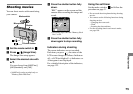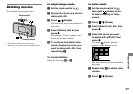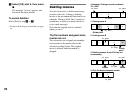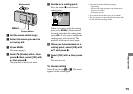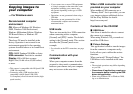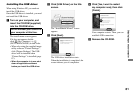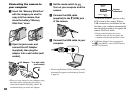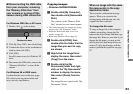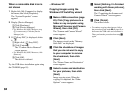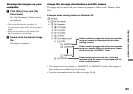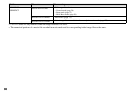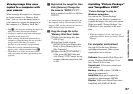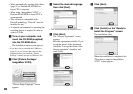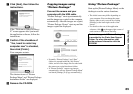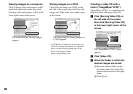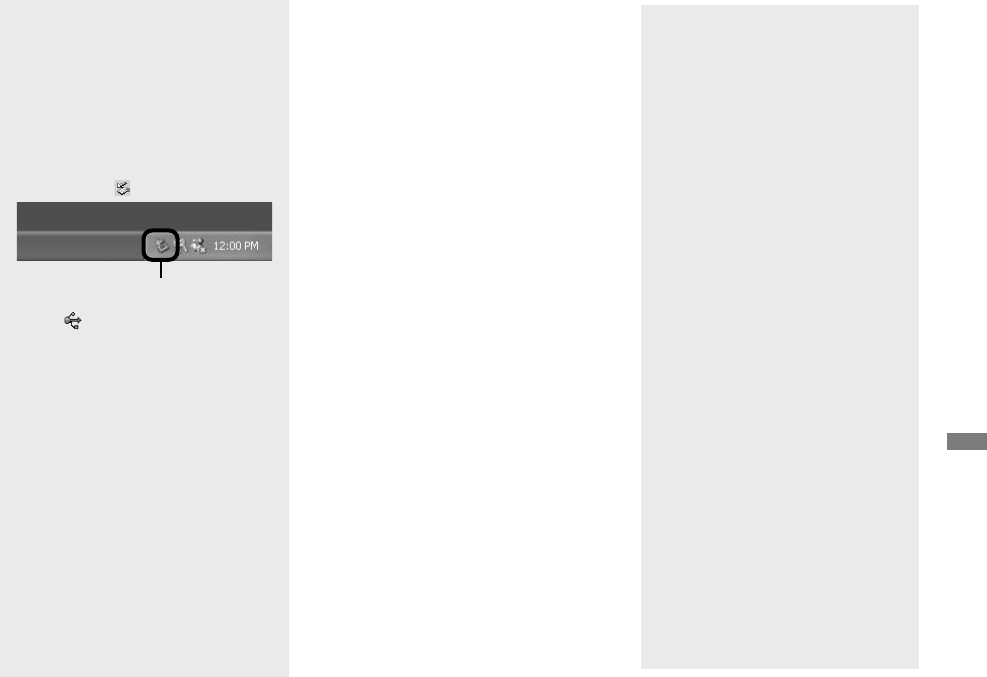
83
DSC-L1 2-186-455-11(1) [OpenType FONT]
Enjoying images on your computer
Disconnecting the USB cable
from your computer, removing
the “Memory Stick Duo” from
your camera or turning off the
camera during USB connection
For Windows 2000, Me, or XP users
1 Double-click on the tasktray.
Double-click here
2 Click (Sony DSC), then click [Stop].
3 Confirm the device on the confirmation
window, then click [OK].
4 Click [OK].
Step 4 is unnecessary for Windows XP
users.
5 Disconnect the USB cable, remove the
“Memory Stick Duo”, or turn off the
camera.
For Windows 98 or 98SE users
Confirm that the access indicators (page
82) on the screen are turned white and
carry out only step 5 above.
Copying images
– Windows 98/98SE/2000/Me
Double-click [My Computer],
then double-click [Removable
Disk].
The contents of the “Memory Stick
Duo” inserted in your camera appear.
• This section describes an example of copying
images to the “My Documents” folder.
• When the “Removable Disk” icon is not
shown, see page 84.
• When using Windows XP, see page 84.
Double-click [DCIM], then
double-click the folder that the
image files you want to copy
are stored.
Right-click the image file to
display the menu, then select
[Copy] from the menu.
Double-click the [My
Documents] folder and right-
click on the “My Documents”
window to display the menu,
then select [Paste] from the
menu.
The image files are copied to the “My
Documents” folder.
When an image with the same
file name exists in the copy
destination folder
The overwrite confirmation message
appears. When you overwrite the
existing image with the new one, the
original file data is deleted.
To change the file name
To copy an image file to the computer
without overwriting, change the file
name to the desired name and then copy
the image file. However, note that if you
change the file name, you may not be
able to play back that image with your
camera. To play back images with the
camera, perform the operation on page
87.