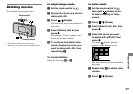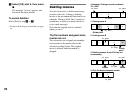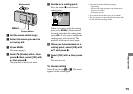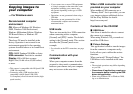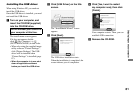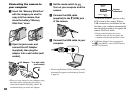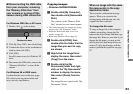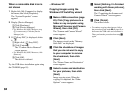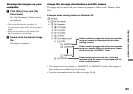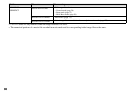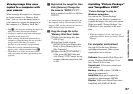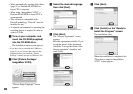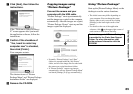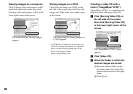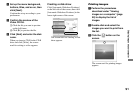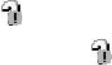
84
DSC-L1 2-186-455-11(1) [OpenType FONT]
When a removable disk icon is
not shown
1 Right-click [My Computer] to display
the menu, then click [Properties].
The “System Properties” screen
appears.
2 Display [Device Manager].
Click [Hardware].
Click [Device Manager].
• For Windows 98, 98SE, Me users, step
is unnecessary. Click the [Device
Manager] tab.
3 If [ Sony DSC] is displayed, delete
it.
Right-click [ Sony DSC].
Click [Uninstall].
The “Confirm Device Removal”
screen appears.
• For Windows 98, 98SE, Me users, click
[Remove].
Click [OK].
The device is deleted.
Try the USB driver installation again using
the CD-ROM (page 81).
– Windows XP
Copying images using the
Windows XP AutoPlay wizard
Make a USB connection (page
82). Click [Copy pictures to a
folder on my computer using
Microsoft Scanner and Camera
Wizard], then click [OK].
The “Scanner and Camera Wizard”
screen appears.
Click [Next].
The images stored on the “Memory
Stick Duo” are displayed.
Click the checkbox of images
that you do not want to copy
to your computer to remove
the checkmark, then click
[Next].
The “Picture Name and Destination”
screen appears.
Select a name and destination
for your pictures, then click
[Next].
Image copying starts. When the
copying is completed, the “Other
Options” screen appears.
Select [Nothing. I’m finished
working with these pictures],
then click [Next].
The “Completing the Scanner and
Camera Wizard” screen appears.
Click [Finish].
The wizard closes.
• To continue copying other images, follow
the procedure given under on page 83 to
disconnect the USB cable and reconnect it.
Then, perform the procedure from step
again.