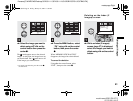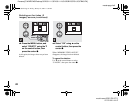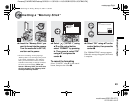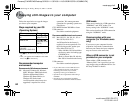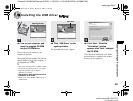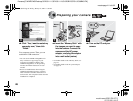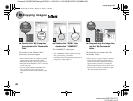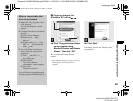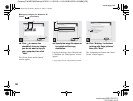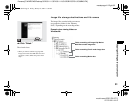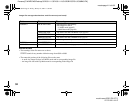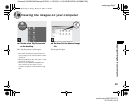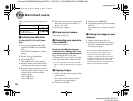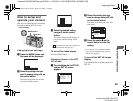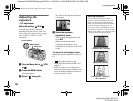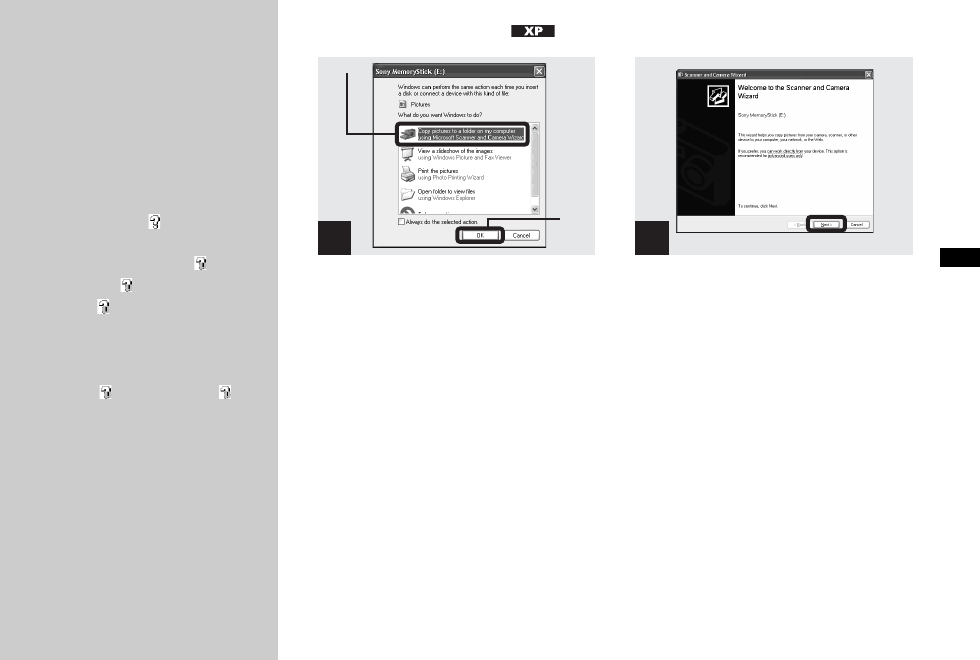
filename[C:\WINDOWS\Desktop\3074351111\3074351111UC\02GB-DSCP31UC\08BAS.FM]
masterpage:Right
model name1[DSC-P31/P71]
[3 074 351 11(1)]
49
Copying still images to your computer
4 Copying images (for
Windows XP users)
, Click “Copy pictures to a folder
on my computer using
Microsoft Scanner and Camera
Wizard, ” then click “OK.”
The “Scanner and Camera Wizard”
appears.
• When following the steps on page 47, the copy
wizard appears on the desktop of your
computer.
, Click “Next.”
The images stored in the “Memory Stick”
are displayed.
When a removable disk
icon is not shown
1 Right-click “My Computer,” then
click “Property.”
The “System Property” window
appears.
2 Confirm if other devices are already
installed.
1Click “Device Manager.”
2Double-click “ Other
Devices.”
3Confirm if there is a “ Sony
DSC” or “ Sony Handycam”
with a mark.
3 If you find either of the devices
above, follow the steps below to
delete them.
1Click “ Sony DSC” or “
Sony Handycam.”
2Click “Delete.”
The “Device deletion
confirmation” window appears.
3Click “OK.”
The device is deleted.
Try the USB driver installation again
using the supplied CD-ROM (page 45).
1
1
2
2
01cov.book Page 49 Friday, January 25, 2002 11:30 AM