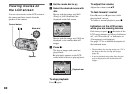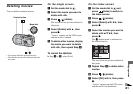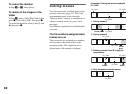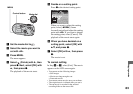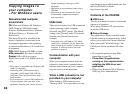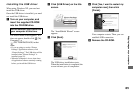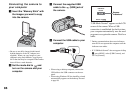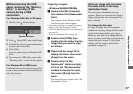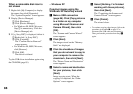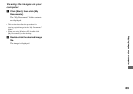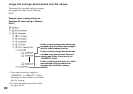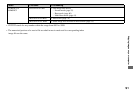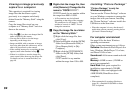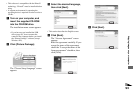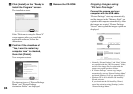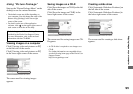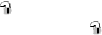
88
When a removable disk icon is
not shown
1 Right-click [My Computer] to display
the menu, then click [Properties].
The “System Properties” screen appears.
2 Display [Device Manager].
1Click [Hardware].
2Click [Device Manager].
• For Windows 98, 98SE, Me users,
Step 1 is unnecessary. Click the
[Device Manager] tab.
3 If [ Sony DSC] is displayed, delete it.
1Right-click [ Sony DSC].
2Click [Uninstall].
The “Confirm Device Removal”
screen appears.
• For Windows 98, 98SE, Me users,
click [Remove].
3Click [OK].
The device is deleted.
Try the USB driver installation again using
the CD-ROM (page 85).
– Windows XP
Copying images using the
Windows XP AutoPlay wizard
a Make a USB connection
(page 86). Click [Copy pictures
to a folder on my computer
using Microsoft Scanner and
Camera Wizard], then click
[OK].
The “Scanner and Camera Wizard”
screen appears.
b Click [Next].
The images stored on the “Memory
Stick” are displayed.
c Click the checkbox of images
that you do not want to copy to
your computer to remove the
checkmark, then click [Next].
The “Picture Name and Destination”
screen appears.
d Select a name and destination
for your pictures, then click
[Next].
Image copying starts. When the
copying is completed, the “Other
Options” screen appears.
e Select [Nothing. I’m finished
working with these pictures],
then click [Next].
The “Completing the Scanner and
Camera Wizard” screen appears.
f Click [Finish].
The wizard closes.
• To continue copying other images, follow the
procedure given under P on page 87 to
disconnect the USB cable and reconnect it.
Then, perform the procedure from Step 1
again.