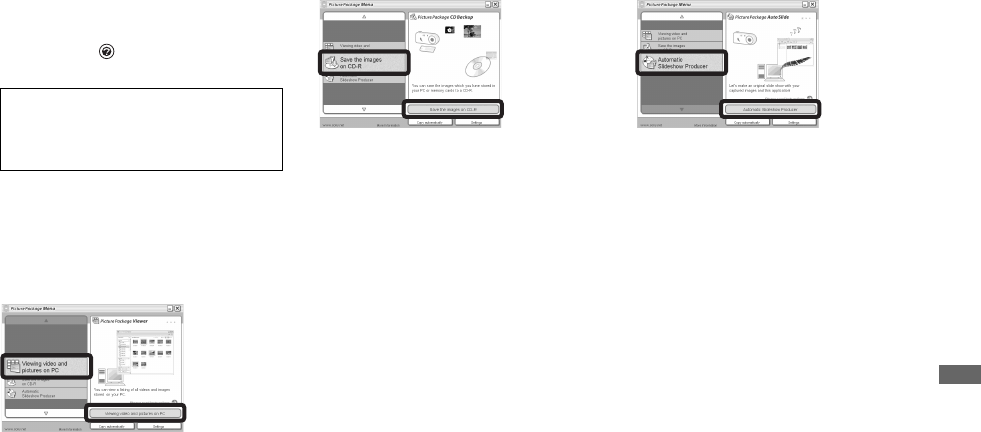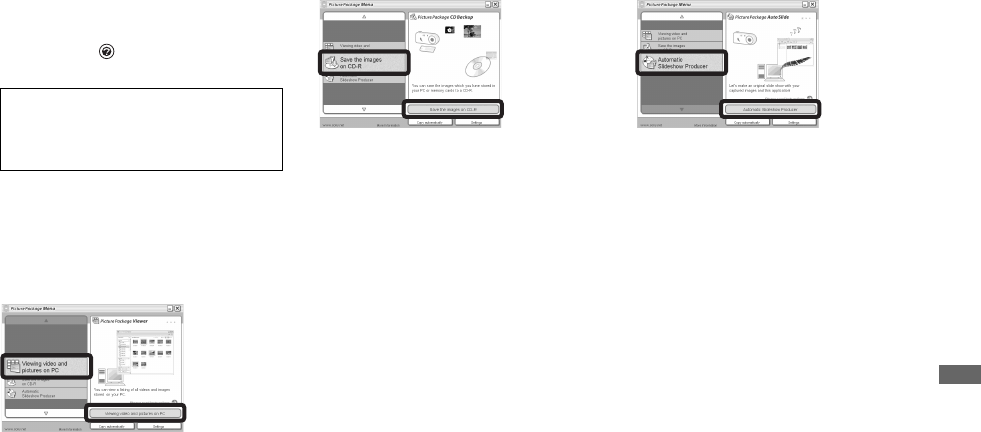
95
Enjoying images on your computer
Using “Picture Package”
Start up the “Picture Package Menu” on the
desktop to use the various functions.
• The default screen may differ depending on
your computer. You can change the order of the
buttons using [Settings] in the lower-right
corner of the screen.
• For details on the use of the application
software, click on the upper-right corner of
each screen to show the on-line help.
Viewing images on a computer
Click [Viewing video and pictures on PC]
on the left side of the screen.
Click [Viewing video and pictures on PC]
in the lower-right corner of the screen.
The screen used for viewing images
appears.
Saving images on a CD-R
Click [Save the images on CD-R] on the left
side of the screen.
Click [Save the images on CD-R] in the
lower-right corner of the screen.
The screen used for saving images on a CD-
R appears.
• A CD-R drive is required to save images on a
CD-R.
For further information on compatible drives,
see the following home page of the Pixela User
Support Center.
http://www.ppackage.com/
Creating a slide show
Click [Automatic Slideshow Producer] on
the left side of the screen.
Click [Automatic Slideshow Producer] in
the lower-right corner of the screen.
The screen used for creating a slide show
appears.
Technical support of “Picture Package” is
provided by the Pixela User Support Center.
For more information, refer to the enclosed
information with the CD-ROM.