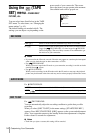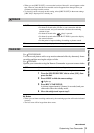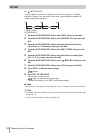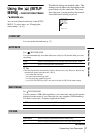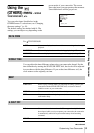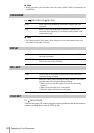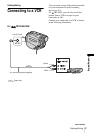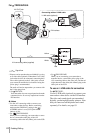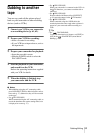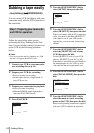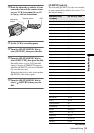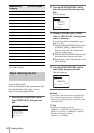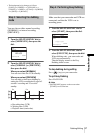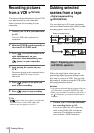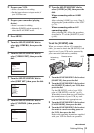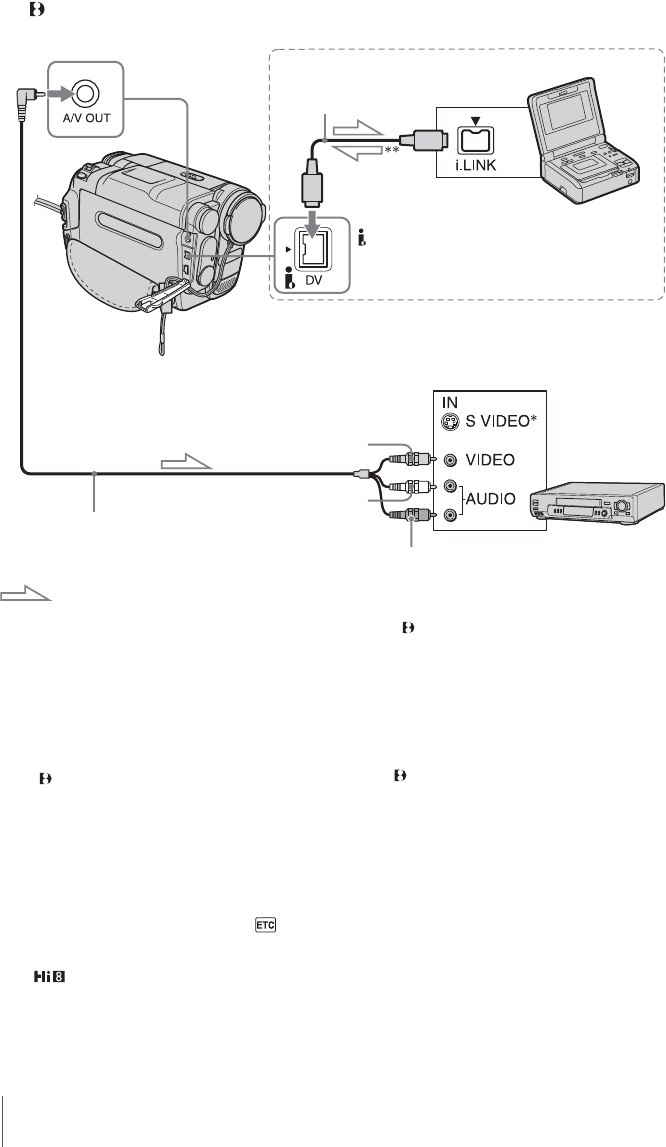
Dubbing/Editing
62
For TRV255E/265E:
* Pictures can be reproduced more faithfully by using
an S video cable (optional). When there is an S video
jack on the device to be connected, connecting the S
video cable (optional) to the S video jacks on both
your camcorder and the device instead of using the
yellow plug is recommended.
The audio will not be output when you connect with
the S video plug alone.
**For TRV255E:
Your camcorder does not accept input data from the
connected device. It can only output data from the
DV Interface.
b Notes
• Use the A/V connecting cable to connect your
camcorder to other devices. Before connecting,
make sure the [DISPLAY] setting in the
(OTHERS) menu is set to [LCD] (the default
setting) (p. 60).
• For TRV228E/428E:
When you are connecting your camcorder to stereo
device, connect the audio plug of the A/V
connecting cable to the left (white) jack on the VCR.
• For TRV255E/265E:
When you are connecting your camcorder to
monaural device, connect the yellow plug of the
A/V connecting cable to the video jack, and the red
(right channel) or the white (left channel) plug to the
audio jack on the VCR.
To use an i.LINK cable for connection
For TRV265E:
Use an i.LINK cable (optional) to connect your
camcorder to other device via the DV Interface.
The video and sound signals are transmitted
digitally, producing high quality pictures. Note
that you cannot record the picture and sound
separately. For details, see page 83.
A/V connecting cable (supplied)
i.LINK cable (optional)
Signal flow
i.LINK jack
Connecting with an i.LINK cable
VCRs
A/V OUT jack
Yellow
Red
White
DV Interface