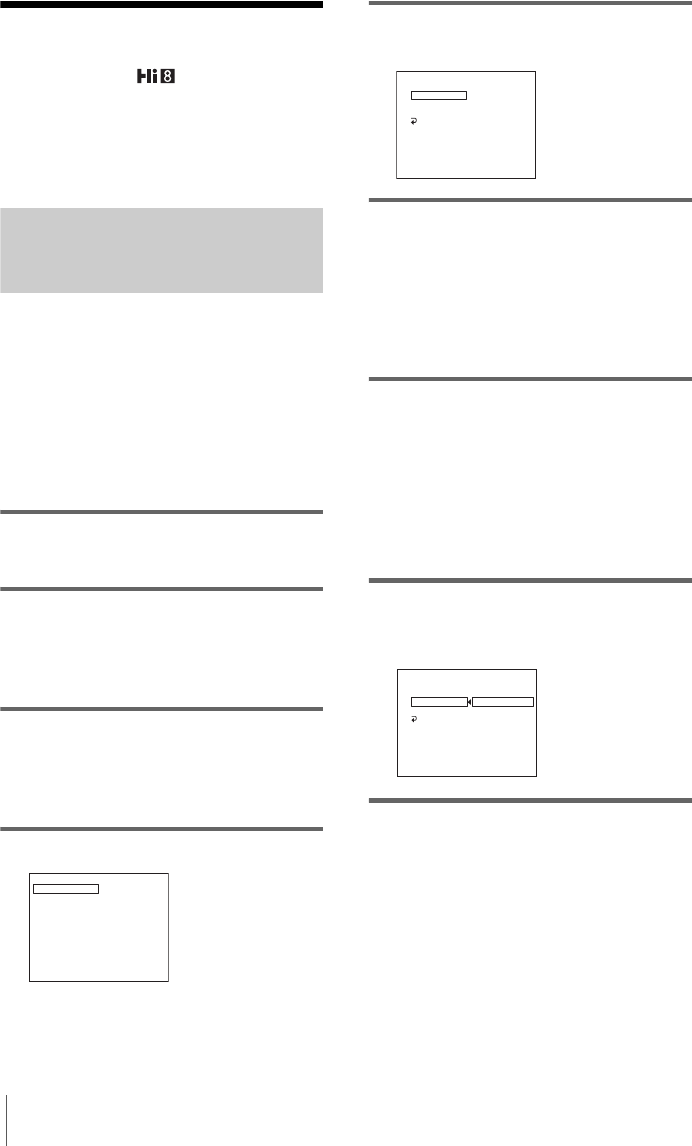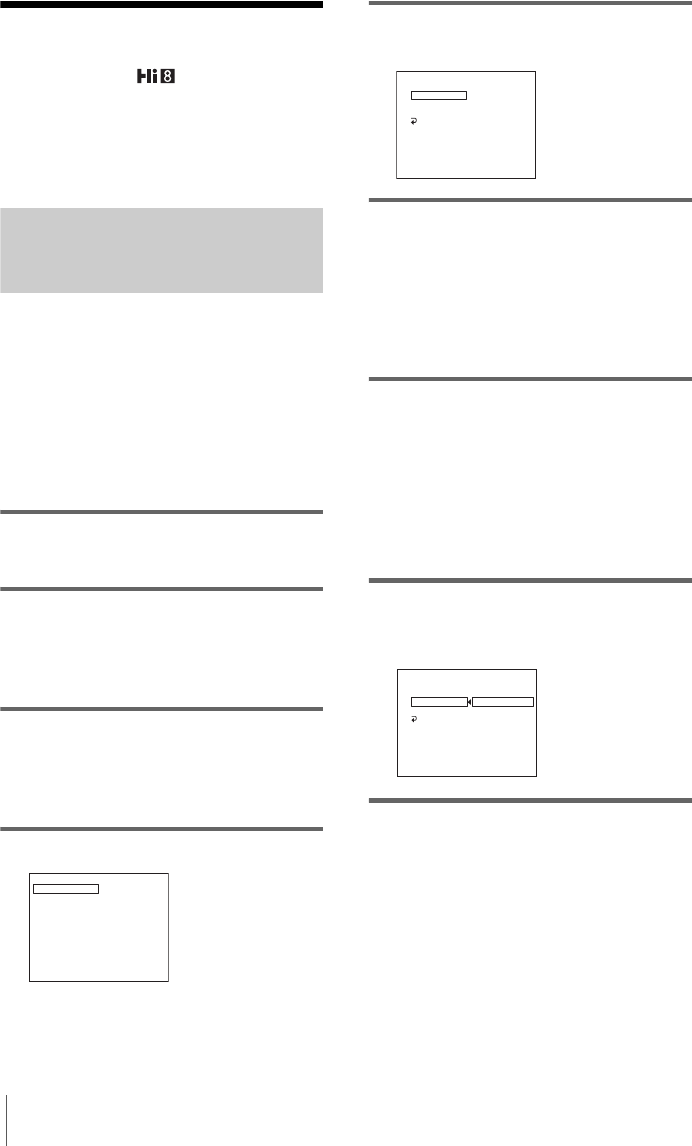
Dubbing/Editing
64
Dubbing a tape easily
– Easy Dubbing ( TRV228E/428E)
You can control VCR for dubbing with your
camcorder easily with the VCR connected to
the camcorder.
Step 1: Preparing your camcorder
and VCR for operation
Follow the steps below when you are
performing the Easy Dubbing for the first
time. You can skip this setting if you have set
up the VCR by the following procedure
before.
b Note
• You cannot perform the Easy Dubbing on a VCR
that does not support [IR SETUP] codes.
1 Connect your VCR to your camcorder
as a recording device (p. 61).
2 Prepare your VCR for recording.
• Insert a cassette for recording.
• Set the input selector to input mode, if
your VCR has one.
3 Prepare your camcorder for playback.
• Insert a cassette for editing.
• Slide the POWER switch repeatedly to
select the PLAY/EDIT mode.
4 Press EASY DUB.
5 Turn the SEL/PUSH EXEC dial to
select [SETUP], then press the dial.
6 Turn the SEL/PUSH EXEC dial to
select [IR SETUP], then press the dial.
When you connect with an A/V connecting
cable, you need to check the [IR SETUP]
code signal to see if your VCR can be
operated by your camcorder (infrared ray
emitter).
7 Turn the SEL/PUSH EXEC dial to
select the [IR SETUP] code of your
VCR, then press the dial.
For the [IR SETUP] code of your VCR,
refer to “[IR SETUP] code list” (p. 65).
When there is more than one code listed for
the manufacturer of your VCR, try each
code and find the most appropriate one.
8 Turn the SEL/PUSH EXEC dial to
select [PAUSE MODE], then press the
dial.
9 Turn the SEL/PUSH EXEC dial to
select the mode to cancel recording
pause on the VCR, then press the dial.
Refer to the operating instructions supplied
with your VCR for details on operation.
EASY DUBBING
START
TITLE SEL
MODE SEL
SETUP
0 0 : 0 0 : 0
NORMAL
[
E A SY
]
:
E N D
B UD
EASY DUBBING
SETUP
IR SETUP
PAUSE MODE
IR TEST
RETURN
NORMAL
3
0 0 : 0 0 : 0
[
E A SY
]
:
E N D
B UD
NORMAL
EASY DUBBING
SETUP
IR SETUP
PAUSE MODE
IR TEST
RETURN
PAUSE
REC
PB
0 0 : 0 0 : 0
[
E A SY
]
:
E N D
B UD