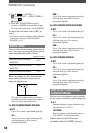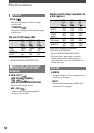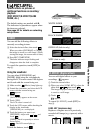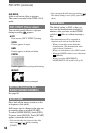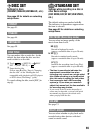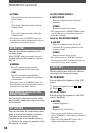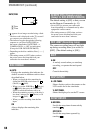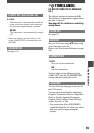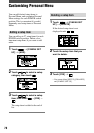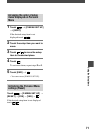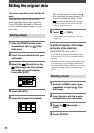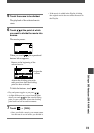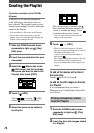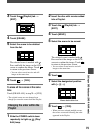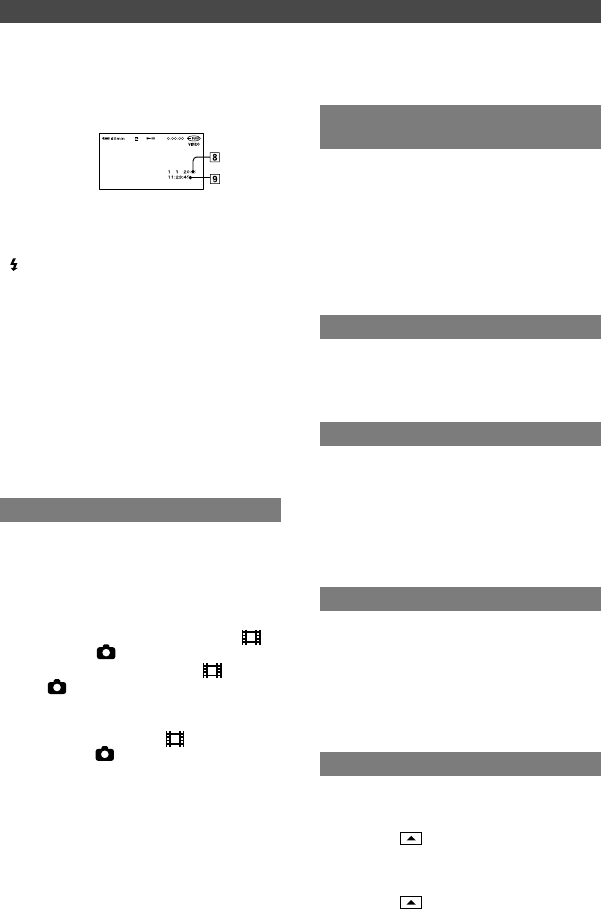
68
DCR-DVD92E/DVD202E/DVD203E/DVD403E/DVD602E/DVD653E/DVD703E/
DVD803E 2-587-623-11 (1)
REMOTE CTRL (Remote control)
(Except for DCR-DVD92E/DVD602E)
The default setting is [ON] so that you can
use the Remote Commander (p. 41).
•
Set to [OFF] to prevent your camcorder
from responding to a command sent by other
equipment’ remote control.
•
The setting returns to [ON] when you have
the power source disconnected from your
camcorder for more than 5 minutes.
REC LAMP (Recording lamp)
The camera recording lamp will not light
up during recording when you set this to
[OFF]. (The default setting is [ON].)
BEEP
ON
A melody sounds when you start/stop
recording, or operate the touch panel.
OFF
Cancels the melody.
DISP OUTPUT
LCD PANEL
Shows displays such as the counter on the
LCD screen and in the viewfinder.
V-OUT/PANEL
Shows the display also on the TV screen.
SETUP ROTATE
NORMAL
Scrolls the setup items downwards by
touching .
OPPOSITE
Scrolls the setup items upwards by
touching .
DATE/TIME
Date
Time
•
appears for an image recorded using a flash.
•
The data code is displayed on the TV screen if
you connect your camcorder to a TV.
•
The indicator toggles through the following
sequence as you press DATA CODE on
the remote commander: DATE/TIME
CAMERA DATA OFF (no indication)
(Except for DCR-DVD92E/DVD602E).
•
Depending on the disc condition, Bars [--:--:--]
appear.
•
The setting returns to [OFF] when you have
the power source disconnected from your
camcorder for more than 5 minutes.
DISC REMAIN
AUTO
Displays the remaining disc indicator for
about 8 seconds in situations such as those
described below.
•
When you check the disc remaining by
sliding the POWER switch down to
(Movie) or (Still).
•
When you set the POWER to (Movie)
or (Still), then press the DISP/BATT
INFO to switch the indicator off to on.
•
When the remaining capacity of the disc is
less than 5 minutes for (Movie) or 30
images for (Still).
•
When you start recording from the line
input.
ON
Always displays the remaining disc
indicator.
STANDARD SET (continued)