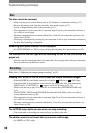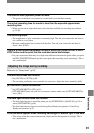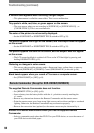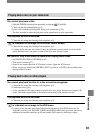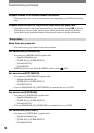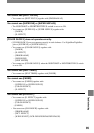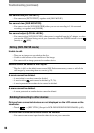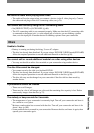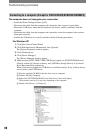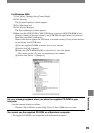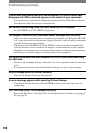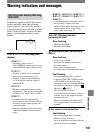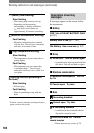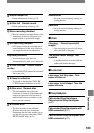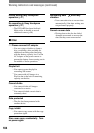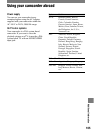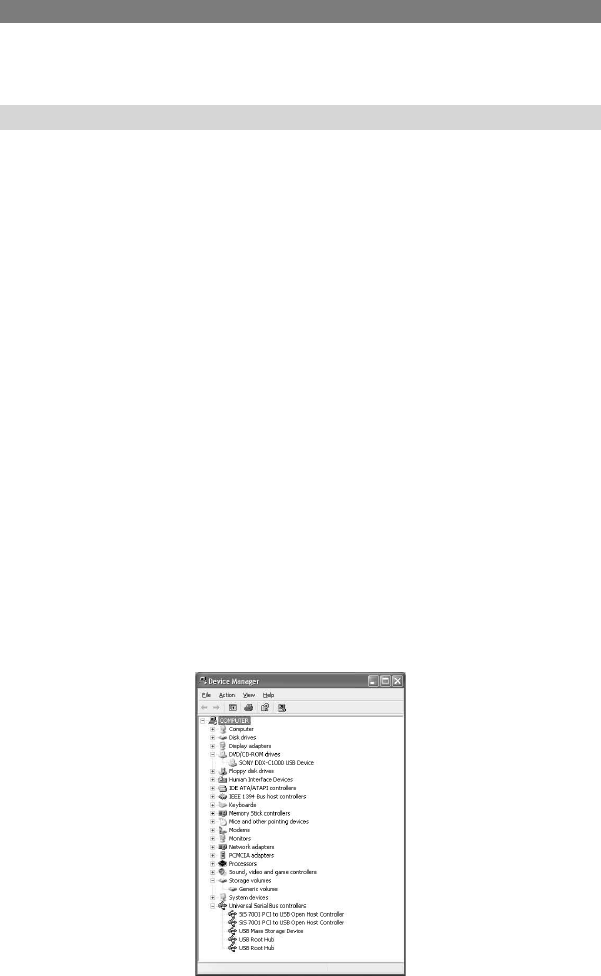
98
DCR-DVD92E/DVD202E/DVD203E/DVD403E/DVD602E/DVD653E/DVD703E/
DVD803E 2-587-623-11 (1)
Connecting to a computer (Except for DCR-DVD92E/DVD202E/DVD602E)
The computer does not recognize your camcorder.
•
Install the Picture Package software (p.82).
•
Disconnect the cable from the computer and camcorder, then connect it again firmly.
•
Disconnect USB device other than the keyboard, the mouse, and the camcorder from the
computer.
•
Disconnect the cable from the computer and camcorder, restart the computer, then connect
them again correctly.
•
Confirm the USB driver is correctly installed with the following procedures.
For Windows XP
1 Click [Start], then [Control Panel].
2 Click [Performance and Maintenance], then [System].
The [System Properties] window appears.
3 Click [Hardware] tab.
4 Click [Device Manager].
The [Device Manager] window appears.
5 Make sure that [SONY DDX-C1000 USB Device] appears in [DVD/CD-ROM drives],
[Generic volume] in [Storage volumes], and [USB Mass Storage Device] in [Universal
Serial Bus controllers] respectively.
When all the devices appear, the USB driver is installed correctly. If any of these devices
are not shown, install USB driver.
Place the supplied CD-ROM in the disc drive on your computer.
Double-click [My Computer].
Right-click [PICTUREPACKAGE] icon (Disc drive)*, then click [Open].
*Drive names (such as (E:)) may vary depending on the computer.
Double-click [Driver]
[Setup.exe].
Troubleshooting (continued)