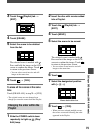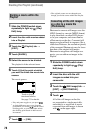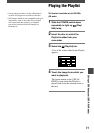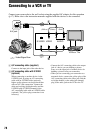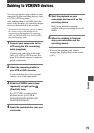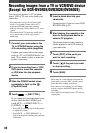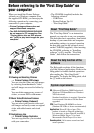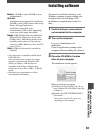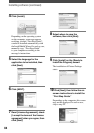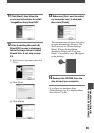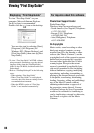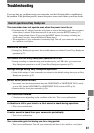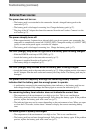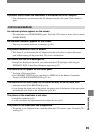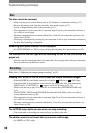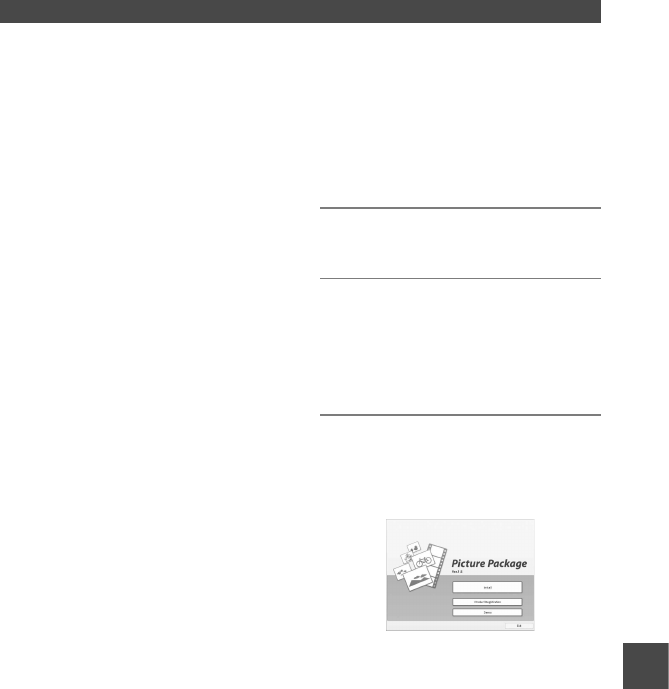
83
DCR-DVD92E/DVD202E/DVD203E/DVD403E/DVD602E/DVD653E/DVD703E/
DVD803E 2-587-623-11 (1)
Memory: 128 MB or more (256 MB or more
recommended)
Hard disk:
Available memory required for installation:
250 MB or more (2GB or more when using
Picture Package Duplicator.)/
Available free hard disk space
recommended: 6 GB or more (depending
on the size of the image files edited)
Display: 4 MB VRAM video card, Minimum
800 × 600 dots, High color (16 bit color,
65 000 colors), DirectDraw display driver
capability (this product will not operate
correctly at 800 × 600 dots or less, and 256
colors or less.)
Others: USB port (this must be provided as
standard)
•
Your camcorder is compatible with Hi-Speed
USB (USB 2.0).
You can transfer data at a faster rate using a
computer compatible with Hi-Speed USB.
When you connect a USB interface not
compatible with Hi-Speed USB, the data
transfer ratio will be that of USB1.1 (USB full
speed).
•
Operations are not guaranteed on all the
recommended environments.
Installing software
You need to install the software to your
Windows computer to enjoy editing your
recorded video and still images. The
installation is required only for the first
time.
1 Confirm that your camcorder is
not connected to the computer.
2 Turn on the computer.
Log on as Administrators for
installation.
Close all applications running on the
computer before installing the software.
3 Place the CD-ROM in the disc
drive of your computer.
The installation screen appears.
If the screen does not appear
Double-click [My Computer] (If you are
using Windows XP, click [Start], then [My
Computer].)
Double-click [PICTUREPACKAGE]
(Disc drive).
*
*
Drive names (such as (E:)) may vary
depending on the computer.
Using a Computer (Except for
DCR-DVD92E/DVD202E/DVD602E)