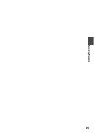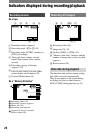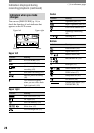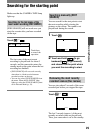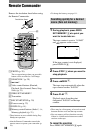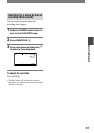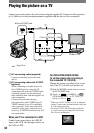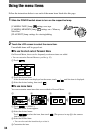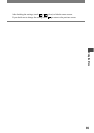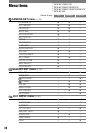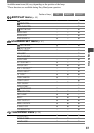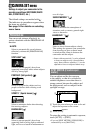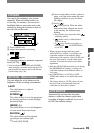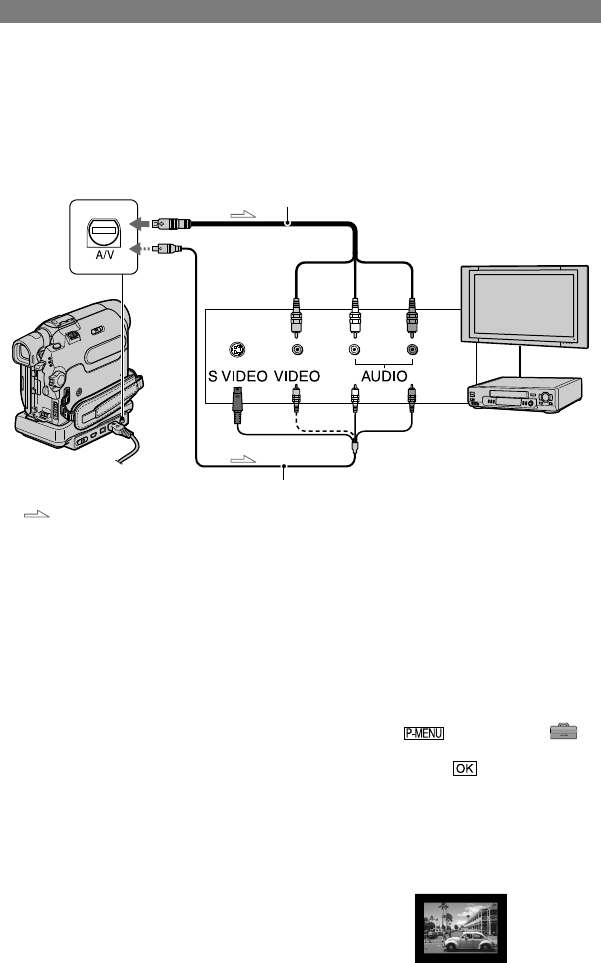
32
DCR-HC32E/HC33E/HC39E/HC42E/HC43E 2-584-907-11(1)
Playing the picture on a TV
Connect your camcorder to the wall socket using the supplied AC Adaptor for this operation
(p. 8). Refer also to the instruction manuals supplied with the devices to be connected.
1
2
A/V or A/V OUT jack
(Yellow) (White) (Red)
IN
VCRs or TVs
: Signal flow
A/V connecting cable (supplied)
Connect to the input jack of the other
device.
A/V connecting cable with S VIDEO
(optional)
When connecting to another device via
the S VIDEO jack, by using the A/V
connecting cable with an S VIDEO cable
(optional), pictures can be reproduced
more faithfully than with the supplied A/V
cable connection.
Connect the white and red plugs
(left/right audio) and S VIDEO plug (S
VIDEO channel) of an A/V connecting
cable (optional). In this case, the yellow
(standard video) plug connection is not
necessary. S VIDEO connection only will
not output audio.
When your TV is connected to a VCR
Connect your camcorder to the LINE IN
input on the VCR. Set the input selector on
the VCR to LINE.
For DCR-HC39E/HC42E/HC43E:
To set the aspect ratio according to
the connected TV (16:9/4:3)
Change the setting according to the screen
size of the TV you will view pictures on.
Slide the POWER switch down to turn on
the PLAY/EDIT lamp.
Touch [MENU]
(STANDARD SET) [TV TYPE]
[16:9] or [4:3] .
•
When you set [TV TYPE] to [4:3], or when the
picture’s aspect ratio switches between 16:9 and
4:3, the image may jitter.
•
On some 4:3 TVs, the still image recorded in
4:3 aspect ratio may not appear in full screen.
This is not a malfunction.