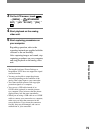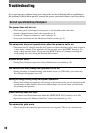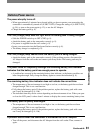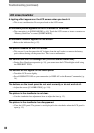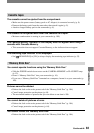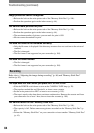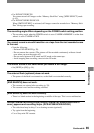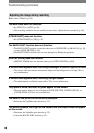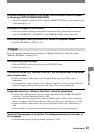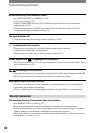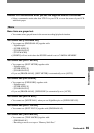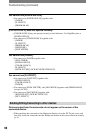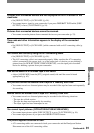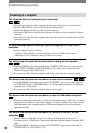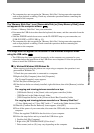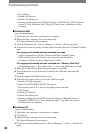87
Troubleshooting
DCR-HC32E/HC33E/HC39E/HC42E/HC43E 2-584-907-11(1)
The picture appears too dark on the screen, and the subject does not appear
on the screen. (DCR-HC39E/HC42E/HC43E)
• The LCD backlight is turned off. Press and hold DISP/BATT INFO for a few seconds to turn
on the backlight (p. 13).
Flickering or changes in color occurs.
• This occurs when recording pictures under a fluorescent lamp, sodium lamp, or mercury
lamp with [PORTRAIT] or [SPORTS]. Cancel [PROGRAM AE] in this case (p. 38).
Black bands appear when you record a TV screen or computer screen.
• Set [STEADYSHOT] to [OFF] (p. 42).
Playback
If you are playing back the pictures stored on a “Memory Stick Duo,” refer also to the
“Memory Stick Duo” section (p. 83).
You cannot play back the tape.
• Slide the POWER switch down to turn on the PLAY/EDIT lamp.
• Rewind the tape (p. 21).
The pictures stored on a “Memory Stick Duo” are not played back in the actual
size or aspect ratio.
• Pictures recorded on other devices may not appear in the actual size. This is not a
malfunction.
• If you play back a movie recorded on the “Memory Stick Duo” with a 16:9 ratio, the black
bands will appear at the top and bottom of the screen. This is not a malfunction.
Image data stored on a “Memory Stick Duo” cannot be played back.
•
Deactivate the USB Streaming function on your camcorder and set the (USB) ON/OFF
switch (p. 67) on the Handycam Station to OFF.
• Image data cannot be played back if you have modified files or folders, or have edited the
data on a computer. (The file name flashes in that case.) This is not a malfunction (p. 105).
• Pictures recorded on other devices may not be played back. This is not a malfunction (p.
105).
• Pictures edited on a computer or recorded on other devices may not be played back.
Horizontal lines appear on the picture. The displayed pictures are not clear or
do not appear.
• Clean the head using the cleaning cassette (optional) (p. 109).
Continued