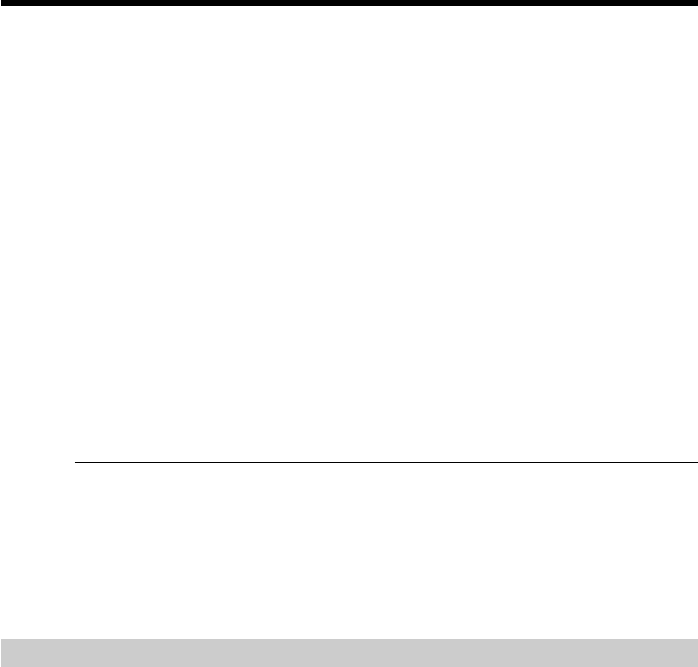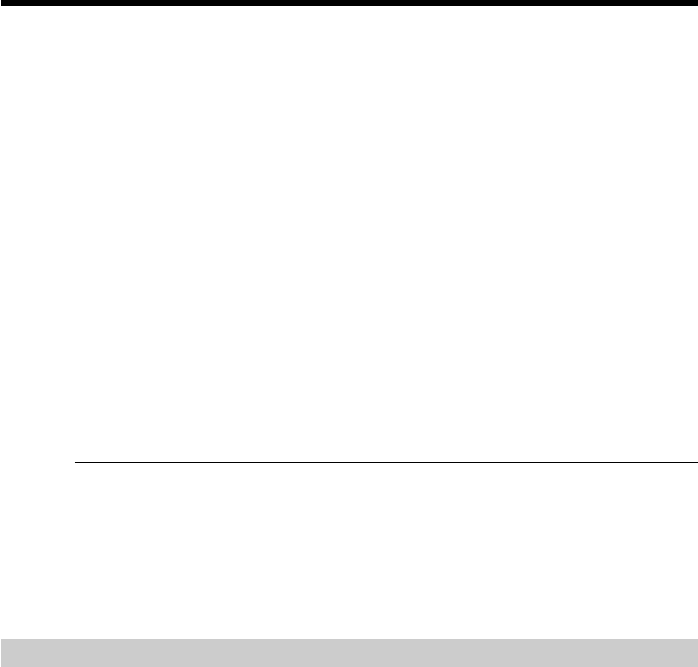
74
Dubbing only desired scenes – Digital program editing
Erasing the program you have set
Erase OUT first and then IN from the last set program.
(1) Turn the SEL/PUSH EXEC dial to select UNDO, then press the dial.
(2) Turn the SEL/PUSH EXEC dial to select EXECUTE, then press the dial.
The last set program mark flashes, then the setting is canceled.
To cancel erasing
Select RETURN in step 2.
Erasing all programs
(1) Select VIDEO EDIT in the menu settings. Turn the SEL/PUSH EXEC dial to
select ERASE ALL, then press the dial.
(2) Turn the SEL/PUSH EXEC dial to select EXECUTE, then press the dial.
All the program marks flash, then the settings are canceled.
To cancel erasing all programs
Select RETURN in step 2.
To cancel a program you have set
Press MENU.
The program is stored in memory until the tape is ejected.
Note
You cannot operate recording during Digital program editing.
On a blank portion of the tape
You cannot set IN or OUT on a blank portion of the tape.
If there is a blank portion between IN and OUT on the tape
The total time code may not be displayed correctly.
Operation 2: Performing Digital program editing (Dubbing a tape)
Make sure that your camcorder and VCR are connected, and that the VCR is set to
recording pause. This procedure is not necessary when you use an i.LINK cable (DV
connecting cable).
When you use a digital video camera recorder, set its POWER switch to VCR/VTR.
(1) Select VIDEO EDIT. Turn the SEL/PUSH EXEC dial to select START, then
press the dial.
(2) Turn the SEL/PUSH EXEC dial to select EXECUTE, then press the dial.
Search for the beginning of the first program, then start dubbing.
The program mark flashes.
The SEARCH indicator appears during a search, and the EDIT indicator
appears during editing on the screen.
The program mark changes to light blue after dubbing is complete.
When dubbing ends, your camcorder and the VCR automatically stop.