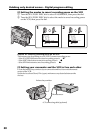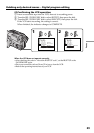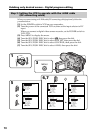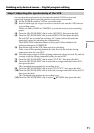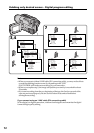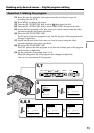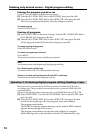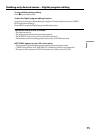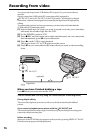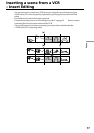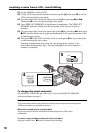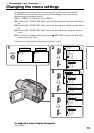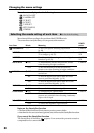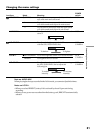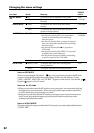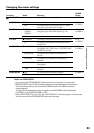76
You can record a tape from a VCR that has DV outputs. Use your camcorder as a
recorder.
Simply connect the i.LINK cable (DV connecting cable) (optional) to
DV IN/OUT and to DV IN/OUT of the DV products. With digital-to-digital
connection, video and audio signals are transmitted in digital form for high-quality
editing.
You cannot take a picture in when you connect your camcorder with other than the
i.LINK cable (DV connecting cable).
(1) Insert a blank tape (or a tape you want to record over) into your camcorder,
and insert the recorded tape into the VCR.
(2) Set the POWER switch to VCR.
(3) Press z REC and the button on its right simultaneously on your camcorder,
then immediately press X on your camcorder.
(4) Press N on the VCR to start playback.
The picture from a TV or VCR appears on the screen.
(5) Press X on your camcorder at the scene where you want to start recording
from.
When you have finished dubbing a tape
Press x on both your camcorder and the VCR.
You can connect one VCR only using the i.LINK cable (DV connecting cable).
During digital editing
The color of the display may be uneven. However, this does not affect the dubbed
picture.
If you record a playback pause picture with the DV IN/OUT jack
The recorded picture becomes rough. And when you play back the picture using your
camcorder, the picture may jitter.
Before recording
Make sure if the DV IN indicator appears on the screen by pressing DISPLAY. The DV
IN indicator may appear on both equipment.
Recording from video
S VIDEO LANC
DV
DV IN/OUT
DV IN/OUT
: Signal flow
(optional)