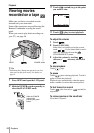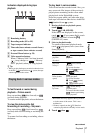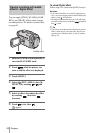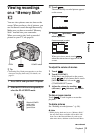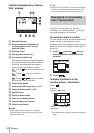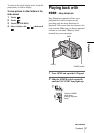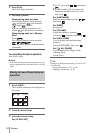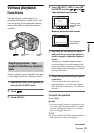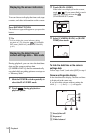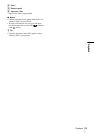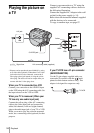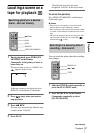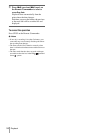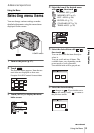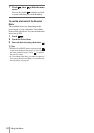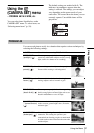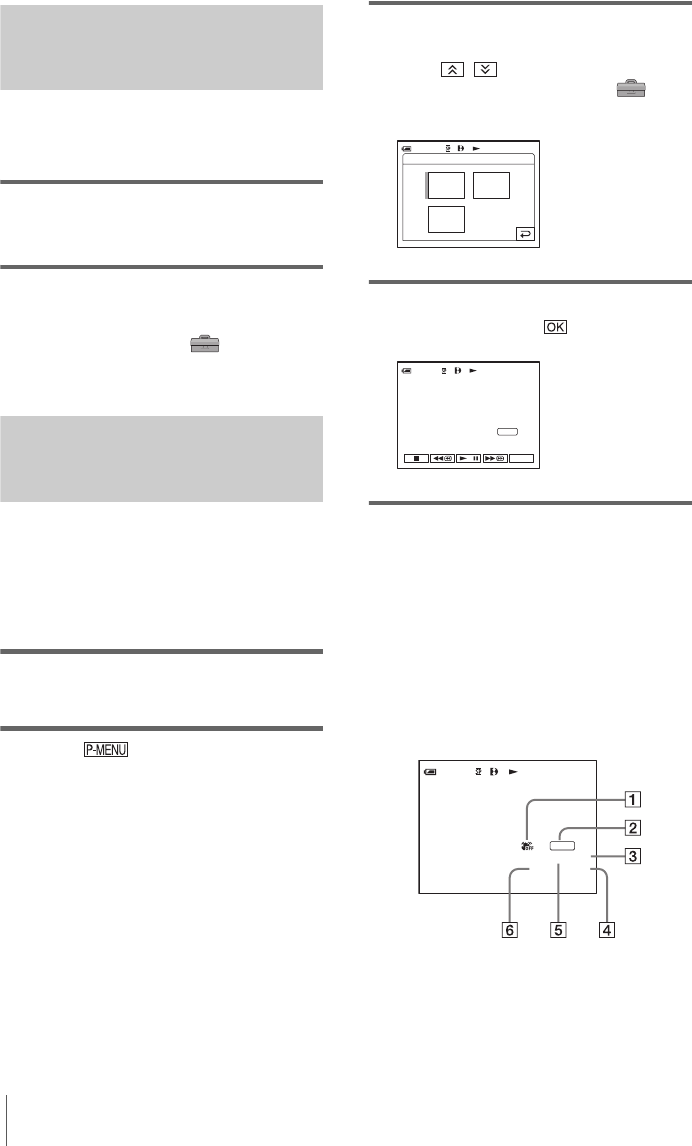
Playback
54
Displaying the screen indicators
You can choose to display the time code, tape
counter, and other information on the screen.
Press DSPL/BATT INFO.
The indicators appear/disappear as you press the
button.
z Tip
• You can display the screen indicators during
playback on a TV. Select the (STANDARD
SET) menu, [DISPLAY], then [V-OUT/PANEL]
(p. 81).
Displaying the date/time and
camera settings data – Data code
During playback, you can view the date/time
data and the camera settings data
([CAMERA DATA]) that are automatically
recorded while recording pictures on a tape or
a “Memory Stick.”
1 Slide the POWER switch repeatedly to
select the PLAY/EDIT mode.
2 Touch during playback or
playback pause.
3 Touch [DATA CODE].
If the item is not displayed on the screen,
touch / . If you cannot find it, touch
[MENU], and select it from the
(STANDARD SET) menu.
4 Select [CAMERA DATA] or [DATE/
TIME] then touch .
To hide the date/time or the camera
settings data
Follow steps 2 and 3, and select [OFF] in step 4.
Camera settings data display
In the date/time data display, the date and time
is displayed in the same area.
If you record the picture without setting the
clock, [-- -- ----] and [--:--:--] will appear.
A SteadyShot off*
B Exposure*
C White balance*
DATA CODE: OFF
OFF
0:00:00:00
CAMERA
DATA
DATE/
TIME
60min
AWB100
0dBF3. 4
60min
P-MENU
0:00:00:00
AUTO
0:00:00:0060min
AWB100
9dBF1.6
AUTO