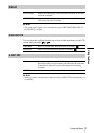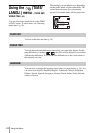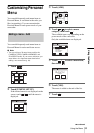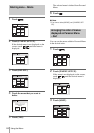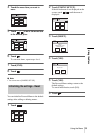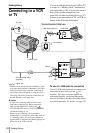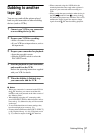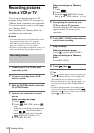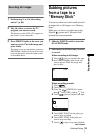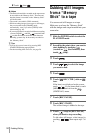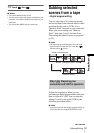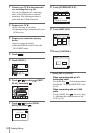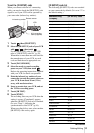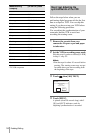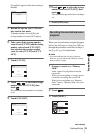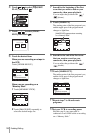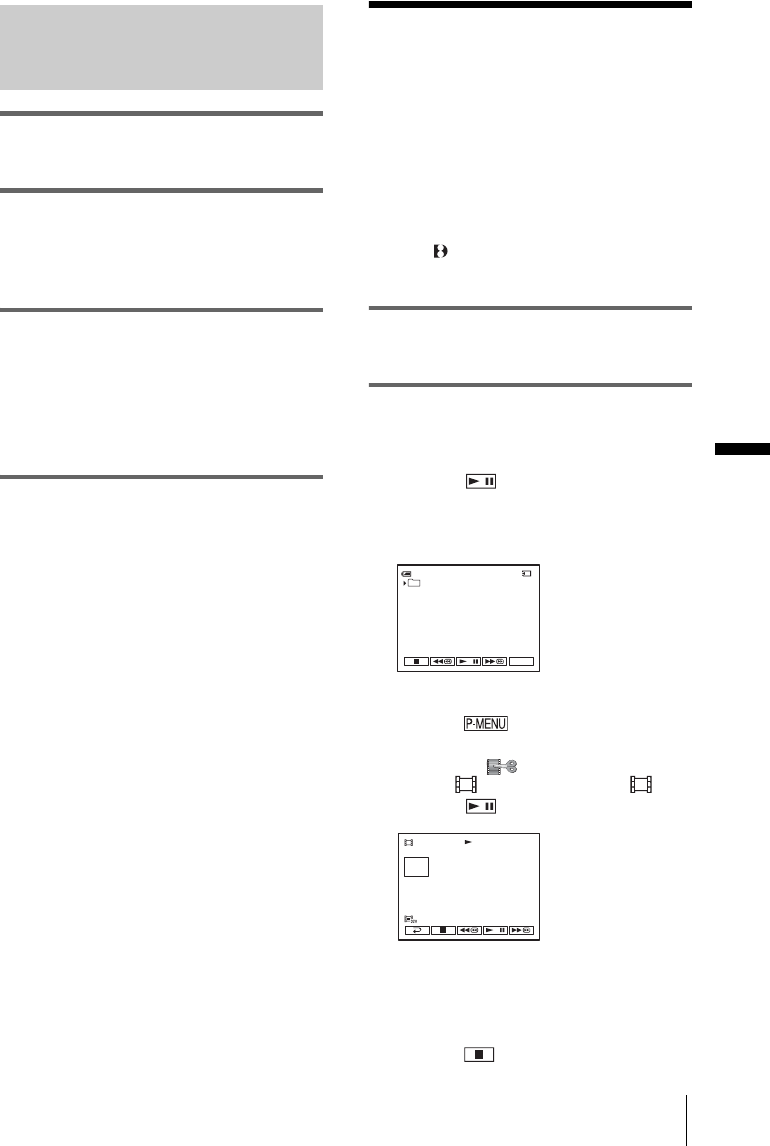
Dubbing/Editing
89
Dubbing/Editing
Recording still images
1 Perform steps 1 to 3 in “Recording
movies” (p. 88).
2 Play the video, or receive the TV
program you want to record.
The pictures on the VCR or TV appear on
the screen of your camcorder.
3 Press PHOTO lightly at the scene you
want to record. Check the image and
press it fully.
The image is not recorded unless you press
PHOTO fully. Release it if you do not want
to record the scene, and select other scene
as described above.
Dubbing pictures
from a tape to a
“Memory Stick”
You can record movies (with sound recorded
in monaural) or still images on a “Memory
Stick.”
Make sure you have a recorded tape in the
Digital8 system and a “Memory Stick”
inserted into your camcorder.
1 Slide the POWER switch to select the
PLAY/EDIT mode.
2 Search and record the scene you want
to record.
When recording a still image
1 Touch (play) to playback the tape.
2 Press PHOTO lightly at the scene you
want to record. Check the image and
press it fully.
When recording a movie
1 Touch .
2 Touch [MENU].
3 Select the (EDIT/PLAY) menu,
then [ REC CTRL] with an icon.
4 Touch (play) to playback the tape.
5 Touch [REC START] at the point you
want to start recording.
6 Touch [REC STOP] at the point you
want to stop recording.
7 Touch (stop) to stop tape playback.
2060min
CAPTURE
FINE
101
P-MENU
0:00:00:00
REC CTRL
REC
START
2min
,continued