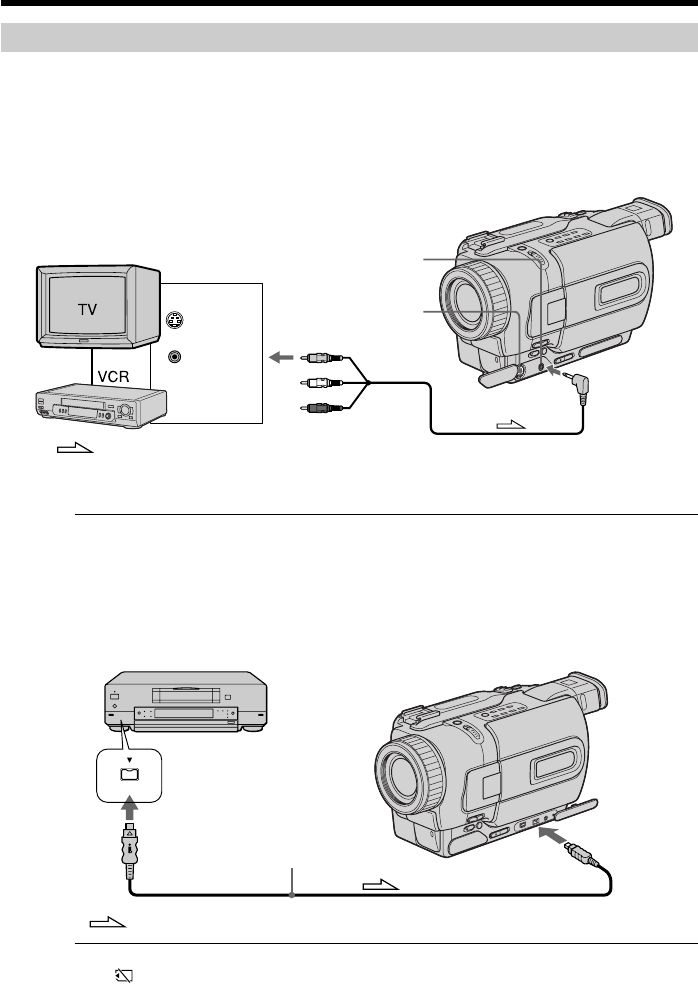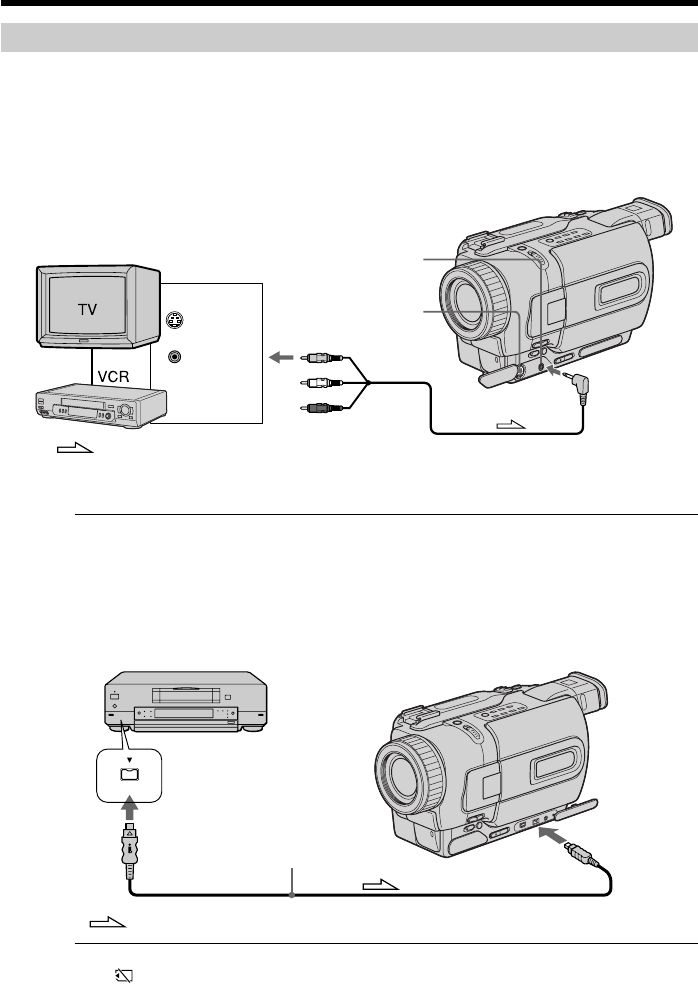
104
Recording an image from a tape as a still image
Recording a still image from other equipment
Before operation
Set DISPLAY to LCD in the menu settings. (The default setting is LCD.)
(1) Set the POWER switch to VCR.
(2) Play back the recorded tape, or turn the TV on to see the desired program.
The image from TV or VCR appears on the screen of your camcorder.
(3) Follow the steps 3 and 4 on page 103.
Using the A/V connecting cable
Connect the yellow plug of the A/V connecting cable to the video jack on the VCR or
the TV.
If your TV or VCR has an S video jack
Connect using an S video cable (optional) to obtain high-quality pictures.
With this connection, you do not need to connect the yellow (video) plug of the A/V
connecting cable.
Connect an S video cable (optional) to the S video jacks of both your camcorder and the
TV or VCR.
Using the i.LINK cable (DV connecting cable)
Note
The “ ” may flash in the following instances. If this happens, eject and insert
“Memory Stick“ again, and record distortion-free images.
– When attempting to input images that are distorted due to poor radio wave reception
when a TV tuner unit is in use
– Between scenes or in the various playback modes on the tape recorded in Hi8/
standard 8 system
: Signal flow
S VIDEO
VIDEO
OUT
S VIDEO
AUDIO
/
VIDEO
DV
DV OUT
DV IN/OUT
: Signal flow
(optional)